Save to file – Keri Systems Doors16 User Manual
Page 128
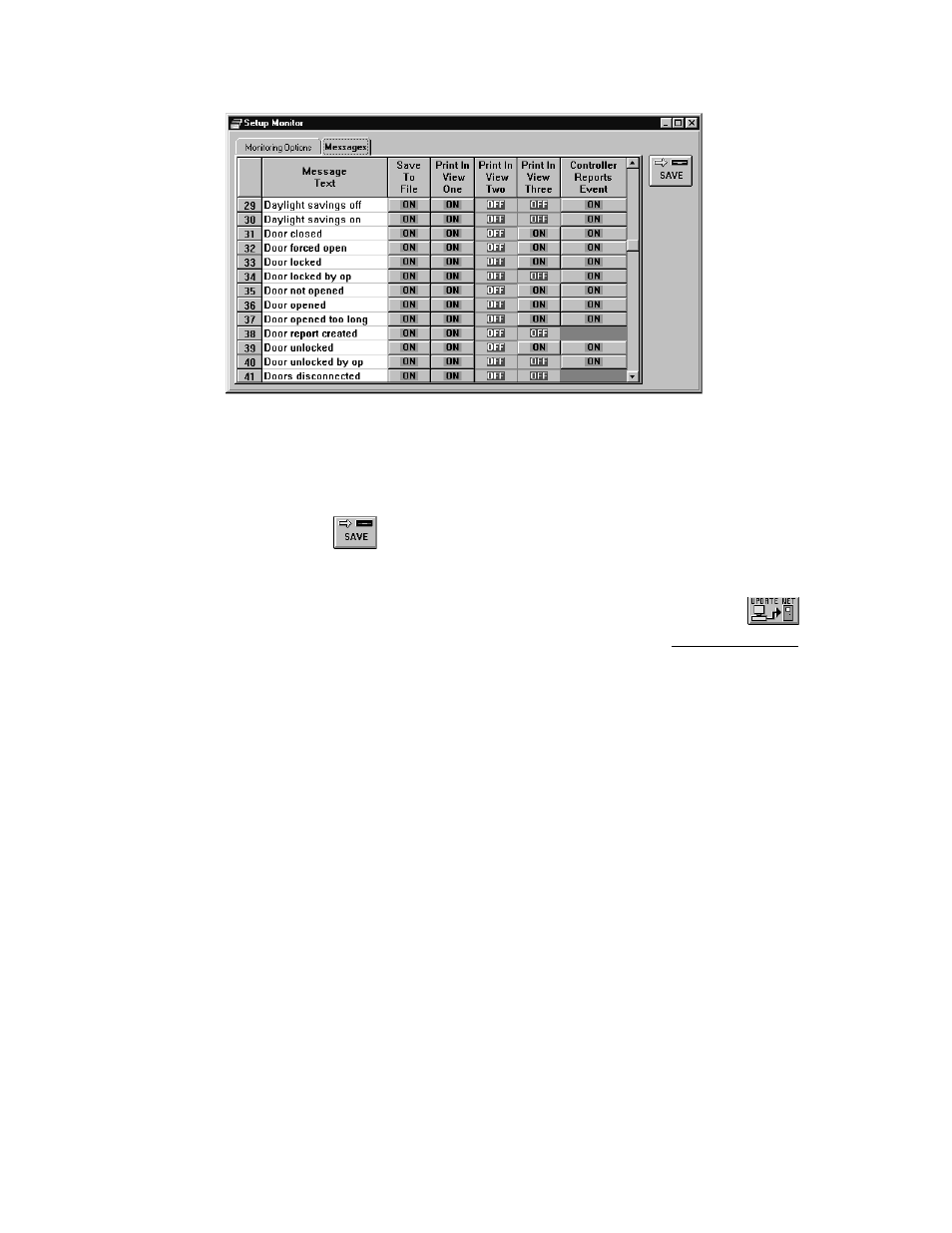
Doors™ Users Guide
Keri Systems, Inc.
October 1998
01821-001
Page 128
Revision 2.1
Figure 106 – Monitor View Setup, Door Monitoring Part 2
12. To disable a print in view selection, locate the message text to be deleted. Scan across the
text row to the print in view column to be disabled. Click in the cell. It will change from a
green ON button to a red OFF button.
13. Click on the
button. If the print in view change is not saved before clicking any
other button or exiting the setup monitor window, the data entered is lost and must be re-
entered.
14. Now update the access control network with the new information. Click on the
button on the tool bar (for details on the update process refer to the Update the Network
section found later in this users guide).
Save to File
The save to file fields allow an operator to determine which events should be stored in the
event file on the host computer’s hard disk when events are uploaded from the controllers to
the host computer. Many events are normal day to day activities that an operator may not
want to have take up space on the hard disk. The default is for all events to be saved to the
event file on the hard disk.
In this example, the message text strings notifying when the controllers enable/disable
Daylight Savings time will be disabled so they will not be recorded to the event file on the
host computer’s hard disk.
1.
To access the message text strings to not be saved to file, click on the Setup
⇒
Monitor
and Events pull-down menu.
2.
Click on the Messages tab. The Messages window appears (see Figure 107).
