Options tab, Reverse order of sort – Keri Systems Doors16 User Manual
Page 165
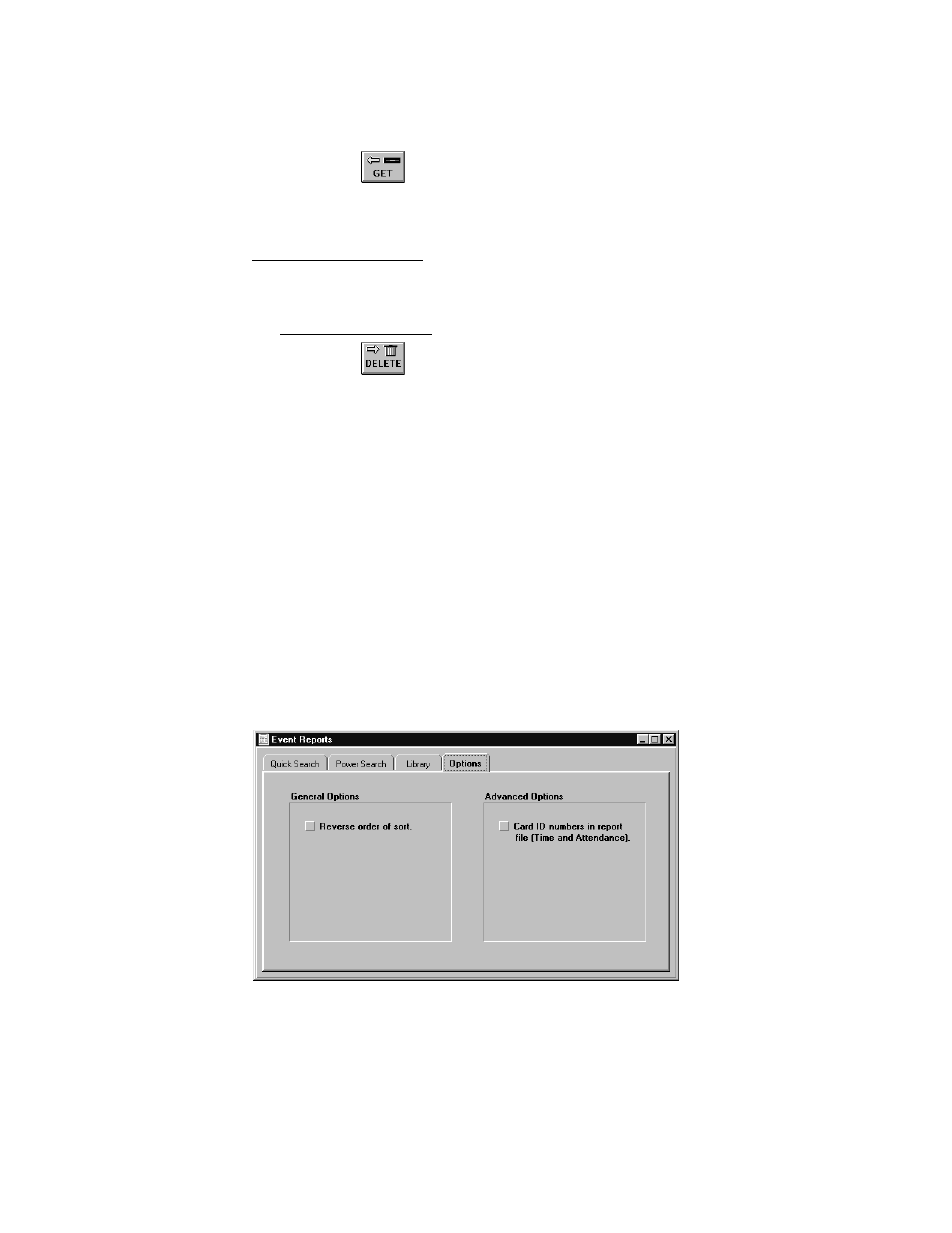
Keri Systems, Inc.
Doors™ Users Guide
01821-001
October 1998
Revision 2.1
Page 165
3.
Scroll up and down the list, locate the desired search expression, and click on it. For
example, click on the July 5 Door Check template.
4.
Click on the
button.
5.
The search expression is then displayed in the "Search expression text" field. The
operator can review the expression to verify it is the correct one (see Figure 154).
Delete a Search Expression
If a search expression is not needed, an operator can delete it.
1.
To delete a search expression, get the search expression to be deleted as described in the
Get a Search Expression section above.
2.
Click on the
button (see Figure 154).
NOTE: Use the delete feature with caution. Once a search expression is deleted it cannot be
recovered; it must be recreated.
Options Tab
There are two power search data sorting options available for an operator to choose.
•
reverse order of sort
•
use card ID numbers in report file
Reverse Order of Sort
An operator can choose to reverse the sort order of data in an event report. The default sort
order for data is in ascending order, from A to Z or from lowest number to highest number.
Reversing the sort order sorts in descending order, from Z to A or from highest number to
lowest number.
1.
To reverse the sort order, click on the Options tab. The Options window appears (see
Figure 156).
Figure 156 – Power Search Options Tab
2.
To reverse the sort order, in the General Options field, click on the "Reverse order of
sort" box. If the box has a checkmark, the report sorts in descending order, from Z to A or
from highest number to lowest number.
