Assign a door name – Keri Systems Doors16 User Manual
Page 65
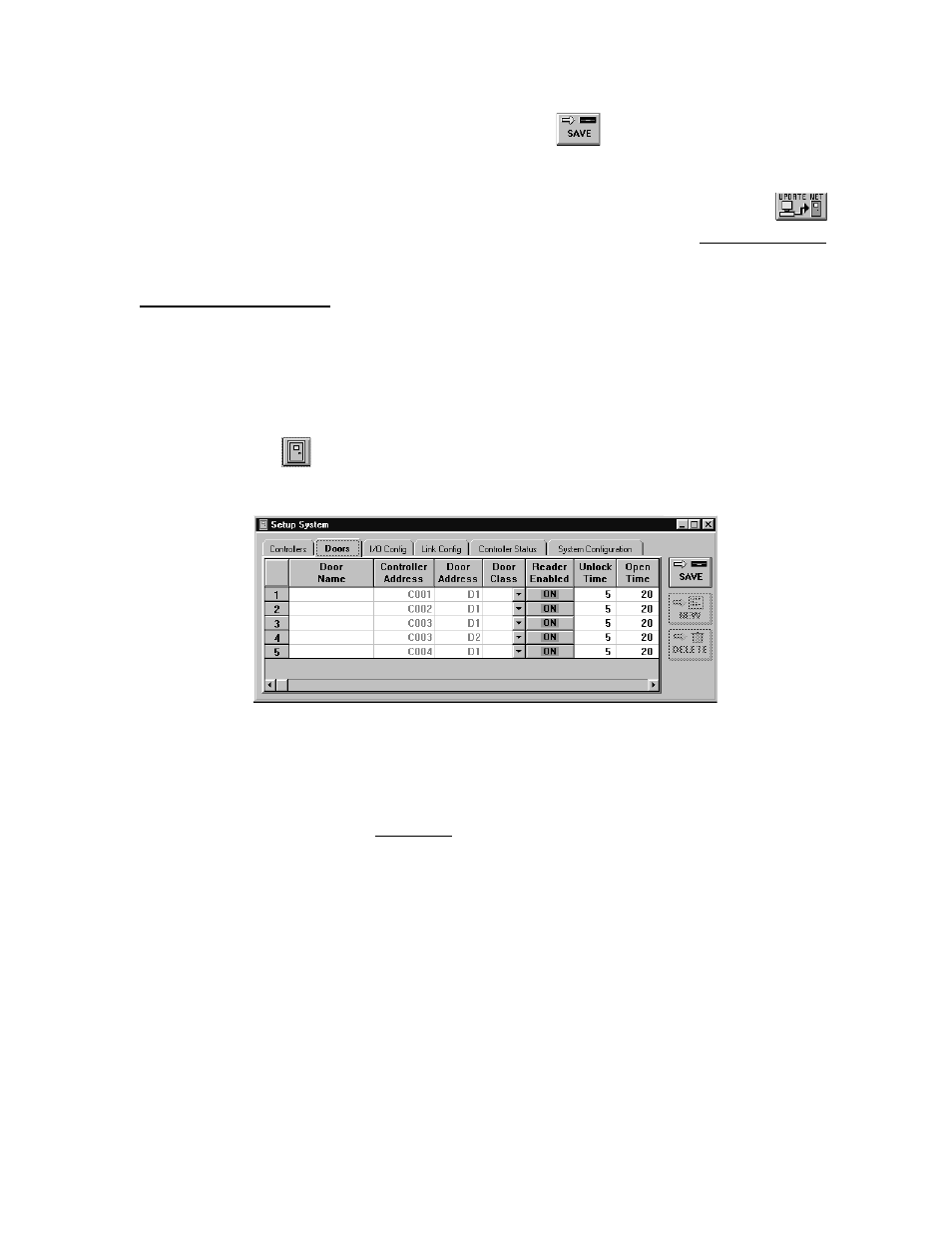
Keri Systems, Inc.
Doors™ Users Guide
01821-001
October 1998
Revision 2.1
Page 65
5.
Once changes have been made, click on the
button. If the changes are not saved
before clicking any other button or exiting the system setup window, the data entered is
lost and must be re-entered.
6.
Now update the access control network with the new information. Click on the
button on the tool bar (for details on the update process refer to the Update the Network
section found later in this users guide).
Assign a Door Name
The door name parameter allows an operator to assign a descriptive name to a door on the
access control system. When monitoring system activity or reviewing event reports, it can be
easier to follow a string of events if the door associated with the events has a descriptive
name.
1.
To assign a door name, click on the Setup
⇒
System pull-down menu or click on the
tool bar button. Then click on the Doors tab. The Setup Doors window appears (see
Figure 33).
Figure 33 – Setup Doors Tab - Part 1
2.
Scan down the controller/door addresses column and locate a door to be named.
3.
Click on the "Door Name" cell corresponding to the selected controller/door address.
4.
Type a descriptive name for that door. For example, based on the information given in
Figure 1 in the Users Guide section, for controller C001/Door D1, type Emergency Exit.
5.
Based on the remaining information in Figure 1, the following information can be
entered.
•
C002/D1 – Front Door
•
C003/D1 – Manufacturing Door
•
C003/D2 – Stockroom Door
•
C004/D1 – Back Door
6.
The resulting window should look similar to Figure 34.
