Keri Systems Doors16 User Manual
Page 188
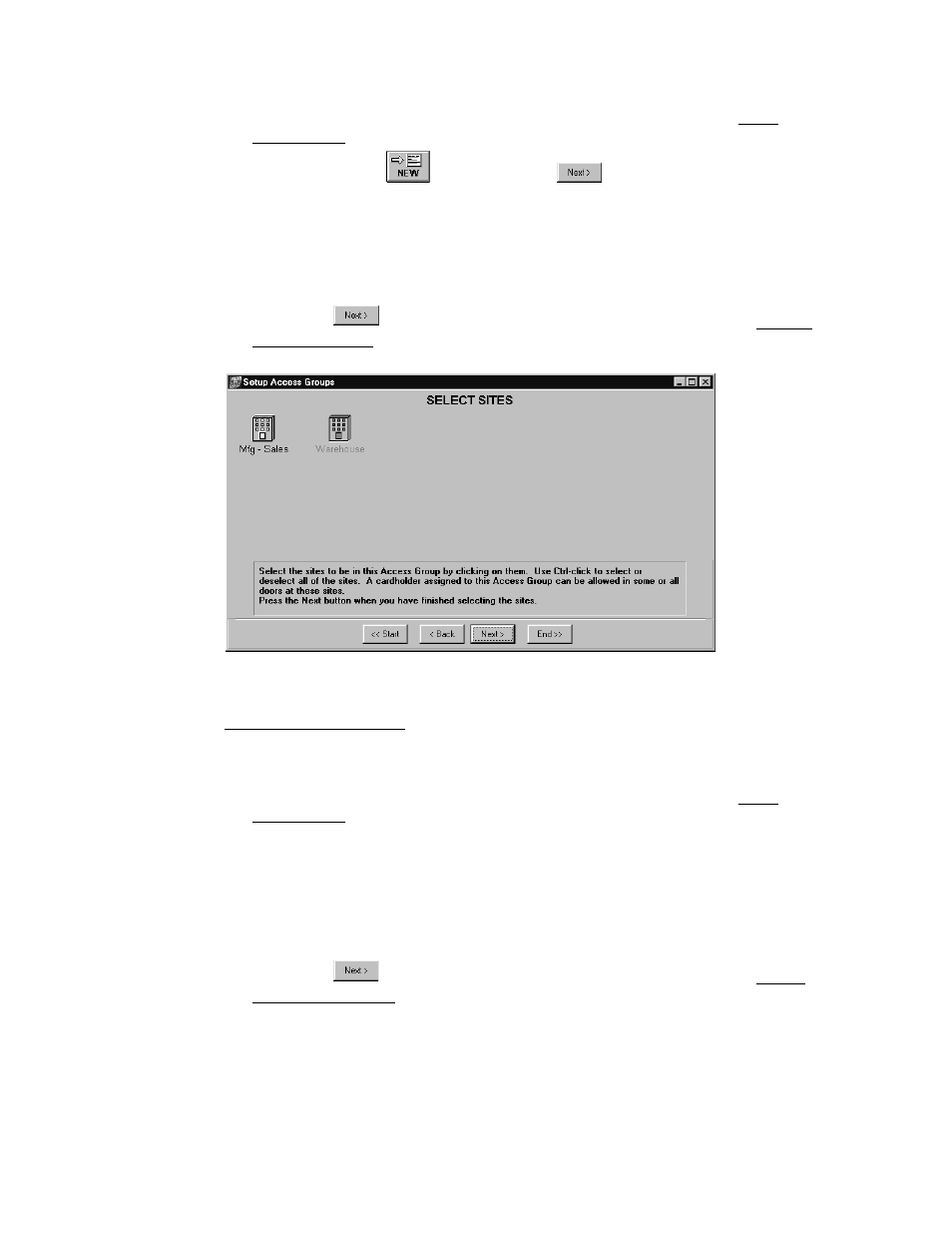
Doors™ Users Guide
Keri Systems, Inc.
October 1998
01821-001
Page 188
Revision 2.1
1.
To select the sites to be used in an access group, follow the instructions in the Setup
Access Groups section of this document, but include the following information.
2.
After clicking on the
button click on the
button in the Edit Access Group
window and the Select Sites window appears.
3.
The Select Sites window displays an icon for every site recognized by the access control
network.
4.
Click on the icon for any site that should be included in the new access group. For
example, click on the Mfg - Sales icon to include only the Mfg - Sales site in the access
group (see Figure 178).
5.
Click on the
button and the Select Doors window appears. Complete the Create a
New Access Group instructions.
Figure 178 – Select Sites for Access Groups
For Editing an Access Group
The Select Sites window appears between the Edit Access Group window and the Select
Doors window (see Figure 178).
1.
To select the sites to be used in an access group, follow the instructions in the Setup
Access Groups section of this document, but include the following information.
2.
After selecting an access group name and clicking on the Next button in the Edit Access
Group window the Select Sites window appears.
3.
The Select Sites window displays an icon for every site recognized by the access control
network.
4.
Click on the icon for any site that should be included in the new access group. For
example, click on the Mfg - Sales icon to include only the Mfg - Sales site in the access
group (see Figure 178).
5.
Click on the
button and the Select Doors window appears. Complete the Edit an
Existing Access Group instructions.
