Select events, Select dates – Keri Systems Doors16 User Manual
Page 152
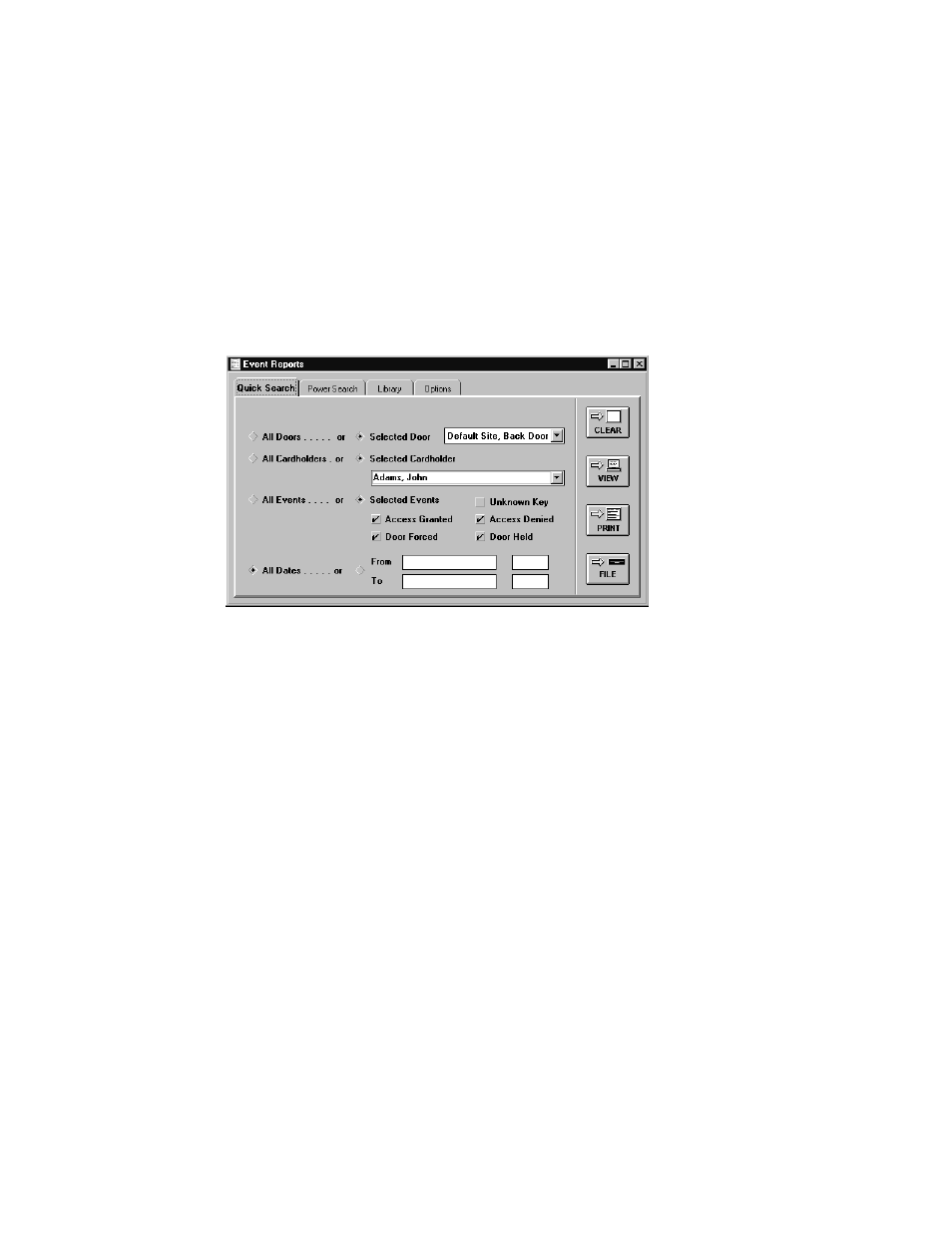
Doors™ Users Guide
Keri Systems, Inc.
October 1998
01821-001
Page 152
Revision 2.1
Select Events
The events radio buttons allow an operator to select if event information should be reported
for all events or for just events selected from the provided list.
1.
To select all events, click on the All Events radio button (the default value, see Figure
132).
2.
To select events from the provided list, click on the Selected Event radio button. Beneath
the selected events radio button is a list of the five most commonly requested event report
parameters.
3.
To select any or all of these five events for event reporting, click on the checkbox beside
the event. When a check-mark appears in the box, the event is selected. If the box is
empty, the event is not selected (see Figure 138).
Figure 138 – Selected Events
Select Dates
The dates radio buttons allow an operator to select if event information should be reported for
all dates or just between selected days and times.
1.
To select all dates, click on the All Dates radio button (the default value, see Figure 132).
2.
To select dates between selected days, click on the From . . . To radio button.
3.
In the From field, enter the beginning date and time for reporting events. If the time field
is left blank, the events from the beginning of the day (Midnight) are reported. For
example, to report on events beginning on July 4, 1997 at 17:00 hours, double-click in the
From date field and type 07/04/1997. Double-click in the From time field and type 17:00
(see Figure 139).
4.
In the To field, enter the ending date and time for reporting events. If the time field is left
blank, the events from the entire day are reported. For example, to report on events
ending on July 5, 1997 at 08:00 hours, double-click in the To date field and type 07/05/
1997. Double-click in the To time field and type 08:00 (see Figure 139).
