Keri Systems Doors16 User Manual
Page 197
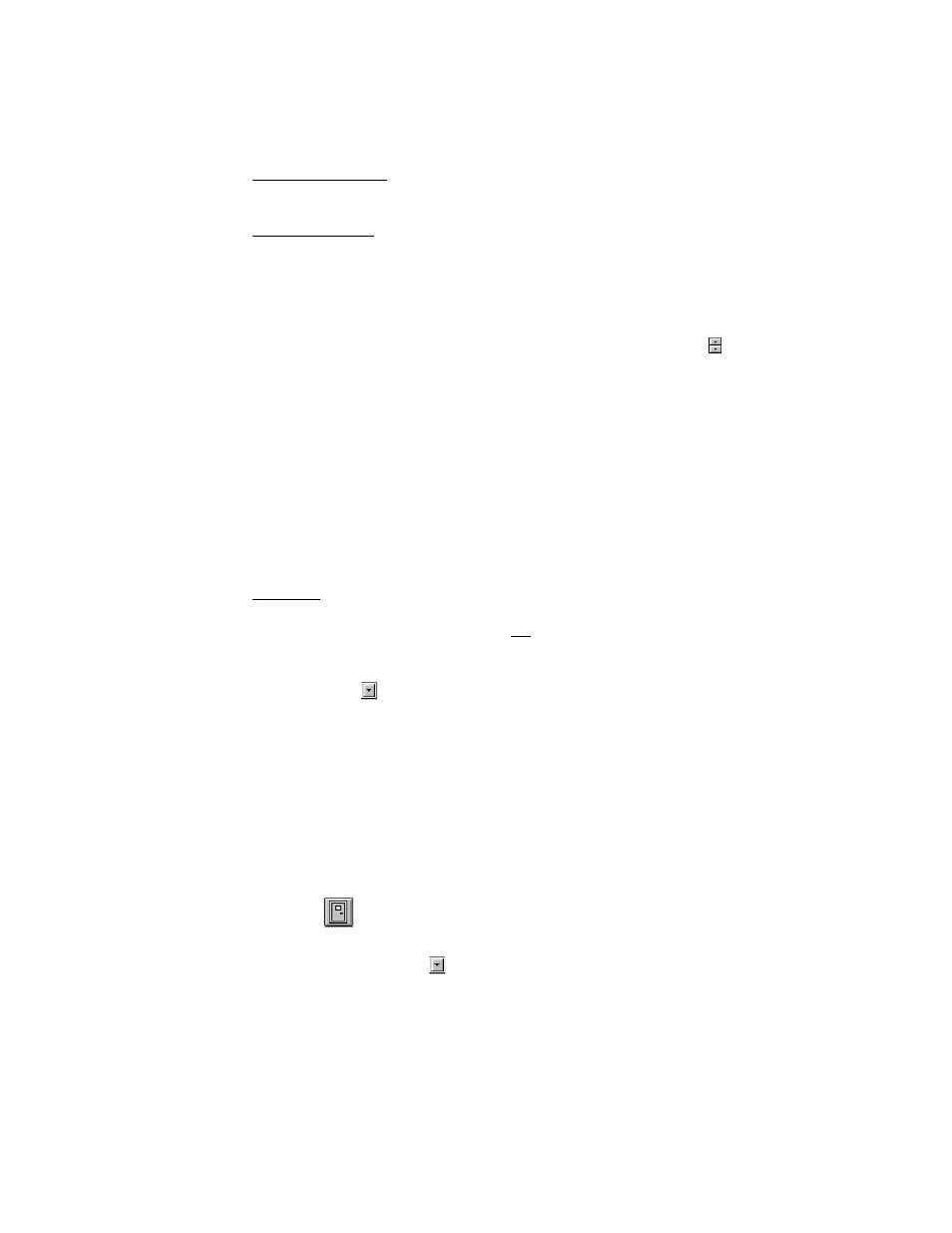
Keri Systems, Inc.
Doors™ Users Guide
01821-001
October 1998
Revision 2.1
Page 197
2.
Click on the Event Messages Only radio button to select if the input events in the I/O link
should just generate an event message.
Event Messages Only
See Enable Outputs.
Output Alarm Type
The "Output Alarm Type" radio buttons allow an operator to select how long an output is
driven when activated. There are three output modes from which to choose.
•
Click on the Timed radio button to make the output relay active for the period of time
defined in the Seconds field. To set a time in the Seconds field, either double-click in the
field and directly type in a value (255 seconds maximum) or use the
arrows to scroll
up and down and select a time.
•
Click on the Follow radio button to make the output relay follow the state of the input.
The output will stay active as long as the input is in its active state. When the input
becomes inactive, the output becomes inactive. A Follow output uses two links internally
which reduces the total number of available links.
•
Click on the Latched radio button to have the output state triggered by the input state.
When the input becomes active, the output becomes active and stays active until
manually inactivated by an operator (using the manual output control commands given in
the next section or by another link).
Time Zone
The Time Zone field allows an operator to assign a time zone to the I/O link. The entering or
exiting of the time zone time period does not activate the link; the link will operate only
during the time period defined by that time zone.
1.
Click on the
arrow. A list of all available time zones appears.
2.
Scroll through this list and click on the desired time zone. If the link must be active all
the time, click on the Always time zone.
I/O Link Example
The following steps describe how to link an input point to an output point for window
monitoring using the example described in the I/O configuration section above. Controller 3 is
a PXL-250 Tiger controller with an SB-293 Satellite option board. The satellite board
provides 6 inputs and two outputs that can be programmed into I/O links.
1.
To configure an input/output link, click on the Setup ‰ System pull-down menu or click
on the
button on the tool bar.
2.
Click on the Link Config tab (see Figure 185).
3.
Click on the Controller
arrow and select controller C003 (see Figure 186).
