Keri Systems Doors16 User Manual
Page 73
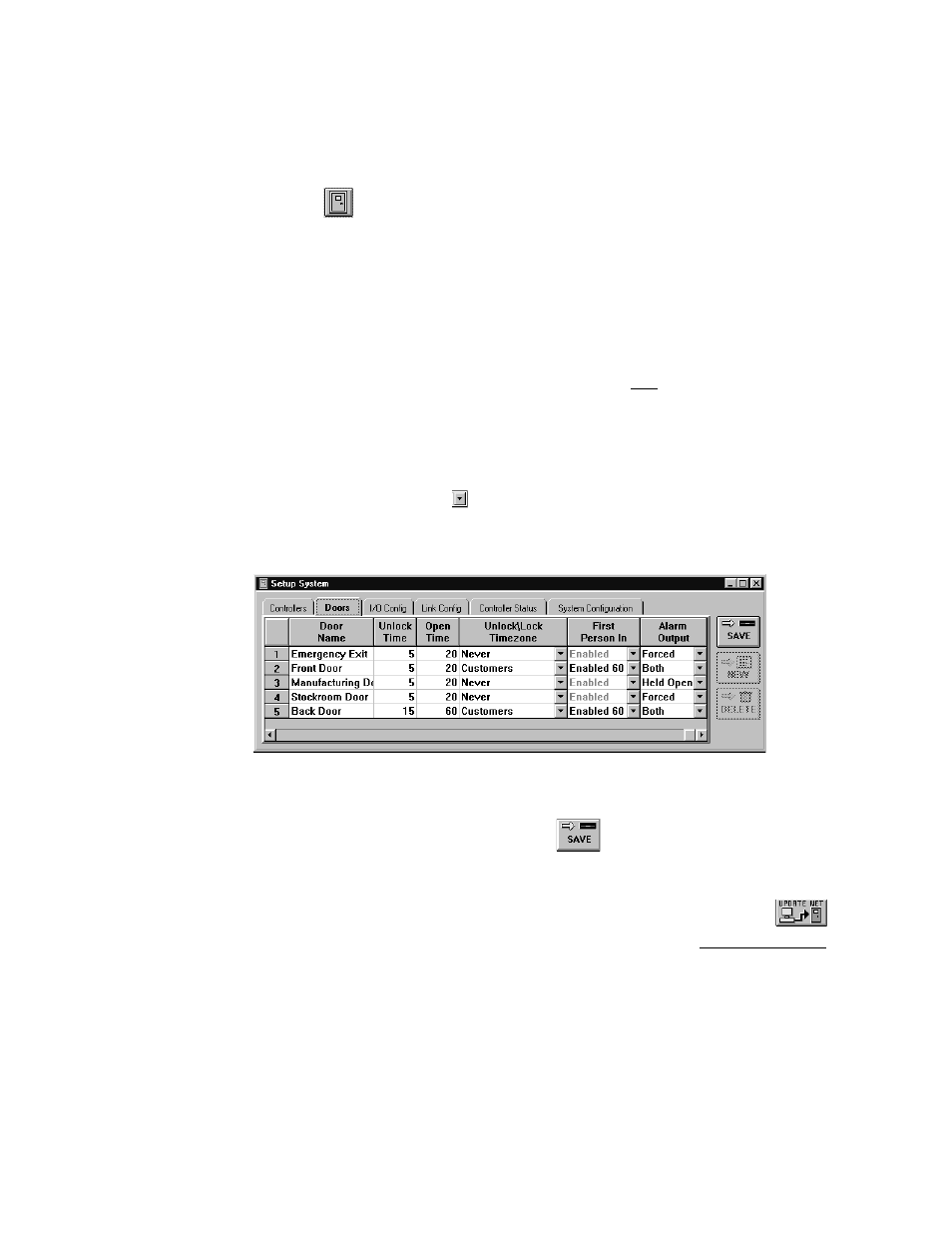
Keri Systems, Inc.
Doors™ Users Guide
01821-001
October 1998
Revision 2.1
Page 73
When a door alarm is activated it will remain on until the alarm condition is corrected; a
forced door must be closed and a door held open must be closed.
1.
To set a door’s alarm output value, click on the Setup
⇒
System pull-down menu or click
on the
tool bar button. Then click on the Doors tab. Building off the previous
section, the window found in Figure 40 appears.
2.
Scan down the door name and controller/door address columns and locate the door to
have an alarm output value assigned.
3.
Locate the "Alarm Output" column and click on the cell corresponding to the selected
controller/door (depending upon the size of the window displayed on the screen, you
might need to use the scroll bar to bring the "Alarm Output" column into view). For
example:
•
The front door and back doors need to be monitored for both door forced and door open
conditions.
•
The emergency exit and stockroom doors need to be monitored for just the door forced
condition.
•
The manufacturing door needs to be monitored for just the door held open condition.
4.
For each door, click on the
arrow and a list of alarm output values will appear. Scroll
up and down this list and locate the desired alarm output value.
5.
The resulting window should look similar to Figure 41.
Figure 41 – Set the Alarm Output Value
6.
Once changes have been made, click on the
button. If the changes are not saved
before clicking any other button or exiting the system setup window, the data entered is
lost and must be re-entered.
7.
Now update the access control network with the new information. Click on the
button on the tool bar (for details on the update process refer to the Update the Network
section found later in this users guide).
