To install doors using windows 3.11 – Keri Systems Doors16 User Manual
Page 18
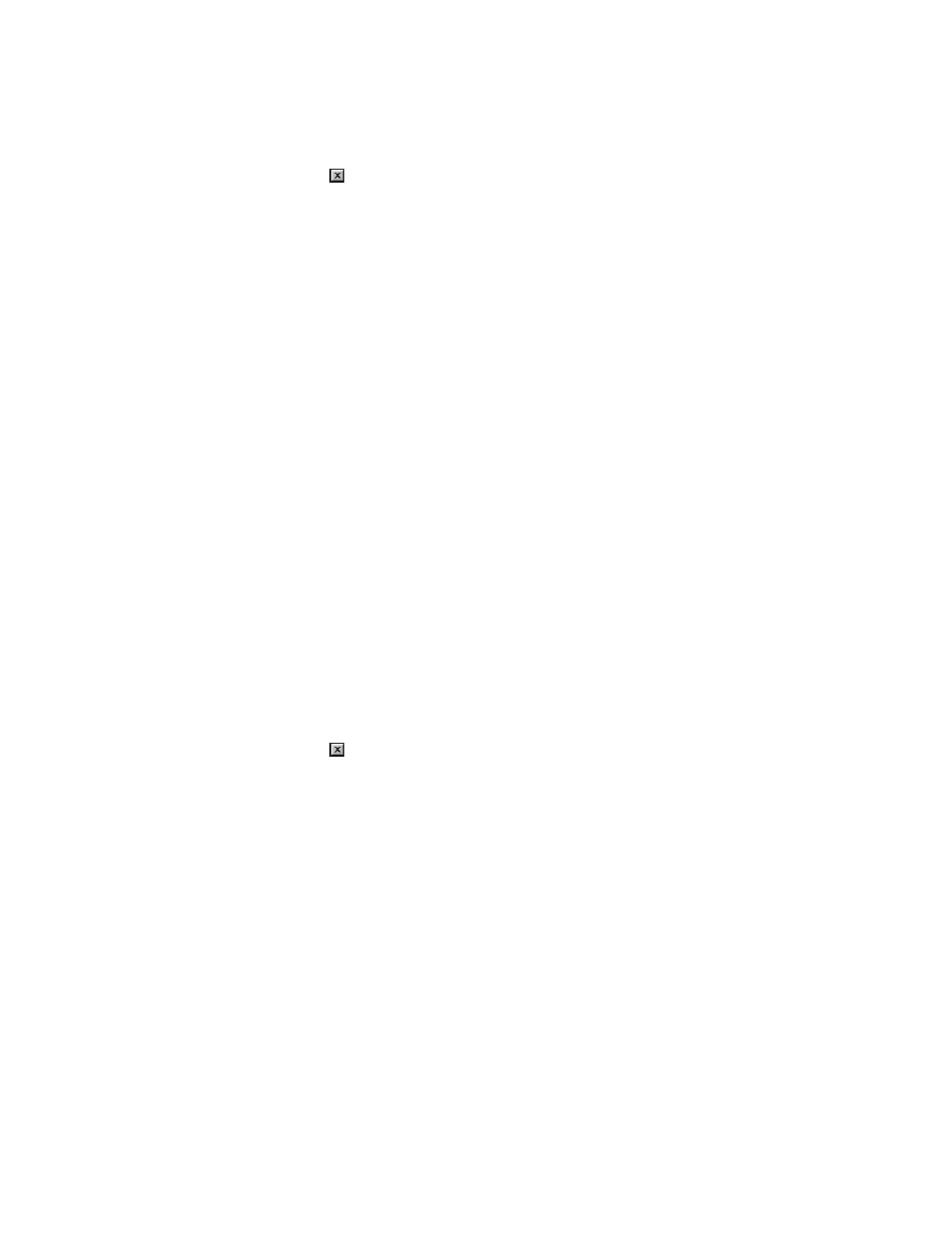
Doors™ Users Guide
Keri Systems, Inc.
October 1998
01821-001
Page 18
Revision 2.1
6.
A text window appears with the README.TXT file for the Doors software. Please read
the README.TXT file for late-breaking information regarding this revision of Doors
software. When you are finished reading, click on the File
⇒
Exit pull-down menu or
click on the
box in the upper-right corner of the window.
7.
The installation program will then verify that the host computer has at least 20 MB of
available space before allowing the file copying process to begin.
8.
The installation program will request a directory name into which the software should be
loaded. The Doors program uses "\kerisys\doors" as the default directory path for
installing software. If another directory path is desired, click in this text field and enter
that path now. If this installation is an upgrade to an existing installation and the existing
installation is in a different directory path, enter that directory path now.
9.
Click on the OK button.
10. The installation program will request an icon name. The default icon name is Doors. If
desired, enter a more descriptive name at this time (perhaps a name including the
software revision).
11. Click on the OK button.
12. A number of files will be copied to the host computer. When disk 1 is complete, the
installation program will prompt for disk 2. Remove disk 1, insert disk 2, and click the
OK button.
13. A few more files will be copied to the host computer. When the installation is complete,
an "Installation Successful" banner will appear. Remove disk 2.
14. Click on the OK button and the Doors software is now ready for use.
To Install Doors using Windows 3.11
1.
Insert Disk 1 into the host computer's floppy disk drive.
2.
Open the Main window.
3.
Open the FILE MANAGER program.
4.
Click on the File
⇒
Run pull-down menu.
5.
Click in the text box and type a:\winstall.exe.
6.
Click on the OK button. Program installation now begins.
7.
A text box will appear with the README.TXT file for the Doors software. Please read
the README.TXT file for late-breaking information regarding this revision of Doors
software. When you are finished reading, click on the File
⇒
Exit pull-down menu or
click on the
box in the upper-right corner of the window.
8.
The installation program will then verify that the host computer has at least 20 MB of
available space before allowing the file copying process to begin.
9.
The installation program will request a directory name into which the software should be
loaded. The Doors program uses "\kerisys\doors" as the default directory path for
installing software. If another directory path is desired, click in this text field and enter
that path now. If this installation is an upgrade to an existing installation and the existing
installation is in a different directory path, enter that directory path now.
10. Click on the OK button.
11. The installation program will request an icon name. The default icon name is Doors. If
desired, enter a more descriptive name at this time (perhaps a name including the
software revision).
12. Click on the OK button.
13. A number of files will be copied to the host computer. When disk 1 is complete, the
installation program will prompt for disk 2. Remove disk 1, insert disk 2, and click the
OK button.
14. A few more files will be copied to the host computer. When the installation is complete,
an "Installation Successful" banner will appear. Remove disk 2.
15. Click on the OK button and the Doors software is now ready for use.
