Keri Systems Doors16 User Manual
Page 127
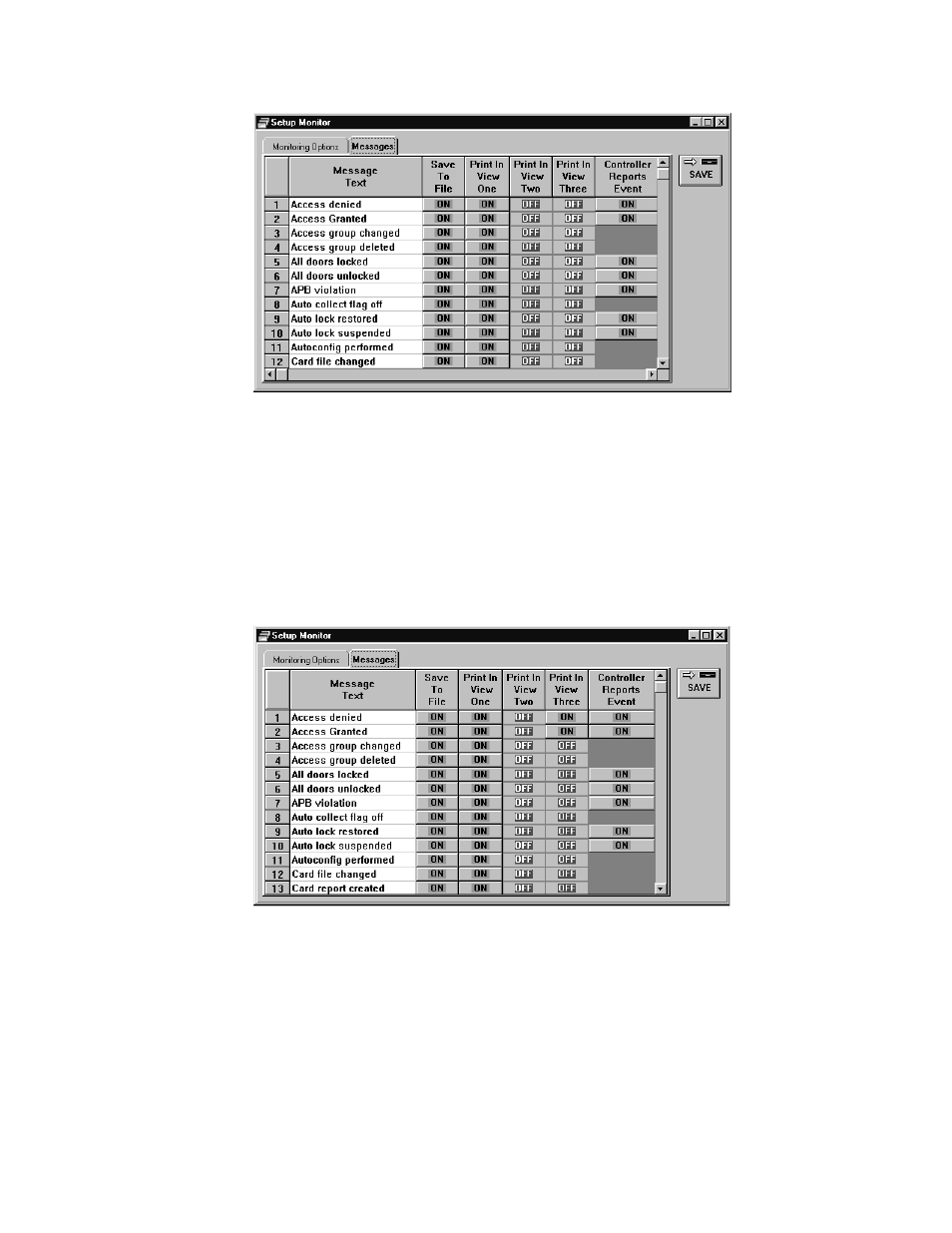
Keri Systems, Inc.
Doors™ Users Guide
01821-001
October 1998
Revision 2.1
Page 127
Figure 104 – Monitor View Setup, Initial Window
3.
Reviewing the above list, scan down the "Message Text" column and locate the "Access
Denied" message text.
4.
Scan across the access denied row to the "Print In View Three" column.
5.
Click in the cell. It will change from a red OFF button to a green ON button.
6.
Scan down the "Message Text" column and locate the "Access Granted" message text.
7.
Scan across the access granted row to the "Print In View Three" column.
8.
Click in the cell. It will change from a red OFF button to a green ON button.
9.
The messages tab window should look similar to Figure 105.
Figure 105 – Monitor View Setup, Door Monitoring Part 1
10. Repeat this process for the seven other message text strings.
11. The resulting window will look similar to Figure 106.
