Entering card data for a cardholder – Keri Systems Doors16 User Manual
Page 104
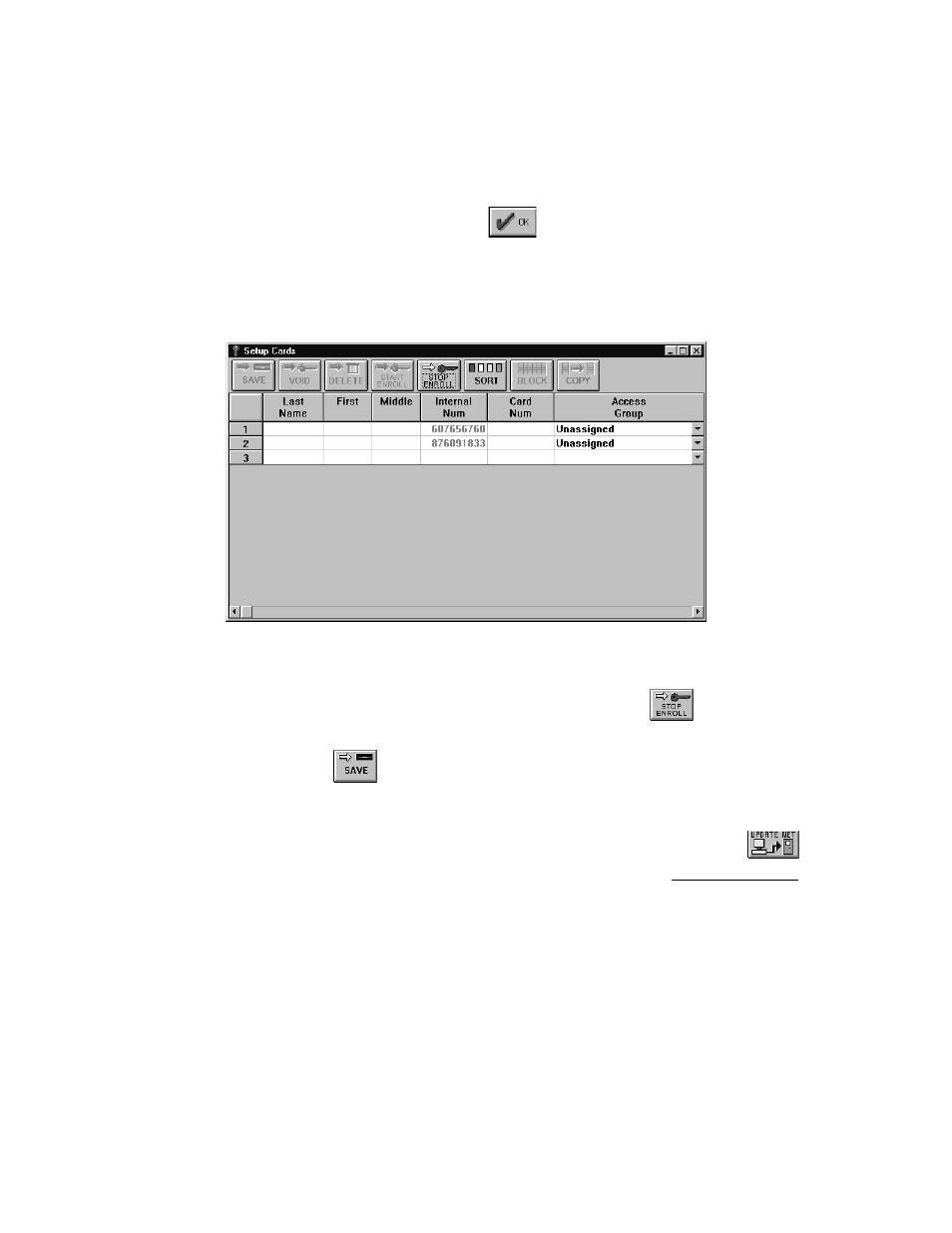
Doors™ Users Guide
Keri Systems, Inc.
October 1998
01821-001
Page 104
Revisioin 2.1
5.
Present the first card to the enrollment reader. The reader will provide one short beep to
indicate a successful read has been performed.
NOTE: If the Doors program is unable to enroll a card, the reader will provide one long beep
and an error message window will be displayed providing a brief description of the problem
with the card being enrolled. Click on the
button to acknowledge the error message,
correct the problem, and continue card enrollment.
6.
Present the second card to the enrollment reader. Again the reader will provide one short
beep. The card enrollment window should now look similar to Figure 83.
Figure 83 – Enrolling Cards
7.
Once all cards have been presented for enrollment, click on the
button to put the
enrollment reader back into regular service.
8.
Click on the
button. If the card enrollment information is not saved before
clicking any other button or exiting the card enrollment window, the data entered is lost
and must be re-entered.
9.
Now update the access control network with the new information. Click on the
button on the tool bar (for details on the update process refer to the Update the Network
section found later in this users guide).
Entering Card Data for a Cardholder
Data can now be entered or edited for all cards displayed in the spreadsheet. Newly enrolled
cards will display an internal card number, but have blank cells for all other spreadsheet
values in that card’s row.
For this example, refer to Figure 83 above and locate the row corresponding to the card/
internal card number for which data should be entered. For this example, locate internal card
number 607656760. Cardholder information for James K Polk will be entered into this row.
