Display/edit a time zone – Keri Systems Doors16 User Manual
Page 60
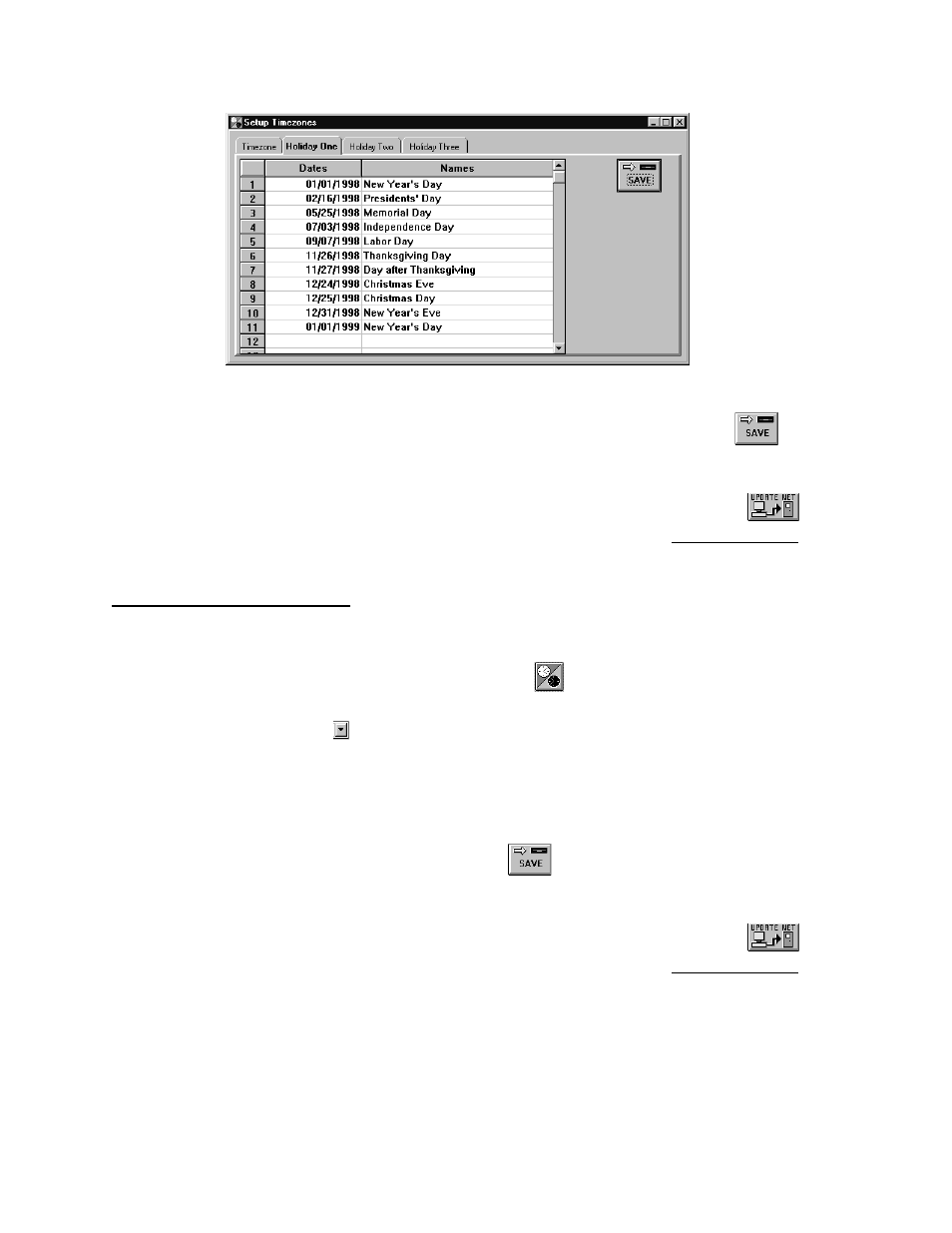
Doors™ Users Guide
Keri Systems, Inc.
October 1998
01821-001
Page 60
Revision 2.1
Figure 30 – Holiday One Schedule
7.
Once everything has been verified as correct per the holiday list, click on the
button. If the holiday one schedule is not saved before clicking any other button or
exiting the holiday window, the data entered is lost and must be re-entered.
8.
Now update the access control network with the new information. Click on the
button on the tool bar (for details on the update process refer to the Update the Network
section found later in this users guide).
Display/Edit a Time Zone
The following instructions explain how to review or edit the contents of a time zone.
1.
Click on Setup
⇒
Timezones or click on the
icon on the tool bar. The Time Zone
window appears (see Figure 24).
2.
Click on the
arrow in the Timezone Names field. A list of all saved time zones is
displayed.
3.
Scroll up and down the list until the desired time zone is located.
4.
Click on that time zone name and the time zone is displayed in the spreadsheet.
5.
Review the data displayed. If any edits need to be made, click in the cell needing editing
and type the new value for that cell.
6.
Once edits have been made, click on the
button. If the edits are not saved before
clicking any other button or exiting the time zone window, the data entered is lost and
must be re-entered.
7.
Now update the access control network with the new information. Click on the
button on the tool bar (for details on the update process refer to the Update the Network
section found later in this users guide).
