Keri Systems BioPointe Installation Guide User Manual
Biopointe reader, Installation guide
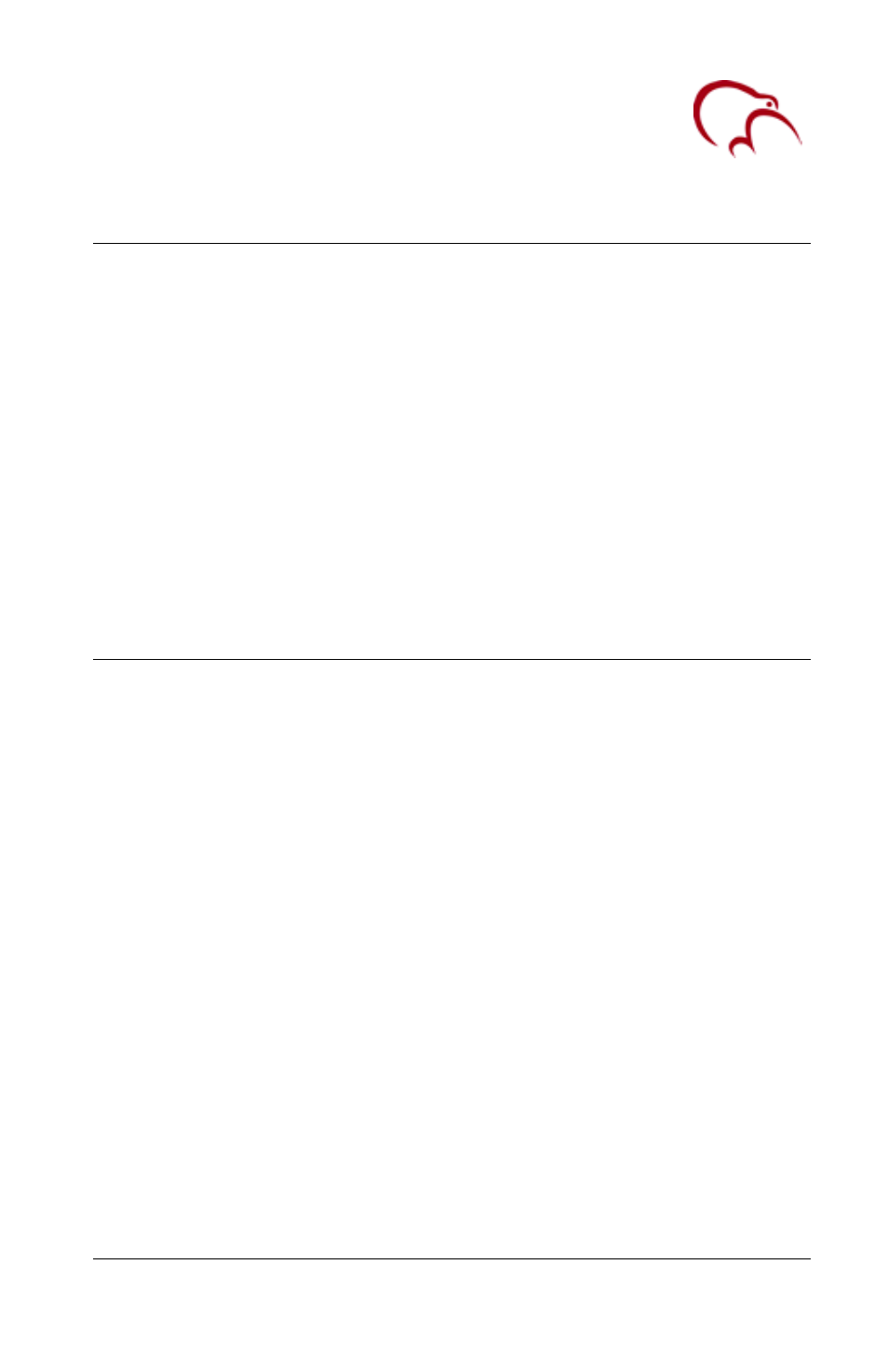
Installation Guide
Keri Systems, Inc.
1
01956-001 Rev. A
www.kerisys.com
What’s in this Guide
Installation Steps
1
Key Parts of the BioPointe Reader
2
Cabling Requirements
3
Power Connection
3
PXL-500W Wiegand Controller Connection
3
Serial Connection (RS232, RS485, or RS422)
3
Setting the DIP Switches (SW1, SW2, and SW3)
4
Connecting to the ADAM RS485 Converter
5
Connecting to LAN (Ethernet – TCP/IP)
5
Enrolling a Master User
7
Enrolling Additional Users
8
Mounting the BioPointe Unit
8
Getting Help
8
Installation Steps
Complete the following steps to install a BioPointe reader:
1. Connect the proper power.
2. Select and wire per the communication type desired.
a. Serial cable from the PC to one BioPointe reader
b. LAN connection to each BioPointe reader using LAN-50
devices
c. RS485 connection to one or more BioPointe readers using an
ADAM interface device
3. Set the DIP switches for the communication type selected.
4. Enroll a master user.*
5. Enroll additional users.*
6. Connect all BioPointe readers to Keri PXL-500W (Wiegand)
controllers for door control.
7. Enroll users in the Doors program: Facility Code 0, User ID# as Card
Number, Wiegand card type.
8. Perform a Total Update in the Doors program to download all user
information to the Keri controllers.
*Note: These steps may be performed using BioPointe Central software.
Document Outline
- Installation Steps
- Key Parts of the BioPointe Reader
- Cabling Requirements
- Power Connection
- PXL-500W Wiegand Controller Connection
- Serial Connection (RS232, RS485, or RS422)
- Setting the DIP Switches (SW1, SW2, and SW3)
- Connecting to the ADAM RS485 Converter
- Connecting to LAN (Ethernet – TCP/IP)
- Enrolling a Master User
- Enrolling Additional Users
- Mounting the BioPointe Unit
- Getting Help
