Create event reports, Quick search event report, Clear all fields – Keri Systems Doors16 User Manual
Page 149
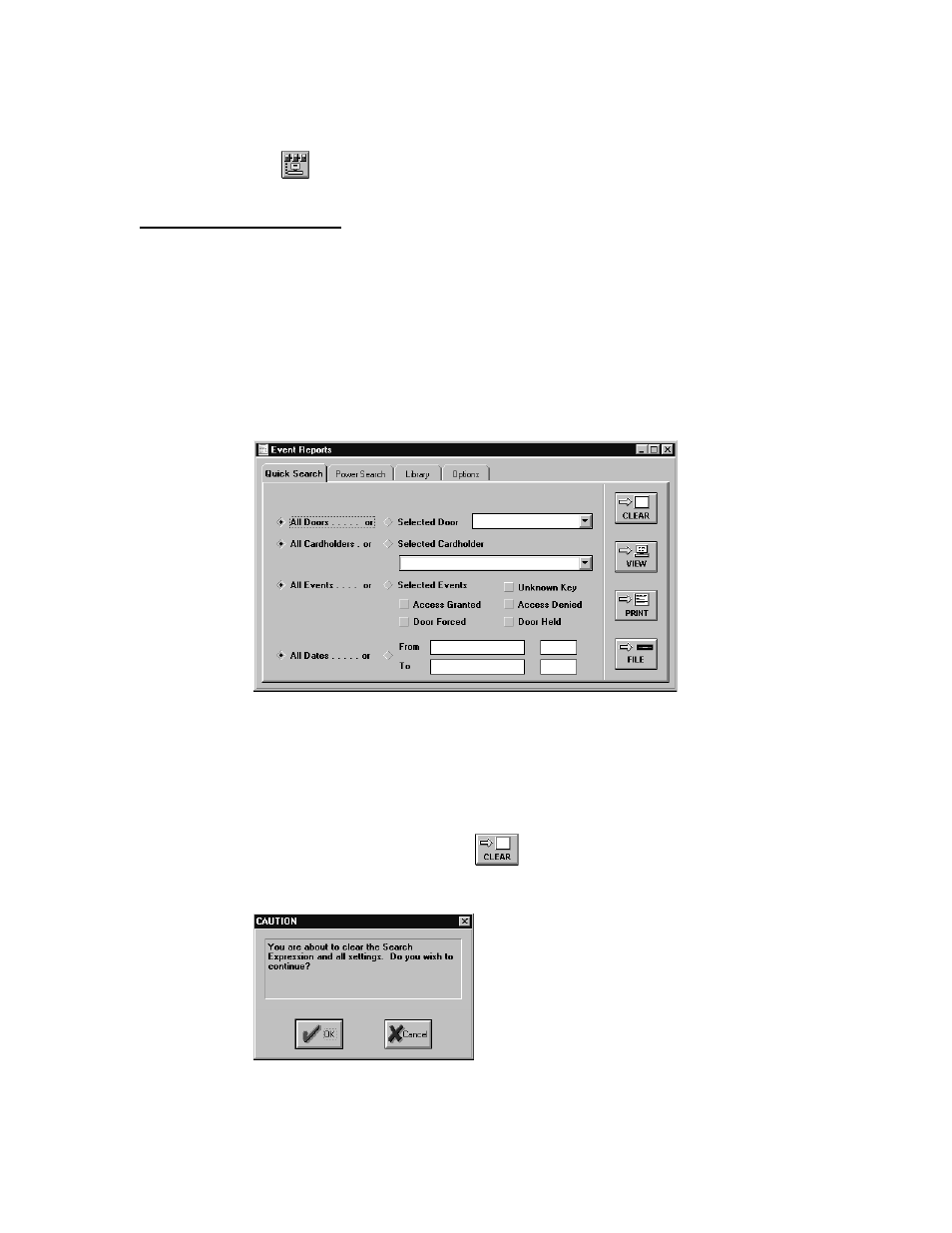
Keri Systems, Inc.
Doors™ Users Guide
01821-001
October 1998
Revision 2.1
Page 149
2.
To close all system monitor windows and disconnect the host computer from the access
control network, click on the Operate ‰ Stop Monitor pull-down menu or click on the
icon on the tool bar.
Create Event Reports
There are two types of event reports: quick search reports and power search reports. In a quick
search, the operator selects search parameters from a short list of commonly used search
criteria. In a power search, the operator creates a search expression from lists of events,
boolean operators, event values, and linking operators. Once created, power search
expressions can be saved in a library for future use.
Quick Search Event Report
To create a quick search event report, click on the Reports
⇒
Events pull-down menu option.
The Event Reports window appears (see Figure 132).
Figure 132 – Quick Search Event Reports
Clear all Fields
The clear button clears all data fields and returns all search selection parameters to default
values (which shows all events). This is a destructive operation, removing all entered search
parameters.
1.
To clear all fields, click on the
button. To verify the clear operation should be
performed, a confirmation window appears (see Figure 133).
Figure 133 – Clear Search Fields Confirmation Window
