Entering card data for a cardholder – Keri Systems Doors16 User Manual
Page 92
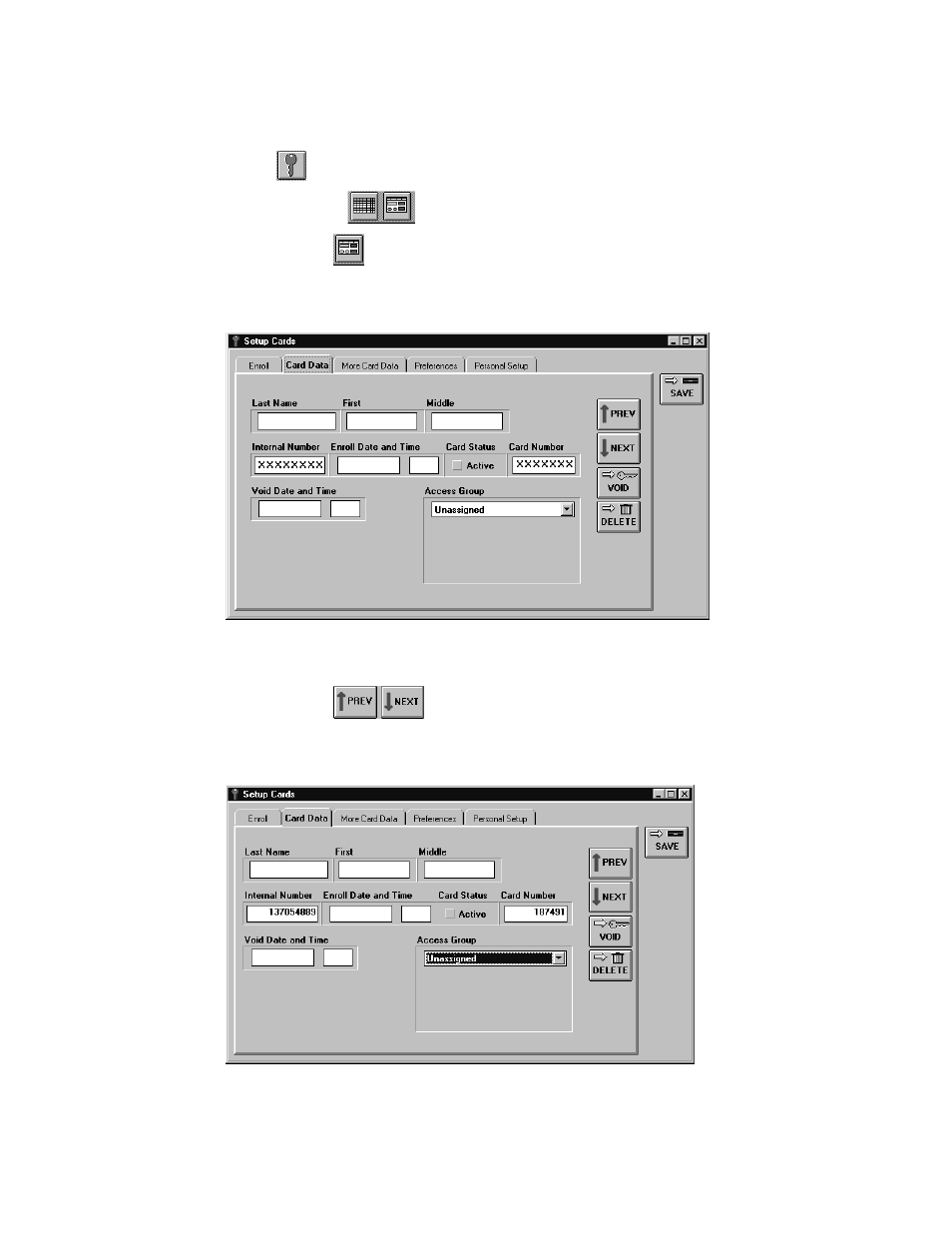
Doors™ Users Guide
Keri Systems, Inc.
October 1998
01821-001
Page 92
Revision 2.1
Entering Card Data for a Cardholder
1.
To enter cardholder card data, click on the Setup
⇒
Cards pull-down menu or click on
the
tool bar button. A card enrollment window appears and these two icons appear
on the tool bar
.
2.
Click on the
tool bar button to ensure the card enrollment dialog box window is
active.
3.
Click on the Card Data tab. The Card Data window appears (see Figure 69).
Figure 69 – Card Data Entry Window
4.
Click on the
buttons to scroll up and down the list of cards available and
locate the card to which data should be entered. For this example, scroll up and down the
list until card number 187491 is displayed in the card number field (see Figure 70).
Figure 70 – Select a Card for Assignment to a Cardholder
