Assigning events to be monitored – Keri Systems Doors16 User Manual
Page 126
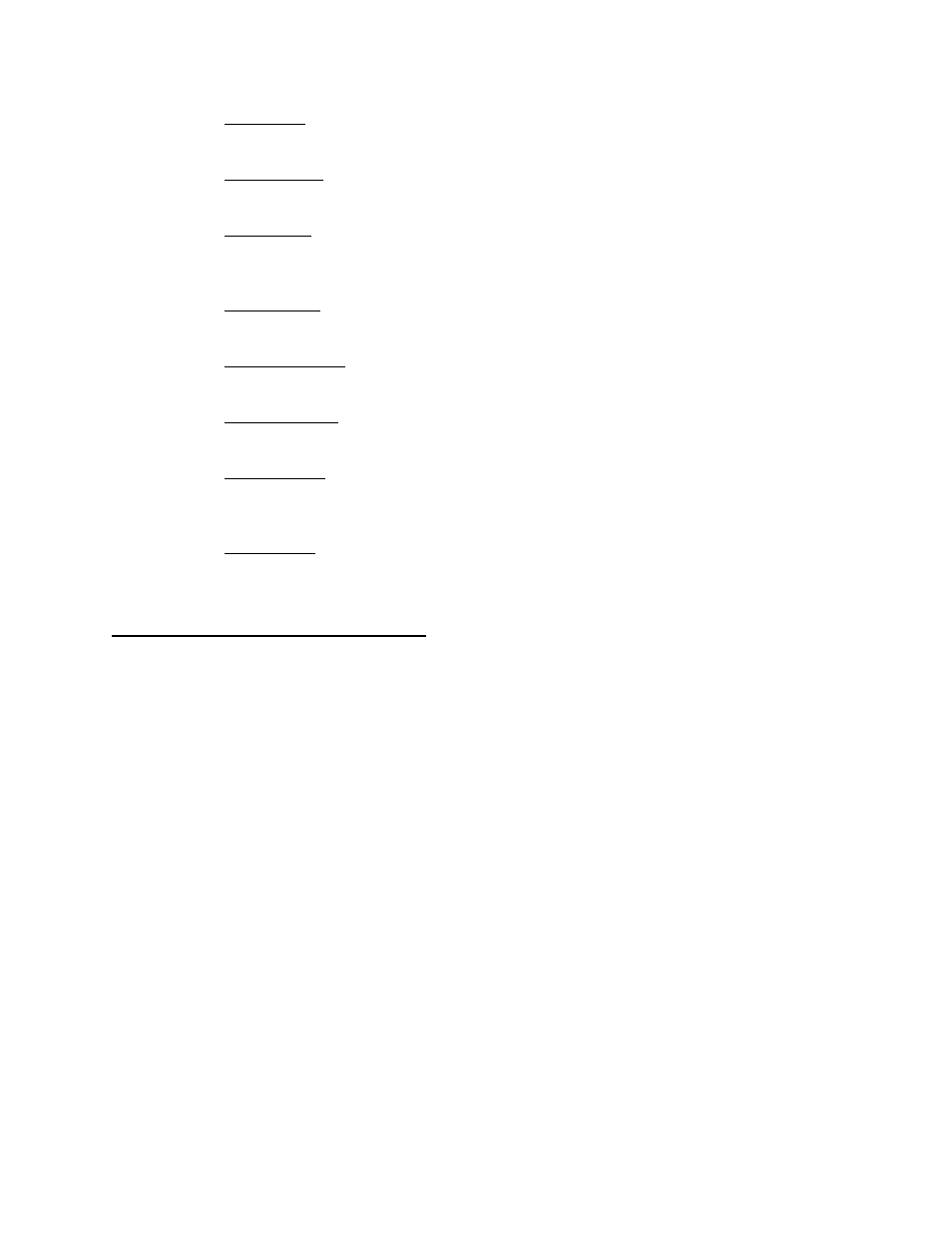
Doors™ Users Guide
Keri Systems, Inc.
October 1998
01821-001
Page 126
Revision 2.1
Panel Armed
Reported whenever a controller/reader has been activated.
Panel Disarmed
Reported whenever a controller/reader has been inactivated.
Panel Tamper
Reported whenever a controller’s tamper switch has changed state, indicating someone has
opened the controller’s enclosure.
Request to Exit
Reported whenever a controller receives a request to exit signal.
Timezone Changed
Reported whenever an operator changes a time zone definition.
Timezone Deleted
Reported whenever an operator deletes a time zone.
Unknown Event
Reported if an event has occurred on the access control system that is not recognized by the
controller firmware or by the access control software.
Unknown Key
Reported if an attempt was made to access a secure area with a card that is not recognized by
the site’s access control network.
Assigning Events to be Monitored
The Print in View One, Two, and Three fields allows an operator to select the events that
should be displayed in each of the three monitor windows (see Figure 104). The default is for
View One to display all events and for View Two and View Three to display no events.
Before assigning the events to be tracked by a monitor window, review the list of possible
events and identify the events that should be tracked. In this example, view three will be
configured for monitoring door access events. After reviewing the list of events, the following
events will be selected for tracking in monitor window three.
•
Access Denied
•
Access Granted
•
Door Closed
•
Door Forced Open
•
Door Locked
•
Door Not Opened
•
Door Opened
•
Door Opened Too Long
•
Door Unlocked
1.
To access the assigning events to be monitored commands, click on the Setup
⇒
Monitor
and Events pull-down menu.
2.
Click on the Messages tab. The Messages window appears (see Figure 104).
