Recovery using windows 95, Recovery using windows 3.11, Deleting a backed up doors installation – Keri Systems Doors16 User Manual
Page 21: Deleting using windows 95, Deleting using windows 3.11
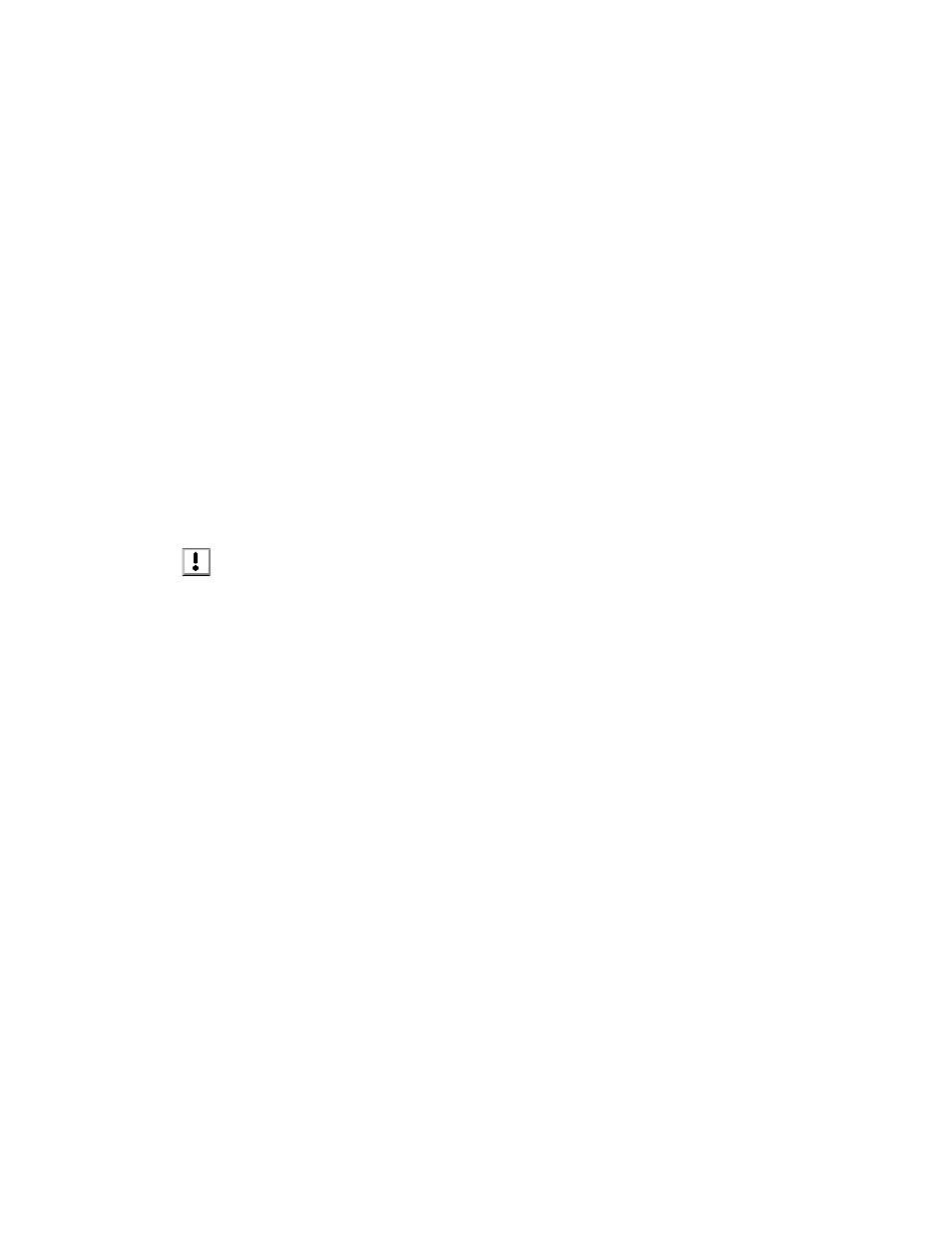
Keri Systems, Inc.
Doors™ Users Guide
01821-001
October 1998
Revision 2.1
Page 21
Recovery Using Windows 95
1.
Open the WINDOWS EXPLORER program.
2.
Locate and click on the backup folder and then click on EDIT
⇒
COPY.
3.
Click on the folder to which the original installation should be restored (typically
c:\kerisys\doors).
4.
Click on EDIT
⇒
PASTE, or click on the right mouse button, scroll down the displayed
list of available commands, and click on Paste.
5.
When the folder copy process is complete, the original revision of Doors software has
been restored and is ready for use.
Recovery Using Windows 3.11
1.
Enter the FILE MANAGER program.
2.
Locate and click on the backup directory and then click on FILE
⇒
COPY. A prompt
box will appear asking for a destination path.
3.
Click in the text box within the prompt box and type the name of the destination path
(typically c:\kerisys\doors) into which the original installation should be restored.
4.
Click on the OK button.
5.
When the directory copy process is complete, the original revision of Doors software has
been restored and is ready for use.
Deleting a Backed Up Doors Installation
If the new installation has been operating correctly for an extended period of time and if disc
storage space is at a premium, the backed up installation can be deleted.
Be sure the new installation is working to your satisfaction before deleting the backed up
installation. Once deleted, the backed up installation cannot be recovered.
Deleting Using Windows 95
1.
Open the WINDOWS EXPLORER program.
2.
Locate and click on the backup folder and then click on FILE
⇒
DELETE.
3.
A file deletion confirmation window will appear. Click on the Yes button.
4.
At some point during the file deletion process a prompt box will appear asking if
executable files should be deleted. Click on the Yes to All button.
5.
When the file deletion progress window disappears, the original installation has been
deleted and disc storage space has been recovered.
Deleting Using Windows 3.11
1.
Open the FILE MANAGER program.
2.
Locate and click on the backup folder and then click on EDIT
⇒
DELETE.
3.
A file deletion confirmation window will appear. Click on the Yes button.
4.
When the file deletion progress window disappears, the original installation has been
deleted and disc storage space has been recovered.
