Timed unlock a single door, Update doors, Update all doors – Keri Systems Doors16 User Manual
Page 142
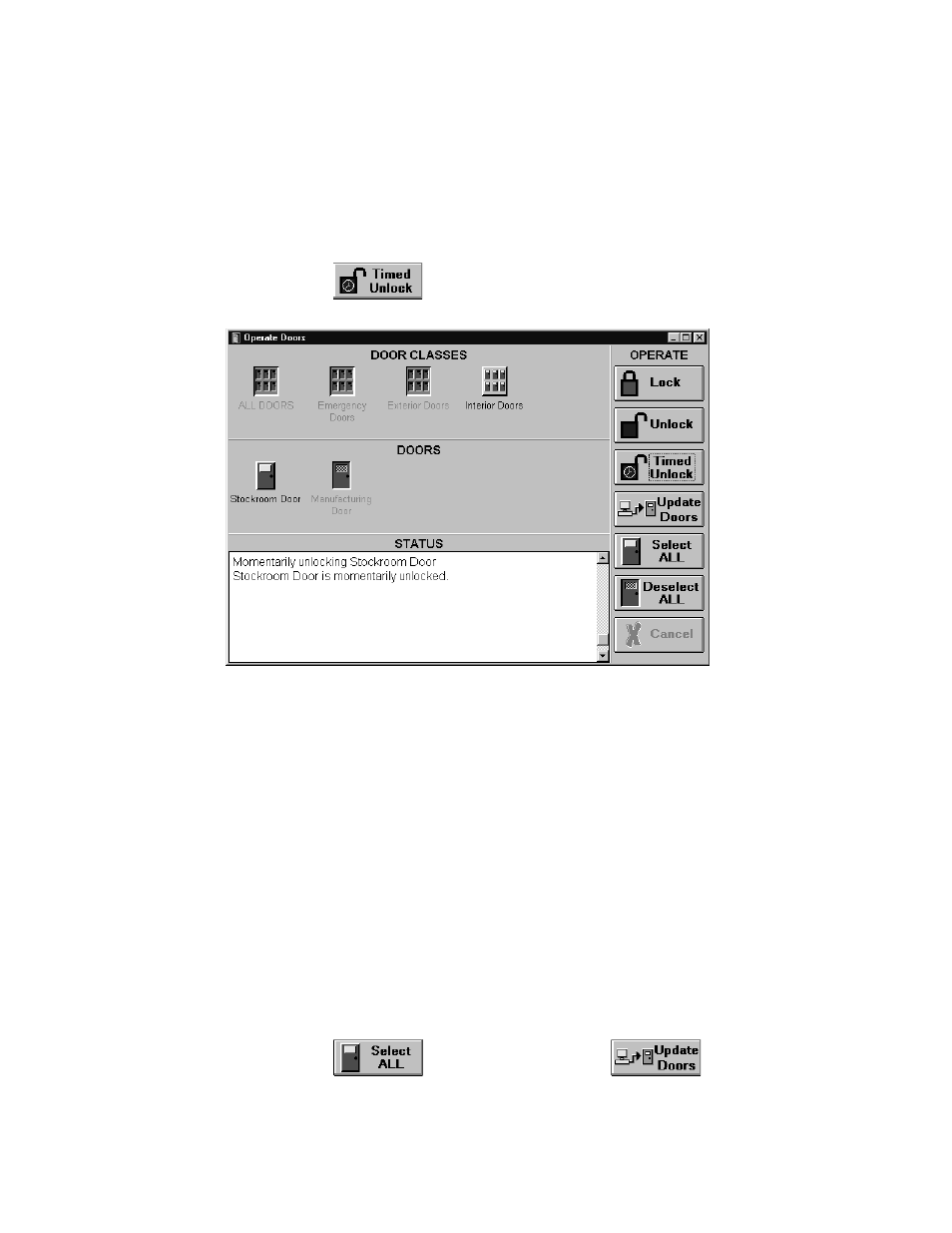
Doors™ Users Guide
Keri Systems, Inc.
October 1998
01821-001
Page 142
Revision 2.1
Timed Unlock a Single Door
To timed unlock a single door; for example, the Stockroom Door:
1.
Locate the door to be timed unlocked. Either click on the All Doors icon or click on the
door group icon the door is listed under. For this example, click on the Interior Doors
door group icon.
2.
Locate and click on the icon for the door to be timed unlocked. For this example, click on
the Stockroom Door icon.
3.
Click on the
button. The resulting window will look similar to Figure 125.
Figure 125 – Timed Unlocking a Single Door
Update Doors
Updating doors completely rewrites all database information stored on the selected controllers
(as opposed to the update net command which only updates changes in databases). This
command can update all doors in the access control system, all doors within a door class, or a
single door. To update doors, first select the doors to be updated and then perform the update
command.
NOTE: As an update doors command is a complete rewrite of databases, it takes longer to
perform than an update net command. When an update doors command is performed, please
be patient as data is transferred. Depending upon the number of controllers and the size of
the databases, this operation can take several minutes to perform.
Update All Doors
To update all doors:
1.
Click on the ALL DOORS icon under Door Classes.
2.
Click on the
button, and then click on the
button. A series
of status windows appear (see Figure 126), tracking the data being transferred to all the
doors/controllers.
