I/o control, I/o configuration – Keri Systems Doors16 User Manual
Page 193
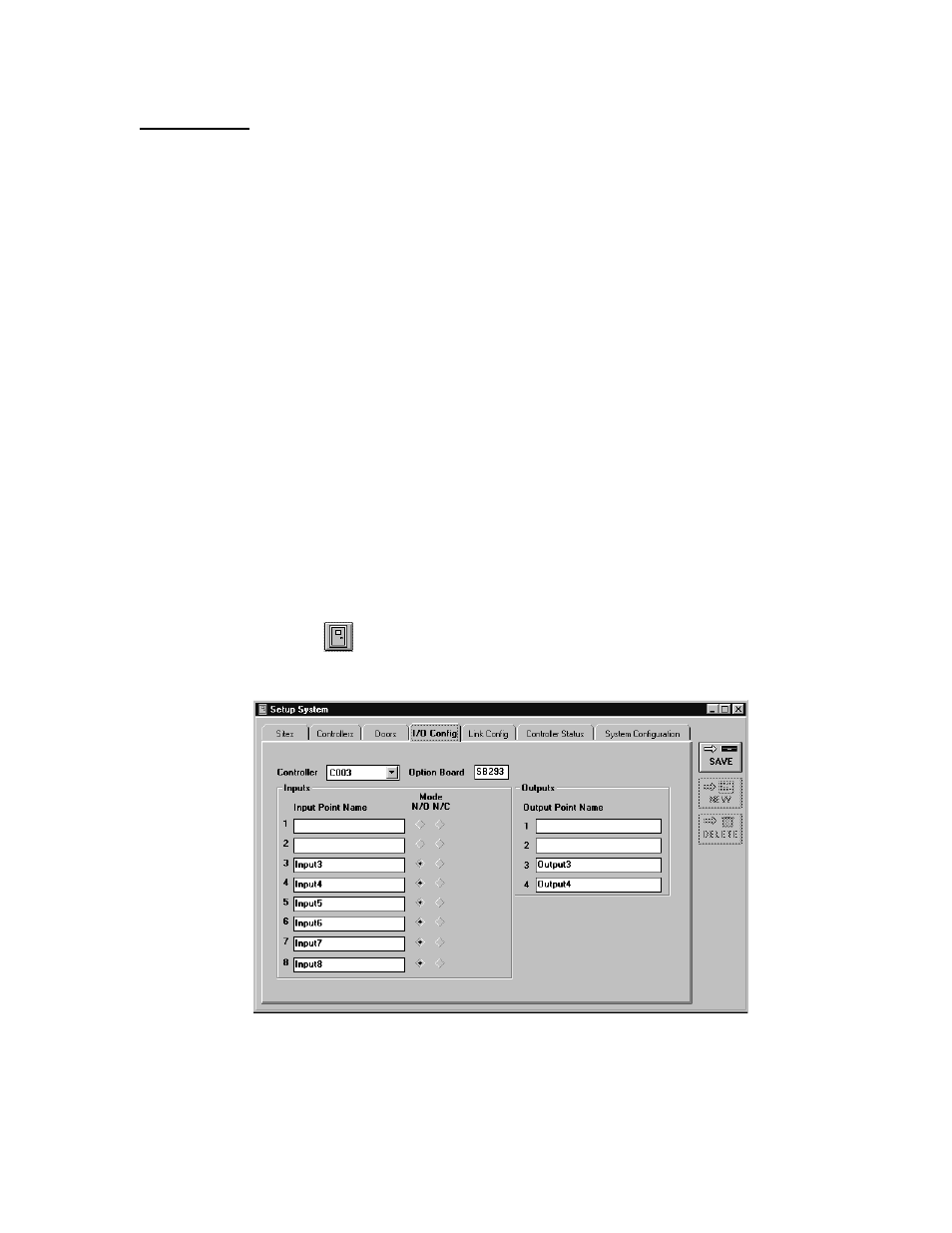
Keri Systems, Inc.
Doors™ Users Guide
01821-001
October 1998
Revision 2.1
Page 193
I/O Control
The I/O control feature allows an operator to have input events drive output responses. For
example, an input connected to a vibration sensor or glass-break detector on a window can be
linked to an alarm output so that a broken window will sound an alarm.
I/O control is managed through the I/O Config and Link Config tabs in the Setup System
window. I/O Configuration defines the input and output points, and Link Configuration ties
the inputs to the outputs.
Manual control for output points is also provided, allowing an operator to manually turn-on/
enable or turn-off/disable an output point. This allows an operator to control an output point
and to override a link event that is driving an output.
I/O Configuration
The I/O Config tab displays the input and output points that are available per controller (see
Figure 183). An operator can assign a descriptive name to every available input and output
point and can identify if an input is normally-open or normally-closed. Blank input and output
point name fields indicate those inputs and outputs are reserved by the controller for door
control and are not available for link assignment.
The following steps describe how to configure an input point and an output point for window
monitoring as described in the example above. Controller 3 is a PXL-250 Tiger controller
with an SB-293 Satellite board. This satellite board is configured to provide 6 inputs and two
outputs that can be programmed into I/O links.
1.
To configure input/output points, click on the Setup
⇒
System pull-down menu or click
on the
button on the tool bar. Then click on the I/O Config tab. A window similar
to Figure 183 appears.
Figure 183 – I/O Configuration Window
