Add/remove a door from the access group – Keri Systems Doors16 User Manual
Page 81
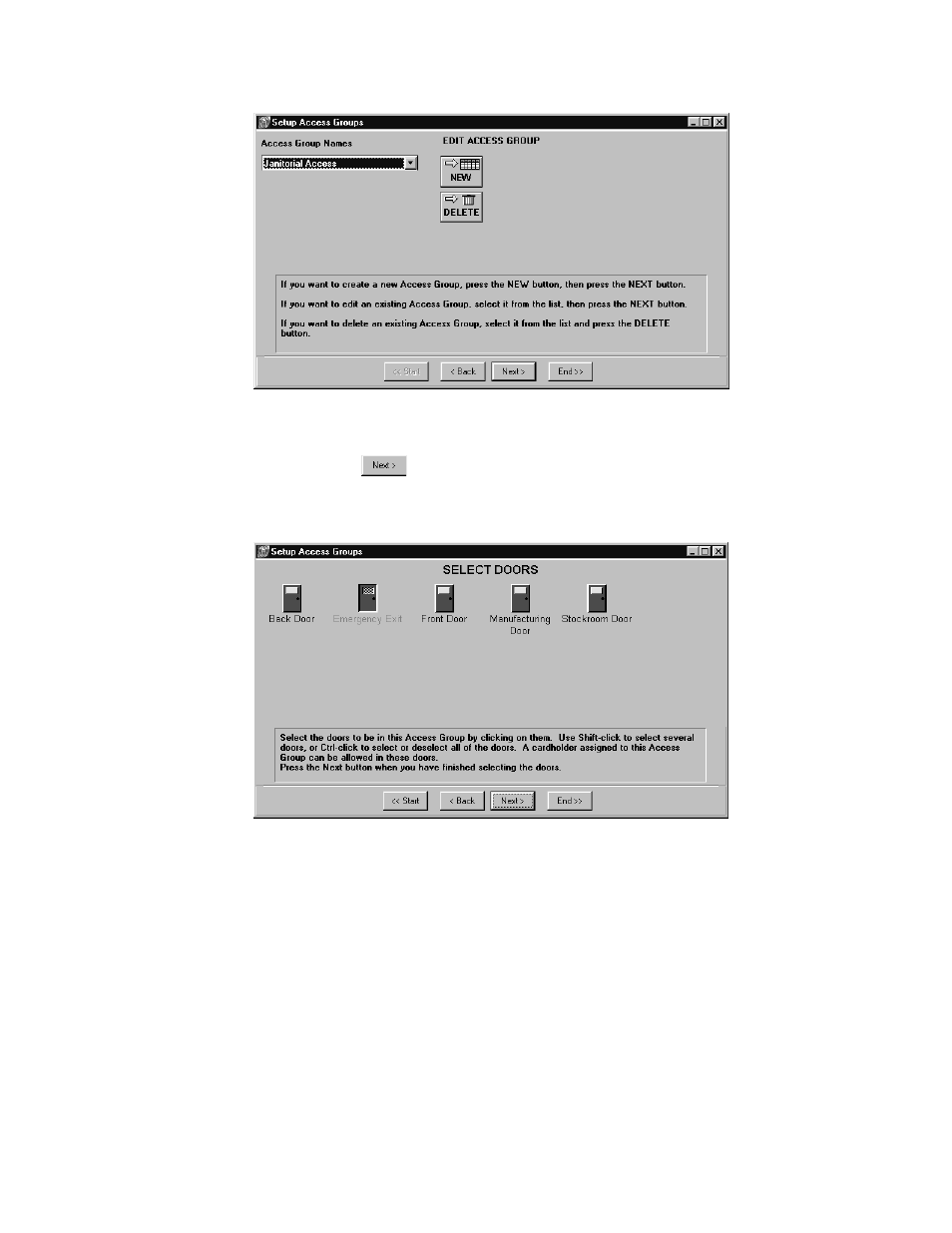
Keri Systems, Inc.
Doors™ Users Guide
01821-001
October 1998
Revision 2.1
Page 81
Figure 53 – Selected Access Group for Editing
4.
Click on the
button and the Select Doors window appears showing that the Back
Door, Front Door, Manufacturing Door, and Stockroom Door are all selected, and that
the Emergency Exit is not selected (see Figure 54).
Figure 54 – Access Group Select Doors for Editing
Add/Remove a Door from the Access Group
1.
For this example, to delete a door from the access group, click on the Stockroom Door
icon. This will remove the door from the access group. The door icon will change and
appear to recede into the window, and the door name text will change from black to grey.
The window will change to appear similar to Figure 55.
2.
Should a door need to be added to the access group, click on that door icon. This will add
the door to the access group. The door will change and appear to stand out from the
window, and the door name text will change from grey to black.
