Delete a time zone – Keri Systems Doors16 User Manual
Page 61
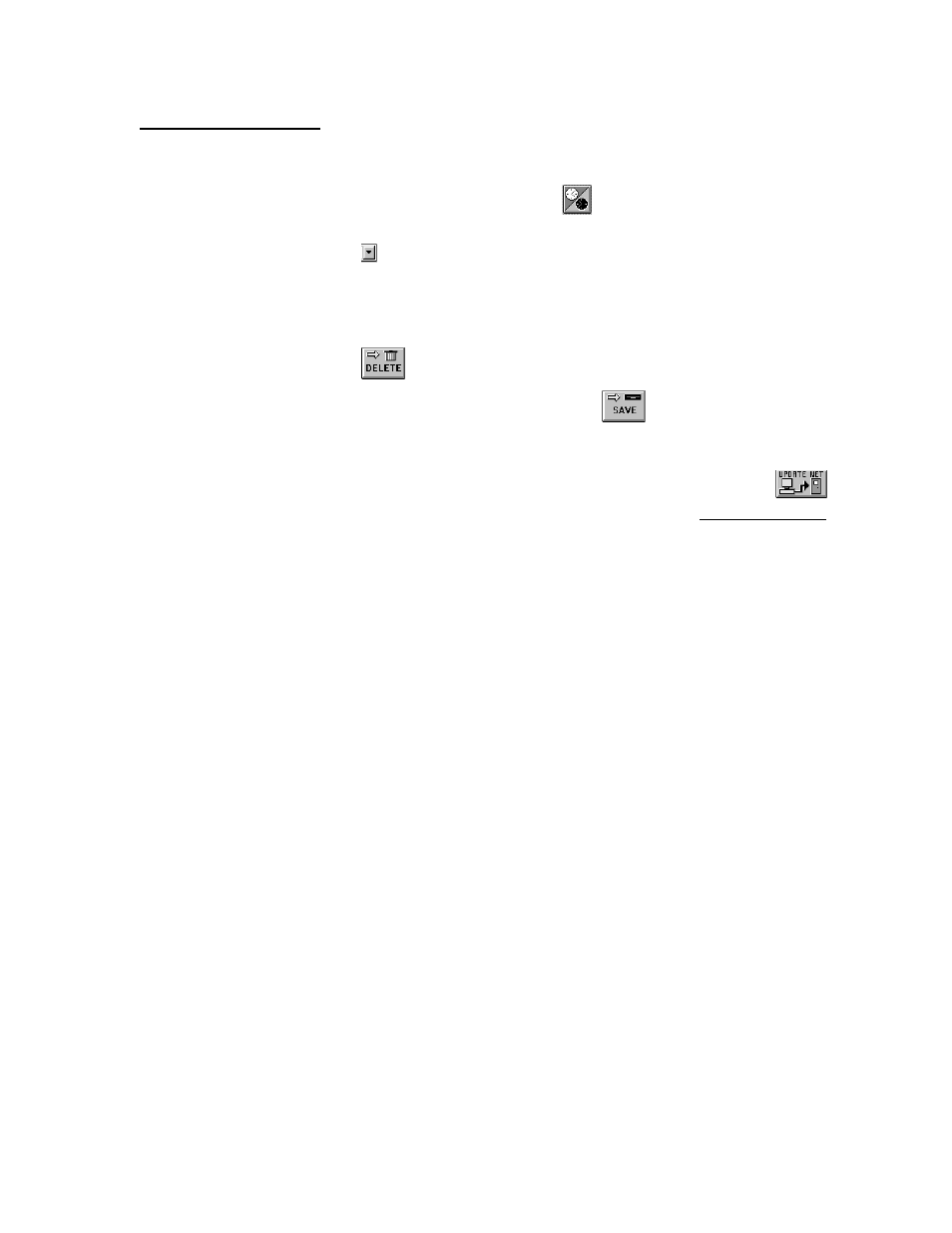
Keri Systems, Inc.
Doors™ Users Guide
01821-001
October 1998
Revision 2.1
Page 61
Delete a Time Zone
If a time zone becomes unneeded it can be deleted.
1.
Click on Setup
⇒
Timezones or click on the
icon on the tool bar. The Time Zone
window appears (see Figure 24).
2.
Click on the
arrow in the Timezone Names field. A list of all saved time zones is
displayed.
3.
Scroll up and down the list until the desired time zone is located.
4.
Click on that time zone name and the time zone is displayed in the spreadsheet.
5.
Review the data displayed and verify this is the time zone to be deleted.
6.
Click on the
button and the time zone spreadsheet is cleared.
7.
Once the deletion has been performed, click on the
button. If the deletion is not
saved before clicking any other button or exiting the time zone window, the deletion does
not take affect and the time zone remains in the system.
8.
Now update the access control network with the new information. Click on the
button on the tool bar (for details on the update process refer to the Update the Network
section found later in this users guide).
NOTE: Once deleted, a time zone is not recoverable. If a time zone was deleted by mistake, it
must be recreated.
NOTE: If a time zone is in use by the access control network, the Doors program will not
allow it to be deleted. Review all access groups to ensure all references to the time zone to be
deleted have been changed.
