Keri Systems Doors16 User Manual
Page 93
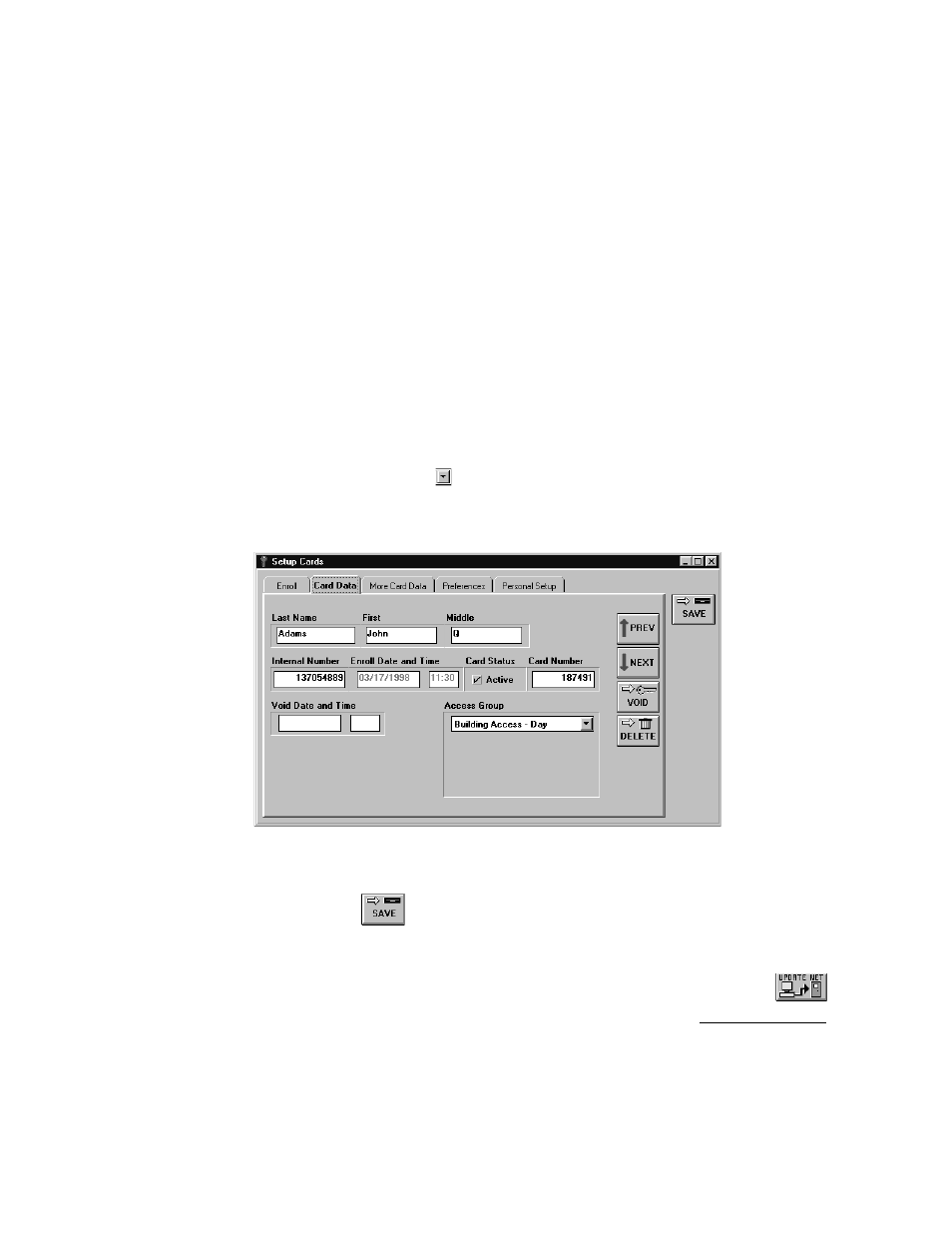
Keri Systems, Inc.
Doors™ Users Guide
01821-001
October 1998
Revision 2.1
Page 93
NOTE: All block enrolled cards will have entries for both the internal number and card
number. The internal number is the card’s internal identification number – the number
actually read from the card and processed by a reader. The card number is the number etched
on the body of the card (entered during block enrollment). Cards enrolled by presenting to a
reader will only have a value in the internal number field; the card number field will be set to
0. The actual external number can be entered by an operator if desired.
5.
Click in the Last Name field and enter the cardholder’s last name. For this example, type
Adams.
6.
Click in the First name field and enter the cardholder’s first name. For this example, type
John.
7.
Click in the Middle name field and enter the cardholder’s middle name or initial. For this
example, type Q.
8.
Locate the Card Status field and click in the Active box. This activates the card for the
cardholder. The time that the card was activated is entered as the Enroll Date and Time.
9.
If the Card Number field displays a "0," the actual card number can be entered. click in
the Card Number field and type the card’s number (the last 6 digits etched on the body of
the card, see Figure 61).
10. Locate the Access Group field and select an access group to be assigned to this
cardholder. Click on the
and a list of the available access groups will appear. For this
example, select the Building Access - Day access group.
11. The resulting window should look similar to Figure 71.
Figure 71 – Entered Cardholder Data
12. Click on the
button. If the card cardholder data is not saved before clicking any
other button or exiting the card data window, the data entered is lost and must be re-
entered.
13. Now update the access control network with the new information. Click on the
button on the tool bar (for details on the update process refer to the Update the Network
section found later in this users guide).
