Monitor and collect events from the controllers, Verifying communication status, Starting monitoring – Keri Systems Doors16 User Manual
Page 147
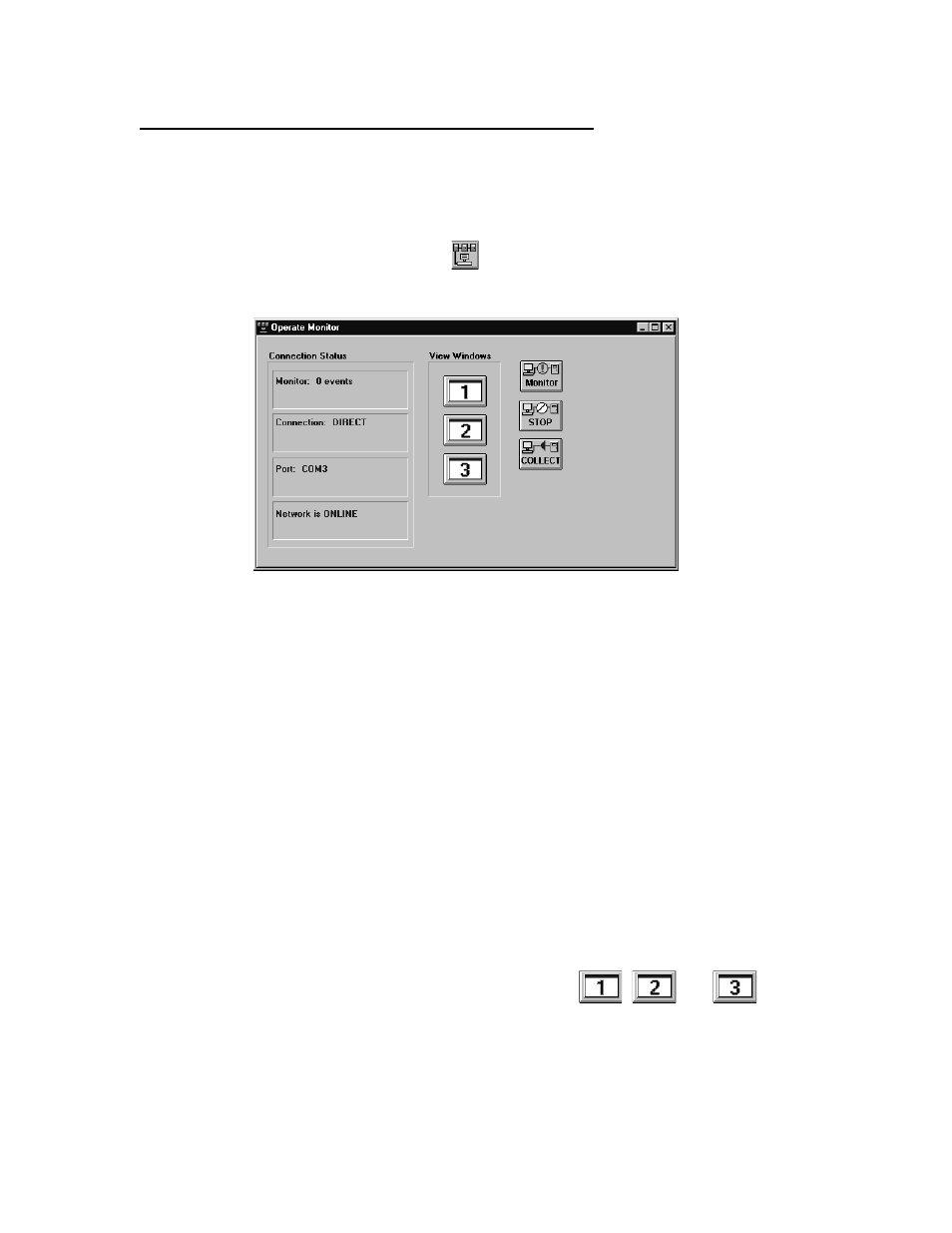
Keri Systems, Inc.
Doors™ Users Guide
01821-001
October 1998
Revision 2.1
Page 147
Monitor and Collect Events from the Controllers
This section describes the use of the monitor windows and the process for collecting events
from all controllers on the access control network for storage on the host computer’s hard
disk.
1.
To enter the operate system monitor window, click on the Operate
⇒
Start Monitor pull-
down menu or click on the
icon on the tool bar. The Operate Monitor window
appears (see Figure 130).
Figure 130 – Operate Monitors Window
Verifying Communication Status
The Connection Status field displays the communication connection status between host
computer and access control network. Within the connection status field are four panes with
information (see Figure 130).
•
Pane 1 (at the top) displays event collection status when event collection is underway –
the number of events collected from each controller and the number of events processed
by a monitor window.
•
Pane 2 (second from the top) displays the type of connection between host computer and
access control network – direct using a cable between master controller and host
computer or remote using modems between master controller and host computer.
•
Pane 3 (third from the top) displays the COM port used for communication.
•
Pane 4 (at the bottom) displays if the network is ONLINE (actively connected and
communicating with the host computer) or OFFLINE (disconnected from the host
computer).
Starting Monitoring
The view window field is made up of three buttons:
,
, and
; one for
each monitoring window (see Figure 130).
1.
To open a monitor window, click on the button corresponding to the desired monitor.
