Personal – Keri Systems Doors16 User Manual
Page 101
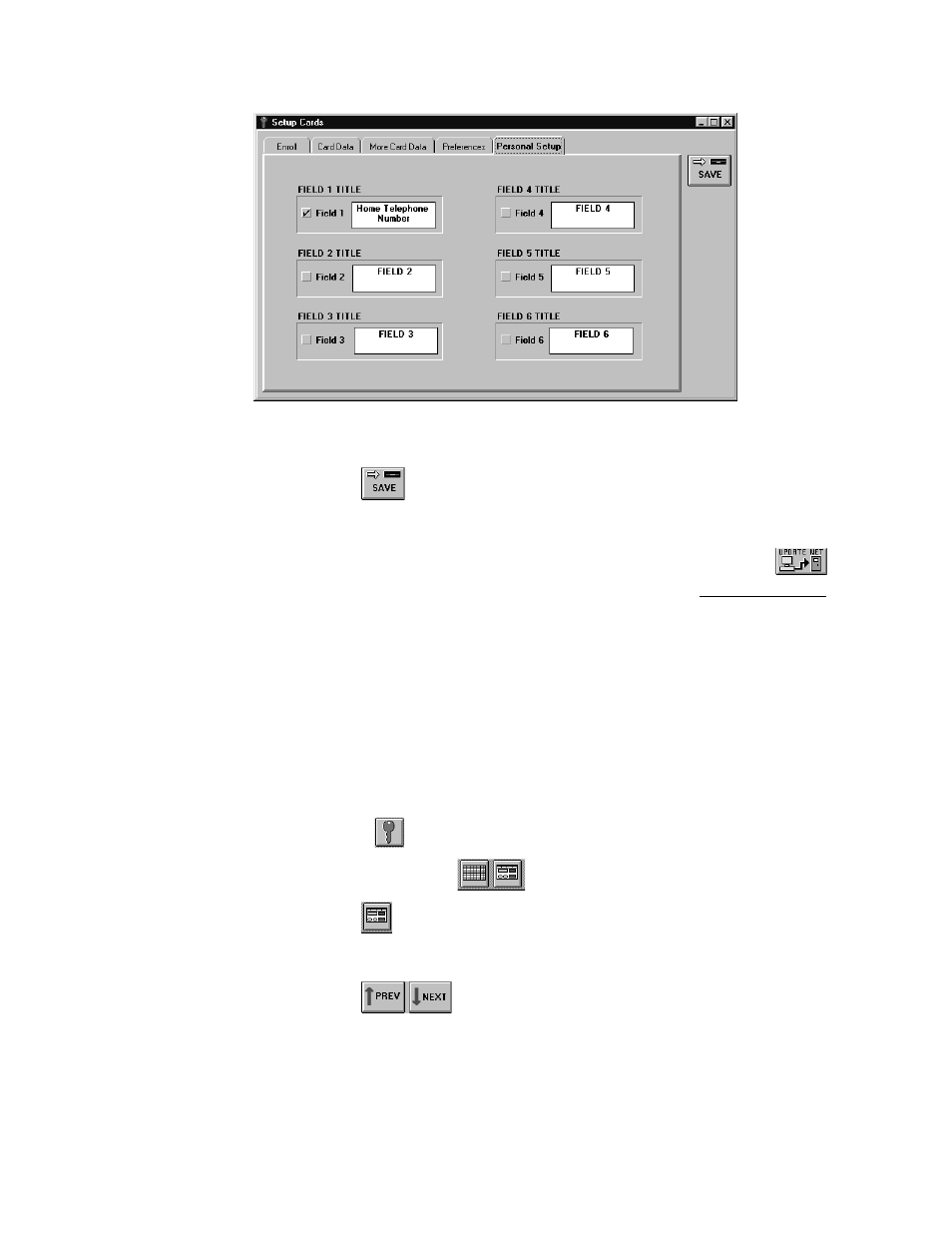
Keri Systems, Inc.
Doors™ Users Guide
01821-001
October 1998
Revision 2.1
Page 101
Figure 79 – Creating a Personal Data Field
7.
Click on the
button. If the personal data field changes are not saved before
clicking any other button or exiting the personal setup window, the changes are lost and
must be re-entered.
8.
Now update the access control network with the new information. Click on the
button on the tool bar (for details on the update process refer to the Update the Network
section found later in this users guide).
Personal
Once personal data fields have been created in the personal setup tab, the personal tab appears
in the Setup/Cards window. The personal tab allows an operator to enter personal information
regarding the cardholder into the fields created in the personal setup tab.
Based on the personal setup field created in the Personal Setup section above, this example
will enter a home telephone number for cardholder John Quincy Adams.
1.
To enter personal data for a card/cardholder, click on the Setup
⇒
Cards pull-down menu
or click on the
tool bar button. A card enrollment window appears and these two
icons appear on the tool bar
.
2.
Click on the
tool bar button to ensure the card enrollment dialog box window is
active.
3.
Click on the Card Data tab (information for a cardholder should be in the window).
4.
Click on the
buttons to scroll up and down the list of cards and locate the
card to which data should be entered. For this example, scroll up and down the list until
cardholder John Quincy Adams is displayed in the name fields.
5.
Click on the Personal tab. The window should look similar to Figure 80.
