More card data – Keri Systems Doors16 User Manual
Page 97
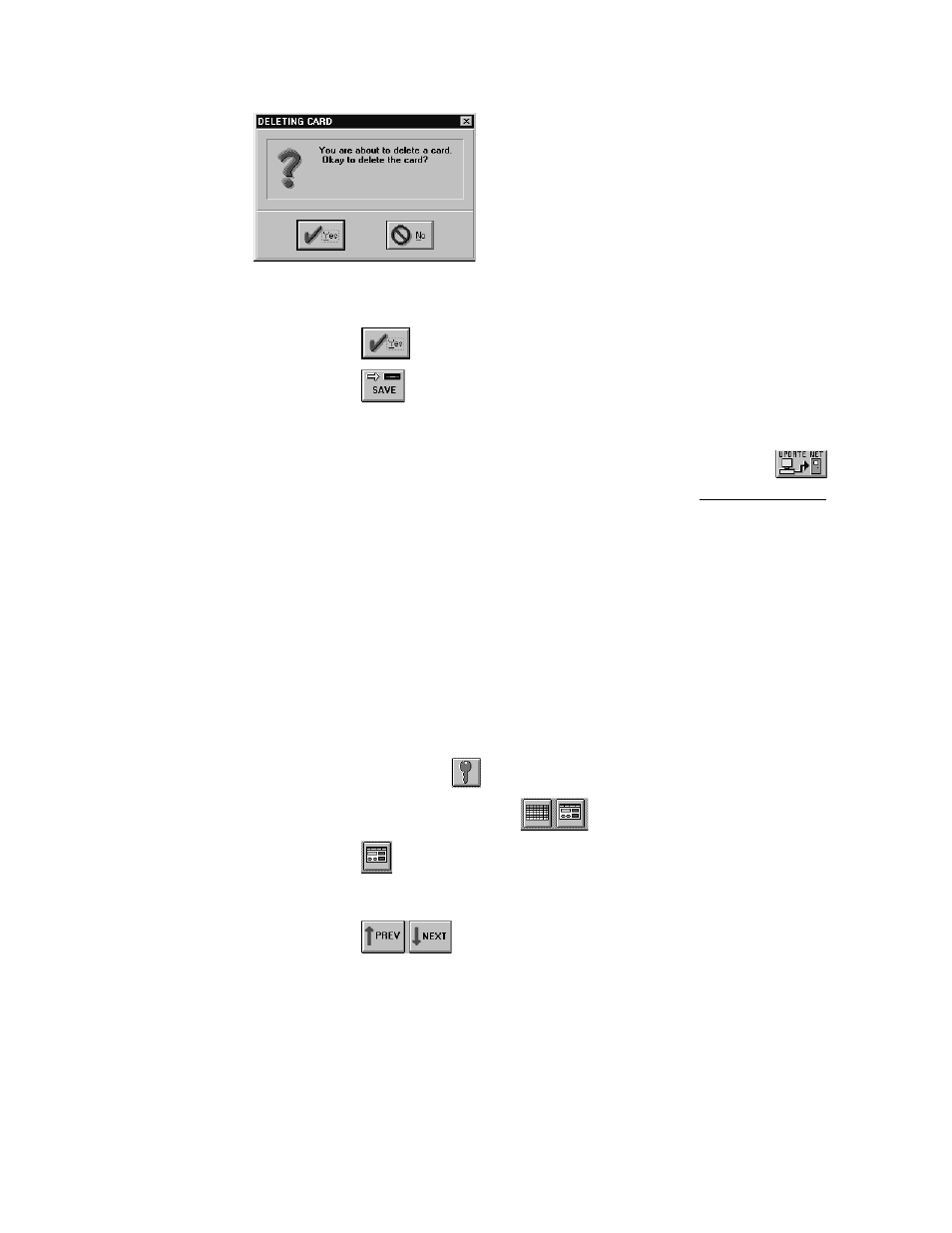
Keri Systems, Inc.
Doors™ Users Guide
01821-001
October 1998
Revision 2.1
Page 97
Figure 75 – Deleting Card Confirmation Window
7.
Click on the
button. The card/cardholder entry in the database is now removed.
8.
Click on the
button. If the deleted card/cardholder data is not saved before
clicking any other button or exiting the card data window, the delete command is not
applied to the database and must be redone.
9.
Now update the access control network with the new information. Click on the
button on the tool bar (for details on the update process refer to the Update the Network
section found later in this users guide).
More Card Data
The more card data tab allows an operator to assign a department group to a cardholder. A
department group is a method of cardholder identification based on the department for which
a cardholder works, i.e. Engineering, Janitorial, Management, Manufacturing, Sales,
Stockroom. By using this field, cardholder data can be sorted by department groups,
displaying all members of a given group when in the cards spreadsheet view.
In this example, the Management department group will be assigned to cardholder John
Quincy Adams.
1.
To assign a department group for a card/cardholder, click on the Setup
⇒
Cards pull-
down menu or click on the
tool bar button. A card enrollment window appears and
these two icons appear on the tool bar
.
2.
Click on the
tool bar button to ensure the card enrollment dialog box window is
active.
3.
Click on the Card Data tab (information for a cardholder should be in the window).
4.
Click on the
buttons to scroll up and down the list of cards and locate the
card to which data should be entered. For this example, scroll up and down the list until
cardholder John Quincy Adams is displayed in the name fields.
5.
Click on the More Card Data tab. The window should look similar to Figure 76.
