Card data tab – Keri Systems Doors16 User Manual
Page 91
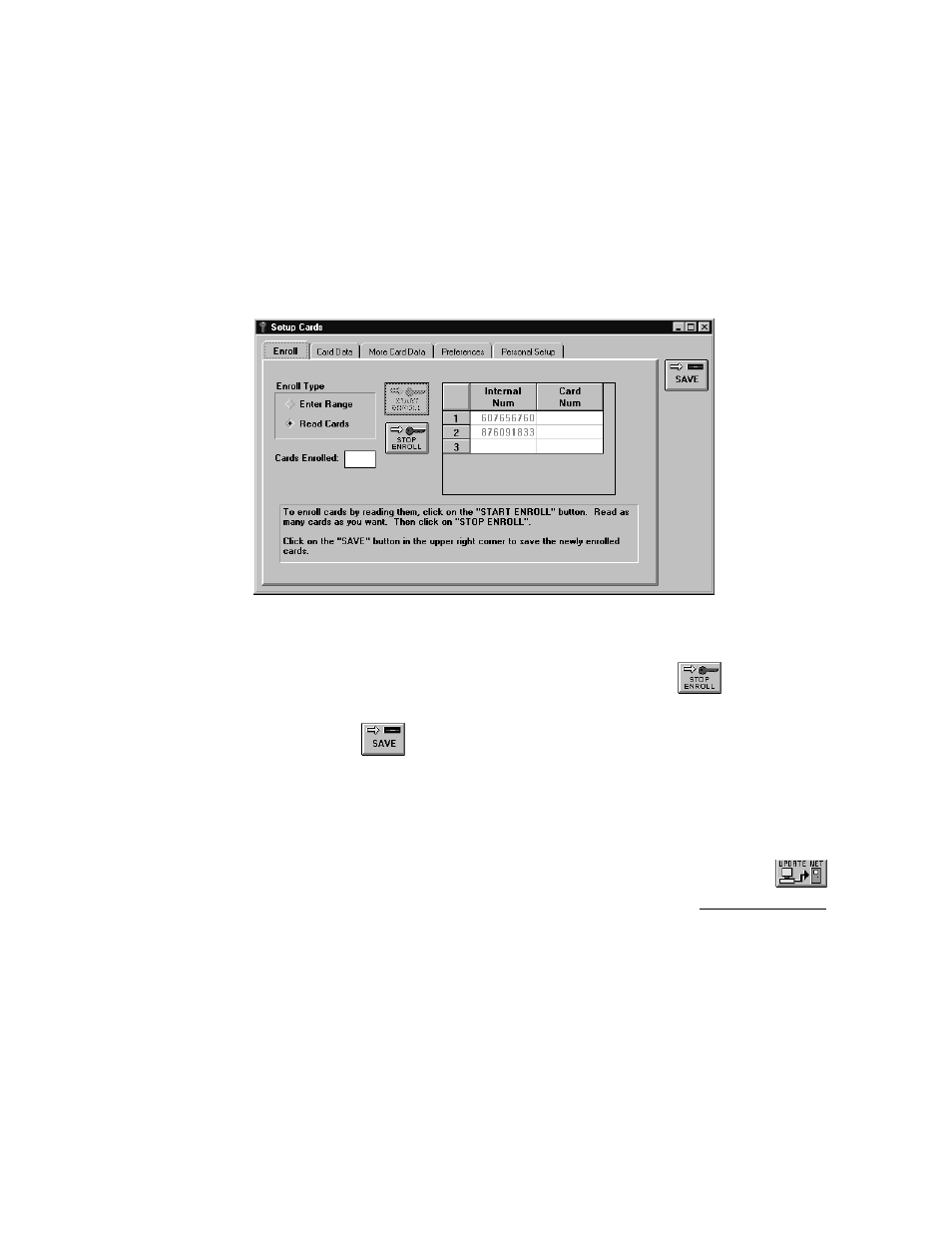
Keri Systems, Inc.
Doors™ Users Guide
01821-001
October 1998
Revision 2.1
Page 91
7.
Present the first card to the enrollment reader. The reader will provide one short beep to
indicate a successful read has been performed.
NOTE: If the Doors program is unable to enroll a card, the reader will provide one long beep
and an error message window will be displayed providing a brief description of the problem
with the card being enrolled. Click on the OK button to acknowledge the error message,
correct the problem, and continue card enrollment.
8.
Present the second card to the enrollment reader. Again the reader will provide one short
beep. The card enrollment window should look similar to Figure 68.
Figure 68 – Enrolling by Presenting to a Reader, Cards Presented
9.
Once all cards have been presented for enrollment, click on the
button to put the
enrollment reader back into regular service.
10. Click on the
button. If the card enrollment information is not saved before
clicking any other button or exiting the card enrollment window, the data entered is lost
and must be re-entered.
11. Examine the value displayed in the Cards Enrolled field. The cards enrolled field displays
the number of cards successfully enrolled during this card enrollment session. This
number should match the number of cards you have enrolled.
12. Now update the access control network with the new information. Click on the
button on the tool bar (for details on the update process refer to the Update the Network
section found later in this users guide).
Card Data Tab
The card data tab allows an operator to enter or edit personal data for each card/cardholder
database entry. It also allows an operator to void or delete a card/cardholder. This example
will demonstrate entering information for one cardholder, editing an information field for that
cardholder, voiding a cardholder, and deleting a cardholder.
