Print report, Save report to file – Keri Systems Doors16 User Manual
Page 154
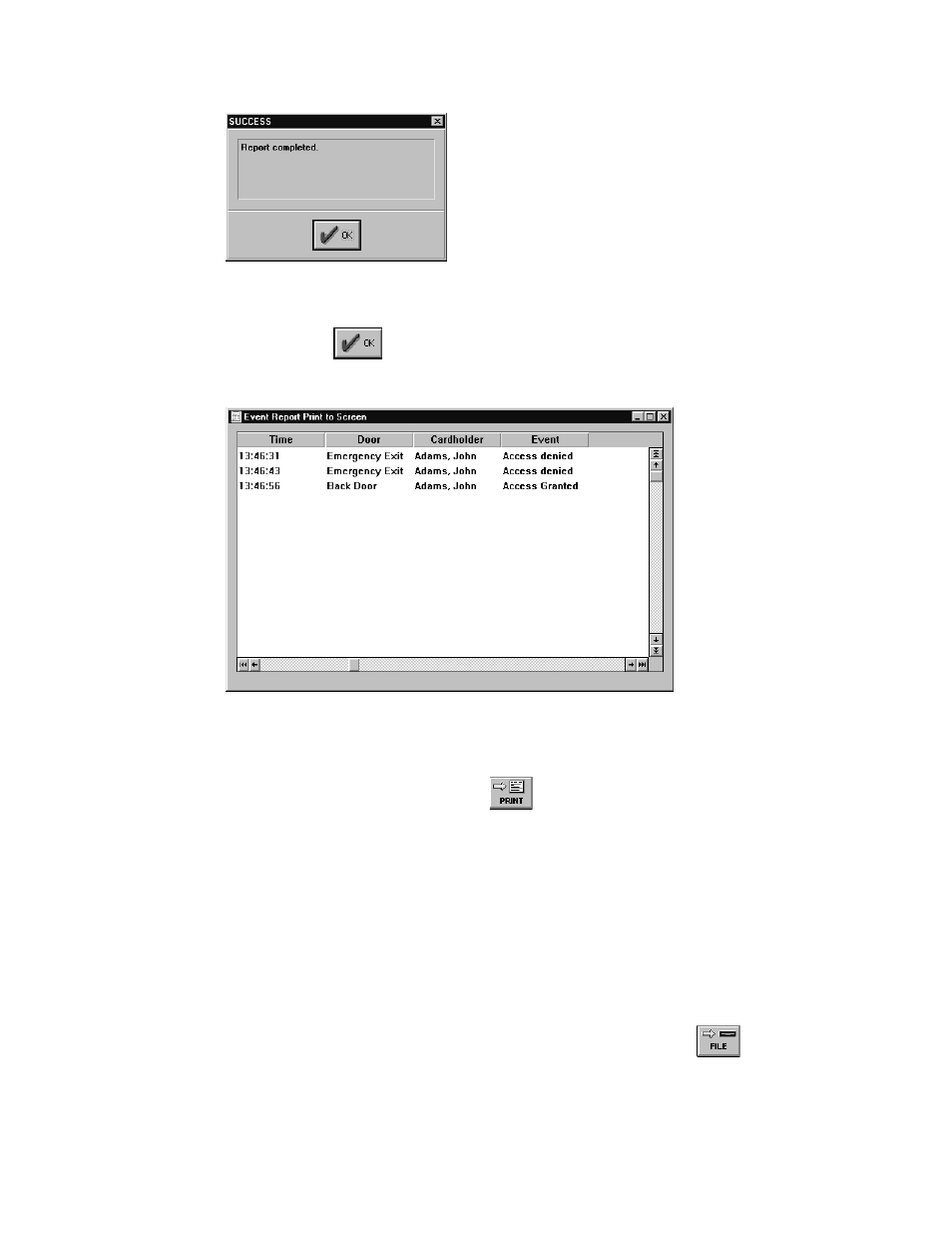
Doors™ Users Guide
Keri Systems, Inc.
October 1998
01821-001
Page 154
Revision 2.1
Figure 141 – Successful Report Window
4.
Click on the
button and the report window appears (see Figure 142). Use the
scroll bars to review the information within the report.
Figure 142 – View Report Window
Print Report
1.
To print the event report, click on the
button. All event data will be reviewed and
sorted based on the criteria in the Quick Search window.
2.
If there was no data that meets the search criteria, an empty report warning window
appears (see Figure 140). Click on the OK button and modify the search criteria in the
Quick Search window.
3.
If the search was successful, a Windows Print Window appears. Enter any printer
parameters as needed (print parameters vary based on the type of printer installed and on
the Windows setup parameters).
4.
Click on the OK button and the report is printed.
Save Report to File
1.
To save the event report to an ASCII file on the computer, click on the
button.
All event data will be reviewed and sorted based on the criteria in the Quick Start
window.
