Starting the program in windows 3.11, System logon – Keri Systems Doors16 User Manual
Page 30
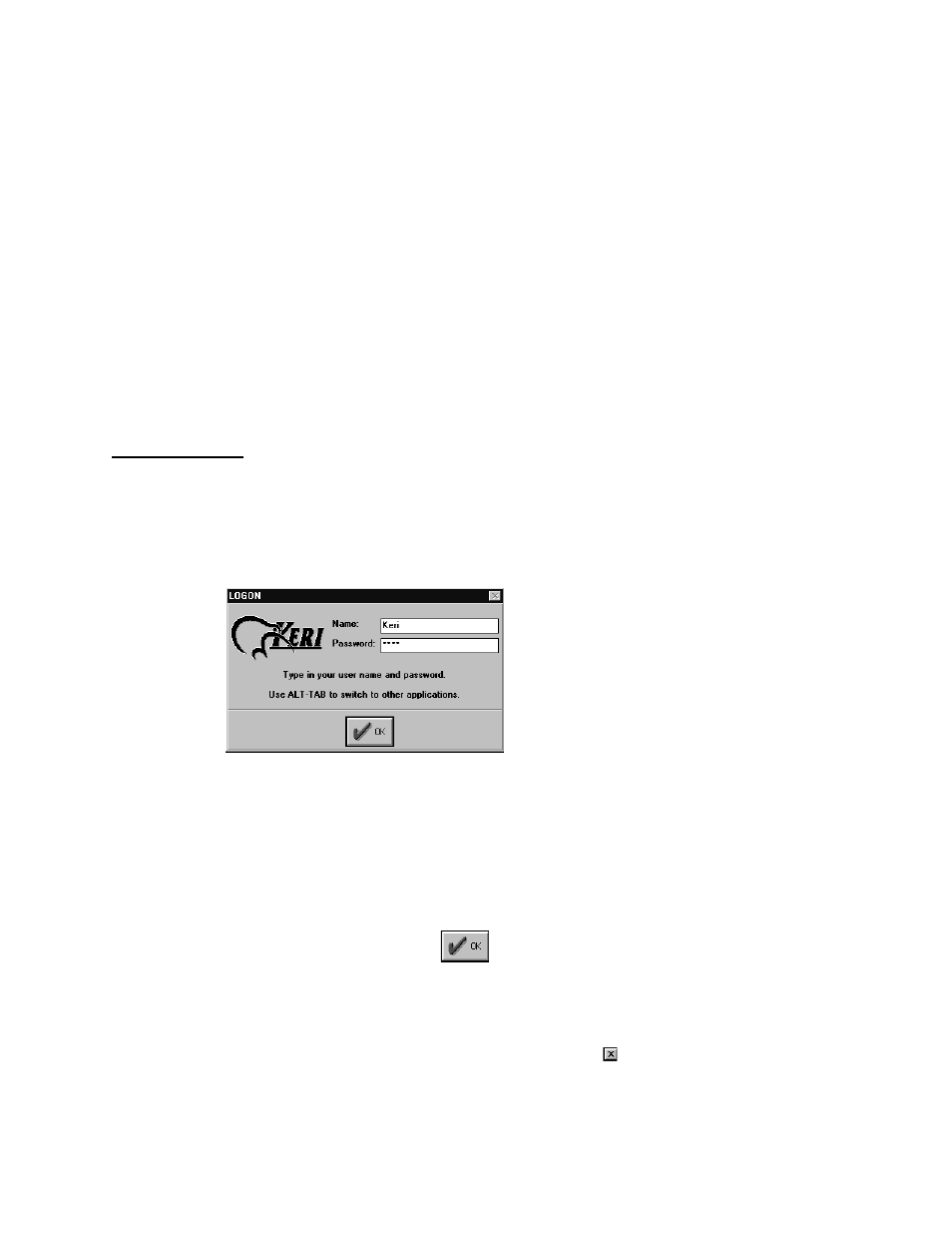
Doors™ Users Guide
Keri Systems, Inc.
October 1998
01821-001
Page 30
Revision 2.1
Starting the Program in Windows 3.11
1.
Run the program from the Doors program group.
•
Locate the Doors program group on the main window.
•
Double-click on the Doors program group icon. A window will open with icons for
all the programs within the Doors program group.
•
Locate the DOORS.EXE program icon.
•
Double-click on the DOORS.EXE program icon.
•
The program now begins.
2.
Using FILE MANAGER.
•
Run the FILE MANAGER program.
•
Locate the DOORS.EXE program (it is typically found under the "\kerisys\doors"
subdirectory.
•
Either double-click on the DOORS.EXE program listing or click on the File
⇒
Open
pull-down menu.
•
The program now begins.
System Logon
Once the program begins, it will prompt for an operator Logon (see Figure 2). This is an
identifying name and password for the operator entering the program. The first time the
program is entered, the default Logon information must be used. Until changed, the default
password provides access to everything in the Doors program. Later in the Doors
configuration process, each authorized operator is assigned identifying names and passwords.
Figure 2 – Logon Screen
To logon the program:
1.
Click in the Name box, type Keri and press ENTER.
2.
Click in the Password Box, type Keri. Asterisks will appear in the password box instead
of letters so that someone looking over your shoulder during Logon cannot steal your
password.
3.
Press ENTER or click on the
button.
The program will now verify the user name and password. If both are correct, the Logon
window disappears allowing access to the Doors program. If either are incorrect, the user
name and password fields are cleared and the Logon window remains. To leave the Logon
process and return to Windows, for Windows 95 click on the
box in the upper-right corner
of the Logon window, for Windows 3.11 click on the File
⇒
Exit pull-down menu option.
