Update site, Select a site – Keri Systems Doors16 User Manual
Page 189
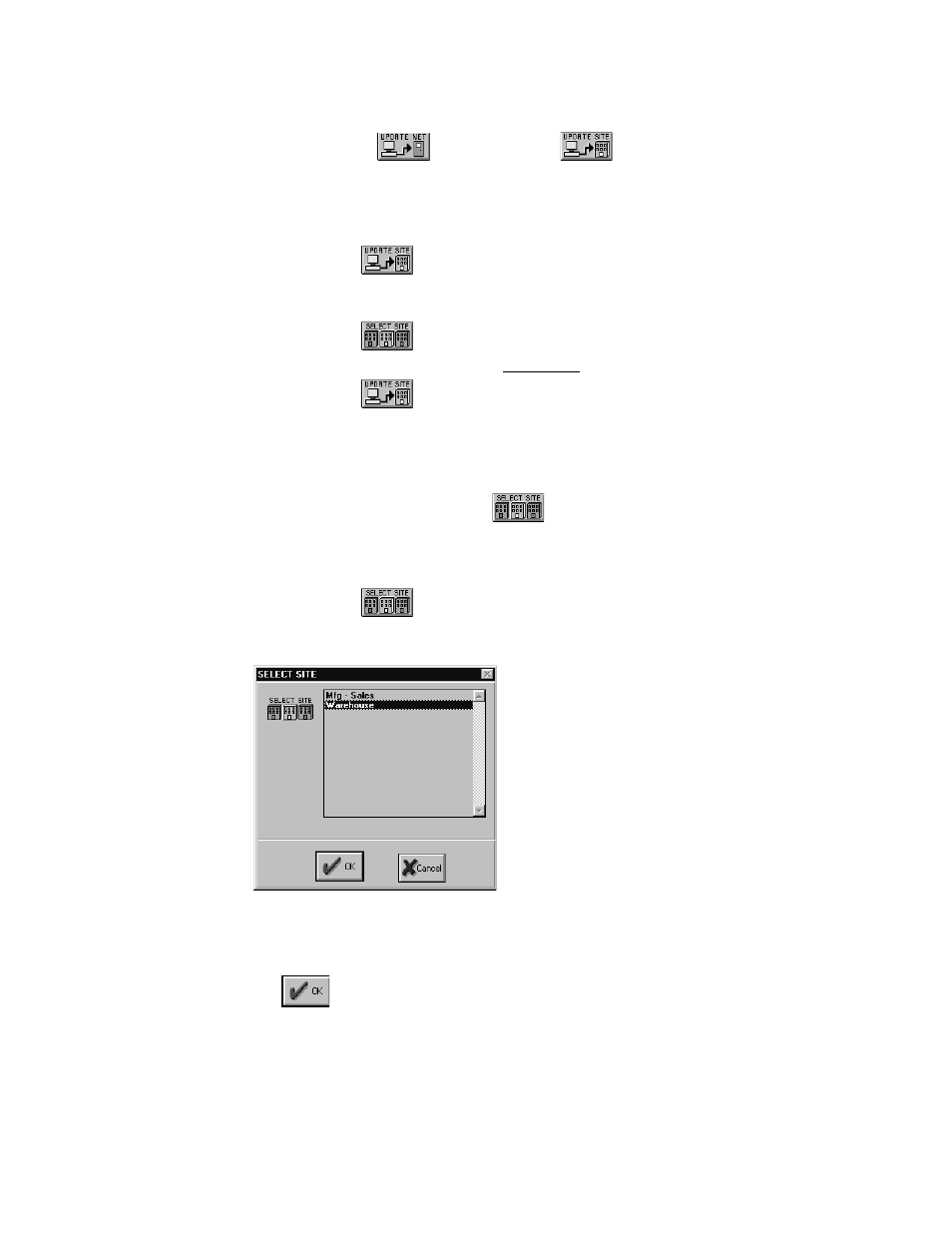
Keri Systems, Inc.
Doors™ Users Guide
01821-001
October 1998
Revision 2.1
Page 189
Update Site
On the tool bar, the
button changes to a
button. The function is the same,
uploading an access control system with all recent changes made to the database, but the
upload only occurs on the currently logged site. To upload information to multiple sites, each
site must be logged on and uploaded one-at-a-time.
1.
Click on the
button to upload information to the currently logged site.
2.
Click on the Operate
⇒
Net Disconnect pull-down menu option to disconnect from the
logged site.
3.
Click on the
button and select the next site to which information will be
uploaded per the instructions in the Select a Site section below.
4.
Click on the
button. The Doors program will automatically connect with the
new site and upload information.
5.
Repeat this process for each site on the access control network.
Select a Site
A new button is added to the tool bar:
. Clicking on this button displays a list of all
available sites on the access control network, allowing an operator to select a specific site
with which to work.
1.
Click on the
button. A window appears with a list of all available sites (see
Figure 179).
Figure 179 – Select Site List
2.
Scroll up and down the list and select the next site with which to work. Then click on the
button.
3.
The Doors software connects with the selected site and loads the program spreadsheets
with the data from this site.
