The tool bar, On-line help – Keri Systems Doors16 User Manual
Page 34
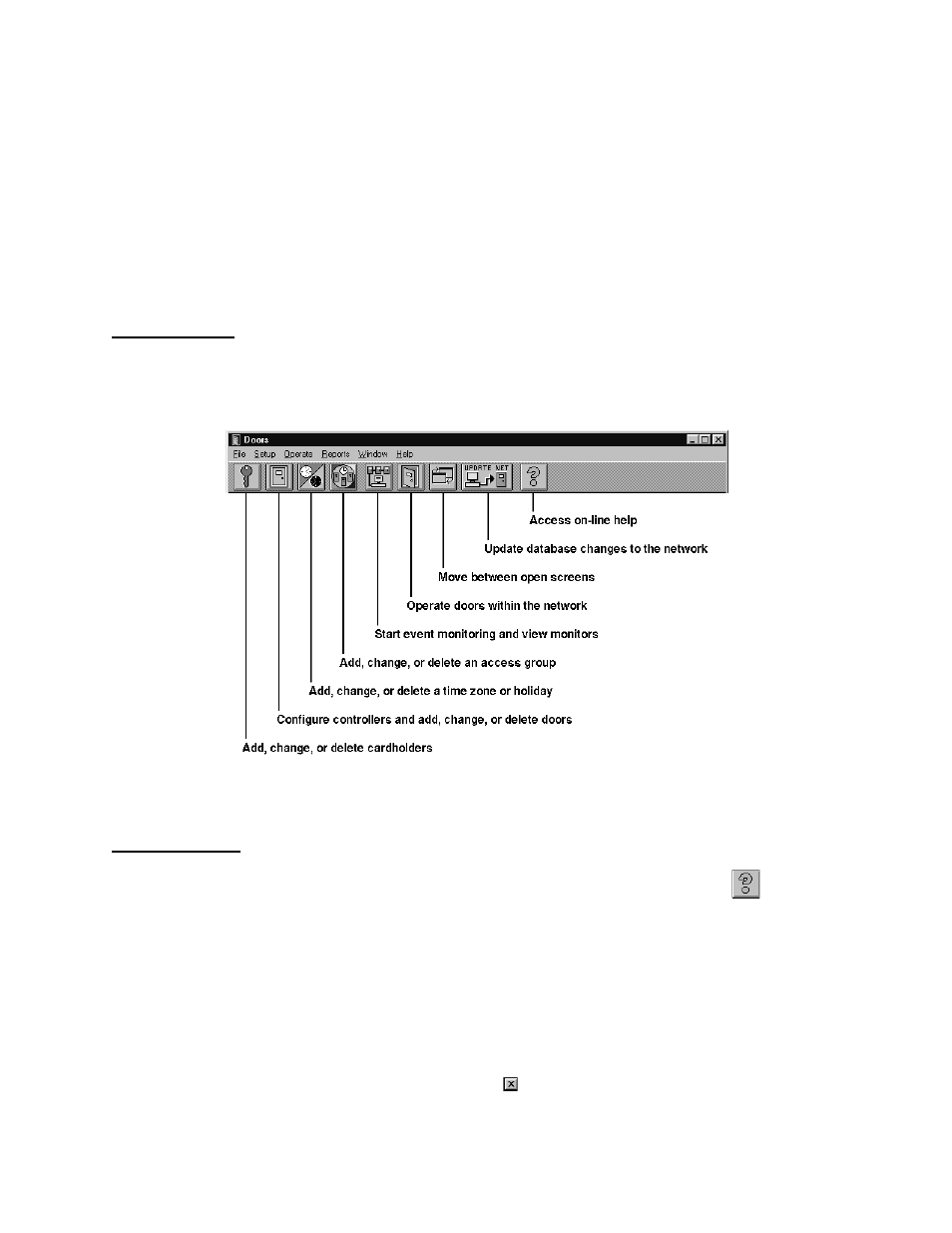
Doors™ Users Guide
Keri Systems, Inc.
October 1998
01821-001
Page 34
Revision 2.1
5.
Status/Help Box – The status/help box provides a short description of the active task in
the task field.
6.
Monitor Indicator Box – The monitor indicator box displays if a system monitor is
enabled, meaning real-time data collection is being done by the Doors program of events
from the access control network.
7.
Date Box – The date box displays the date kept by the host computer.
8.
Time Box – The time box displays the time kept by the host computer.
The Tool Bar
The tool bar is a collection of tool buttons for the most used functions in the Doors program
(see Figure 5). Clicking on a tool button immediately opens a function’s window. Placing the
mouse cursor on top of a tool button displays the name of that button beside the mouse cursor.
Figure 5 – The Tool Bar
On-Line Help
On-line help is built into the Doors program. To access on-line help, click on the
on the
tool bar or click on Help
⇒
Contents. A new window appears providing brief descriptions of
every feature in the Doors program. On-line help places assistance for using the Doors
program at your fingertips.
Once in on-line help, simply "point and click" on the item you have a question about. If the
item is nested under a pull-down menu, click on the menu item and follow your way down the
menu tree until you locate the item. Once you’ve found the item, click on it and a brief
description will appear.
When finished, for Windows 95 click on the
box in the upper-right corner of the help
window. For Windows 3.11, click on File
⇒
Exit pull-down menu option.
