Update all doors in a door class – Keri Systems Doors16 User Manual
Page 143
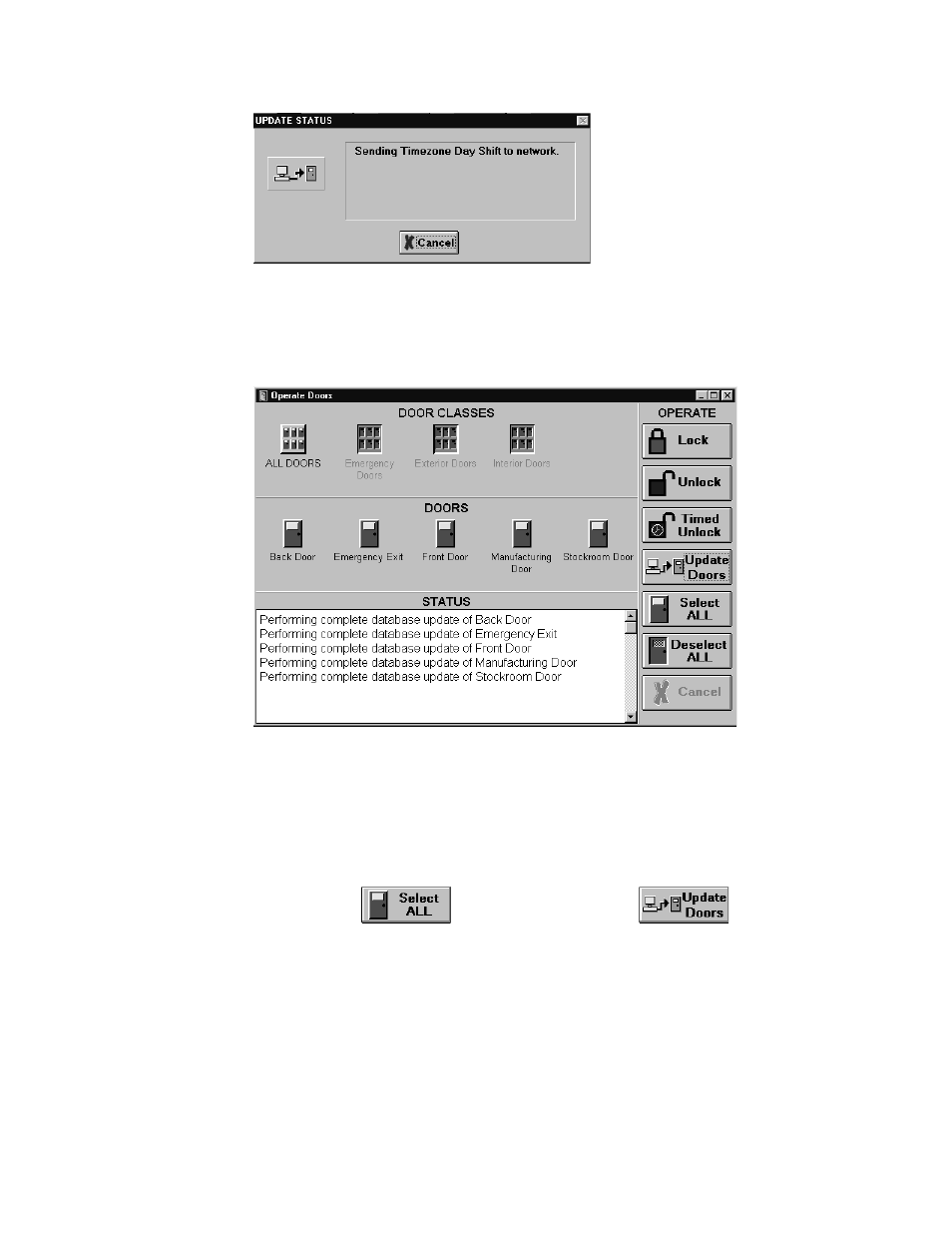
Keri Systems, Inc.
Doors™ Users Guide
01821-001
October 1998
Revision 2.1
Page 143
Figure 126 – Transferring Data Status Windows
3.
Once the complete data transfer process is complete, the resulting window should look
similar to Figure 127.
Figure 127 – Update All Doors
Update All Doors in a Door Class
To update all doors in a door class; for example, the Exterior Doors door class:
1.
Click on the icon for the door class to be unlocked; under Door Classes, click on the
Exterior Doors icon.
2.
Click on the
button, and then click on the
button. A series
of status windows appear (see Figure 126), tracking the data being transferred to all the
doors/controllers. In this example, the Exterior Doors door class was selected. The
resulting window will look similar to Figure 128.
