Set the dial-out threshold percentage, Disable controller dial-out – Keri Systems Doors16 User Manual
Page 64
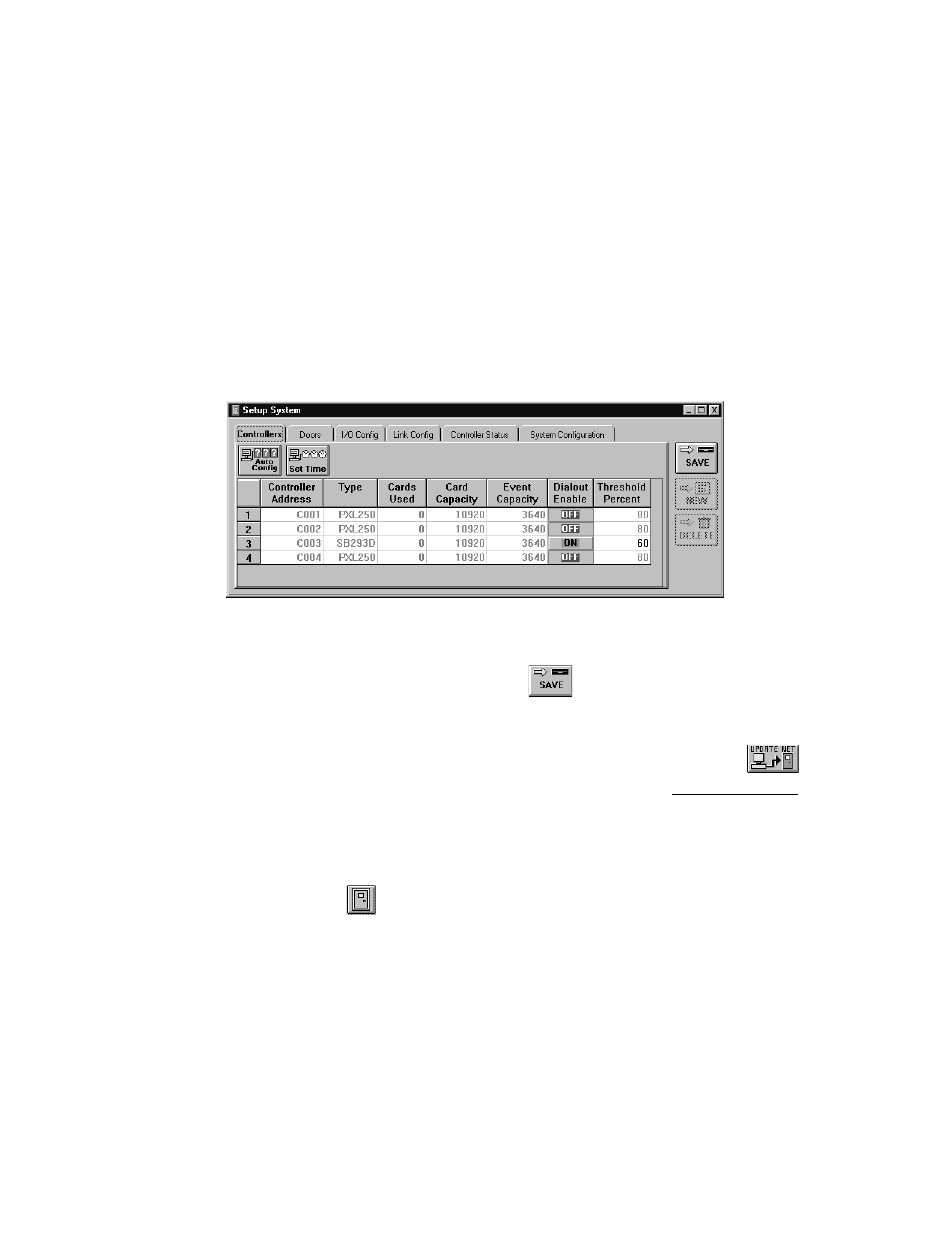
Doors™ Users Guide
Keri Systems, Inc.
October 1998
01821-001
Page 64
Revision 2.1
2.
Scan down the controller addresses column and locate a controller that should have
permission to dial the host computer.
3.
Scan across that controller’s row in the spreadsheet and locate the Dialout Enable
button. If the button is Red/OFF, controller dial-out is disabled.
4.
To enable controller dialout, click on the Dialout Enable button. It will change color
from red to green and the text in the "Threshold Percent" column should change color
from grey to black. When this text is black, it is editable.
Set the Dial-Out Threshold Percentage
1.
The default value for how full the controller’s memory should be before dialing out, is
80%. If this value should be changed (to 60%, for example), click in the corresponding
"Threshold Percent" cell and type 60 (see Figure 32). When the controller’s event
memory reaches 60% of full, the controller will dial the host computer and upload the
contents of its event memory.
Figure 32 – Enabled Controller Dial-out Parameters
2.
Once changes have been made, click on the
button. If the changes are not saved
before clicking any other button or exiting the system setup window, the data entered is
lost and must be re-entered.
3.
Now update the access control network with the new information. Click on the
button on the tool bar (for details on the update process refer to the Update the Network
section found later in this users guide).
Disable Controller Dial-Out
1.
To set the controller dial-out parameters, click on the Setup
⇒
System pull-down menu
or click on the
tool bar button. Then click on the Controllers tab. The Controllers
window appears (see Figure 28).
2.
Scan down the controller addresses column and locate a controller that should have
permission to dial the host computer.
3.
Scan across that controller’s row in the spreadsheet and locate the Dialout Enable
button. If the button is Green/ON, controller dial-out is enabled.
4.
To disable controller dialout, click on the Dialout Enable button. It will change color
from green to red and the text in the "Threshold Percent" column should change color
from black to gray. When this text is gray, it is not editable.
