Grave shift time zone example (crossing midnight) – Keri Systems Doors16 User Manual
Page 57
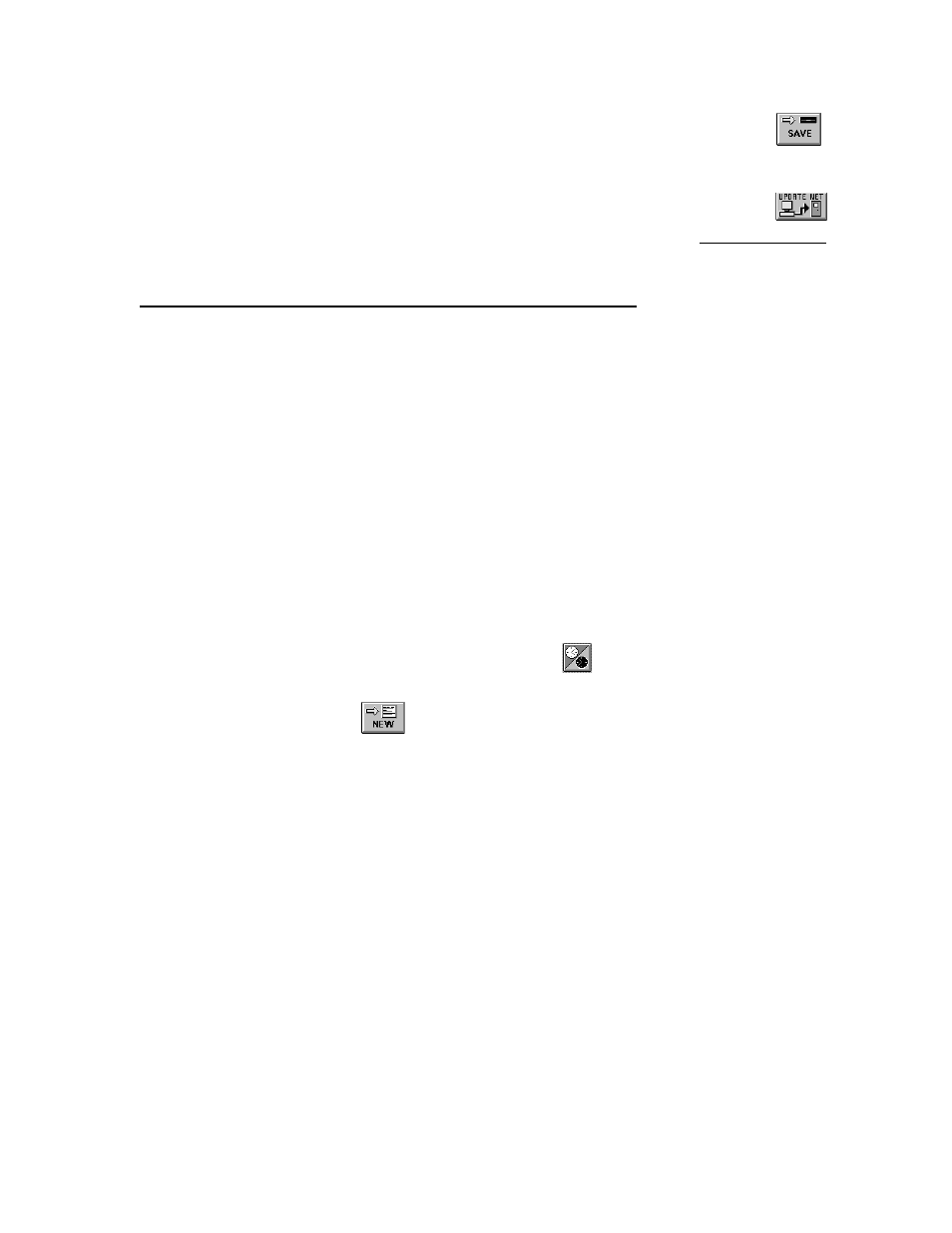
Keri Systems, Inc.
Doors™ Users Guide
01821-001
October 1998
Revision 2.1
Page 57
10. Once everything has been verified as correct per the time zone list, click on the
button. If the time zone is not saved before clicking any other button or exiting the time
zone window, the data entered is lost and must be re-entered.
11. Now update the access control network with the new information. Click on the
button on the tool bar (for details on the update process refer to the Update the Network
section found later in this users guide).
Grave Shift Time Zone Example (Crossing Midnight)
The instructions in the section create a time zone that is designed for a graveyard shift
employee, eligible to work from 11:30 P.M. to 7:30 A.M. Monday/Tuesday through Friday/
Saturday.
The grave shift time zone is unique in that it starts in one day-of-the-week and ends in the
next day-of-the-week. To accommodate this, the time zone uses both the Start1/Stop1 and
Start2/Stop2 cells to cover the split in access times Tuesday through Friday.
1.
Create a list of the days-of-the-week and the hours-of-the-day that an access group should
have access for this time zone. The following list describes this grave shift time zone.
•
Monday – 11:30 to Tuesday – 07:30 hours
•
Tuesday – 11:30 to Wednesday – 07:30 hours
•
Wednesday – 11:30 to Thursday – 07:30 hours
•
Thursday – 11:30 to Friday – 07:30 hours
•
Friday – 11:30 to Saturday – 07:30 hours
2.
Click on Setup
⇒
Timezones or click on the
icon on the tool bar. The Time Zone
window appears (see Figure 24).
3.
Click on the
button. The day-of-the-week start fields and the time zone name
field are cleared and the Cleared Time Zone window appears (see Figure 25).
4.
Following the grave shift parameters given above, no access is allowed on Sunday.
Double-click in the Sunday Start1 cell and type N. The "Never" key appears in the cell
setting this time segment to never allow access on Sunday.
5.
Double-click in the Monday Start1 cell and type 23:30. Double-click in the Monday
Stop1 cell and type 00:00. Monday access is limited to the hours between 23:30 and
00:00.
6.
Double-click in the Tuesday Start1 cell and type 00:00. Double-click in the Tuesday
Stop1 cell and type 07:30. Double-click in the Tuesday Start2 cell and type 23:30.
Double-click in the Tuesday Stop2 cell and type 00:00. Tuesday access is split between
00:00 to 07:30 (to cover the end of the shift that began on Monday) and 23:30 to 00:00
(to cover the beginning of the shift on Tuesday).
7.
Repeat step 6 for Wednesday through Friday.
8.
Double-click in the Saturday Start1 cell and type 00:00. Double-click in the Saturday
Stop1 cell and type 07:30. Saturday access is limited to the hours between 00:00 and
07:30.
9.
Click in the "Timezone Names" field and type Grave Shift.
10. The time zone window should appear similar to Figure 28. Any discrepancies can be
corrected by clicking on the cell or field and making the correction.
