Setup time zones, Day-shift time zone example – Keri Systems Doors16 User Manual
Page 53
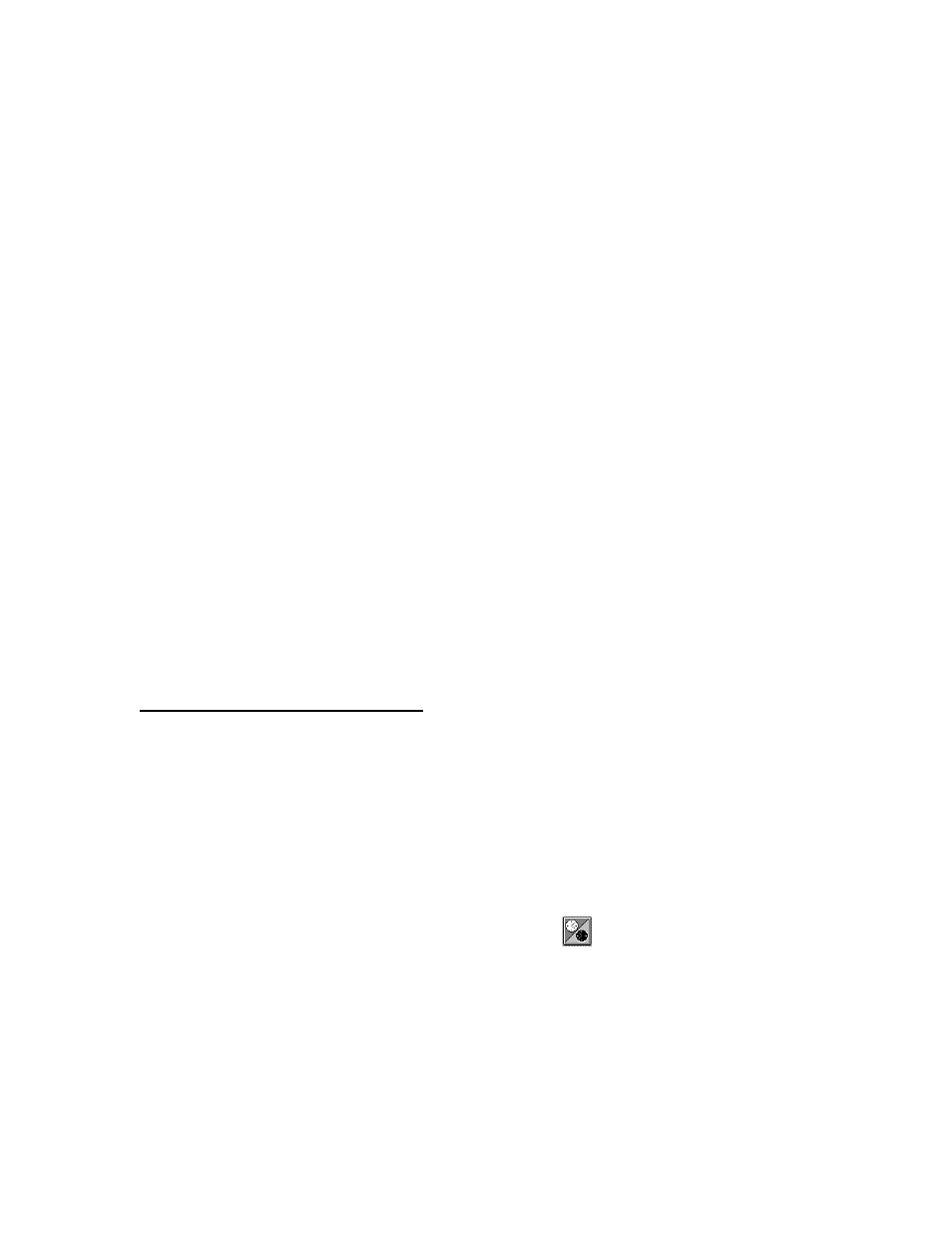
Keri Systems, Inc.
Doors™ Users Guide
01821-001
October 1998
Revision 2.1
Page 53
Setup Time Zones
The setup time zones section describes the process for defining the daily and holiday access
time periods to be applied to doors in access groups and to automatic door locking/unlocking
control. A time zone is defined as the hours-of-the-day when an employee is granted access to
a secure area.
Up to 32 time zones can be defined. For each day-of-the-week and for up to three holiday
schedules, there are four separate start/stop periods that can be programmed. This provides
maximum flexibility in setting time zone work schedules for the cardholders using the access
control system.
This section provides examples of time zones for a day-shift employee, a janitorial employee,
a grave-shift employee, and one holiday schedule.
Before defining time zones, take some time and map out all the time zone usage possibilities
for the site. Consider the variety of access hours for employees and customers, and consider
special requirements such as janitorial personnel (may require late night access), service/
repair personnel (may require all hours access), supervisory/management staff (may require
extended hours access), and shift personnel (first/day, second/swing, third/grave, flex).
NOTE: All time values used and stored by the Doors program are in 24-hour format. For
example: midnight is stored as 00:00 hours, 8 A.M. is stored as 08:00 hours, noon is stored as
12:00 hours, 6 P.M. is stored as 18:00 hours, and 11:30 P.M. is stored as 23:30 hours.
NOTE: The use of descriptive names when naming time zones and access groups can make
the report viewing process easier, but keep in mind that time zones and access groups tend to
be assigned similar names. It can be helpful to use TZ and AG as a prefix or suffix when
assigning names to make the distinction between time zone and access group easier.
Day-Shift Time Zone Example
The instructions in the section create a time zone that is designed for a day-shift employee,
eligible to work an 8 hour shift at any time within the day-shift time zone.
1.
Create a list of the days-of-the-week and the hours-of-the-day when an access group
should allow access for this time zone.
•
Monday through Friday – 06:00 to 20:00 hours
•
Saturday – 08:00 to 18:00 hours
•
Sunday – no access allowed
•
Holidays – 08:00 to 12:00 hours
2.
Click on Setup
⇒
Timezones or click on the
icon on the tool bar. The Setup
Timezones window appears (see Figure 24).
