Exiting a doors window, Exiting in windows 95, Exiting in windows 3.11 – Keri Systems Doors16 User Manual
Page 35
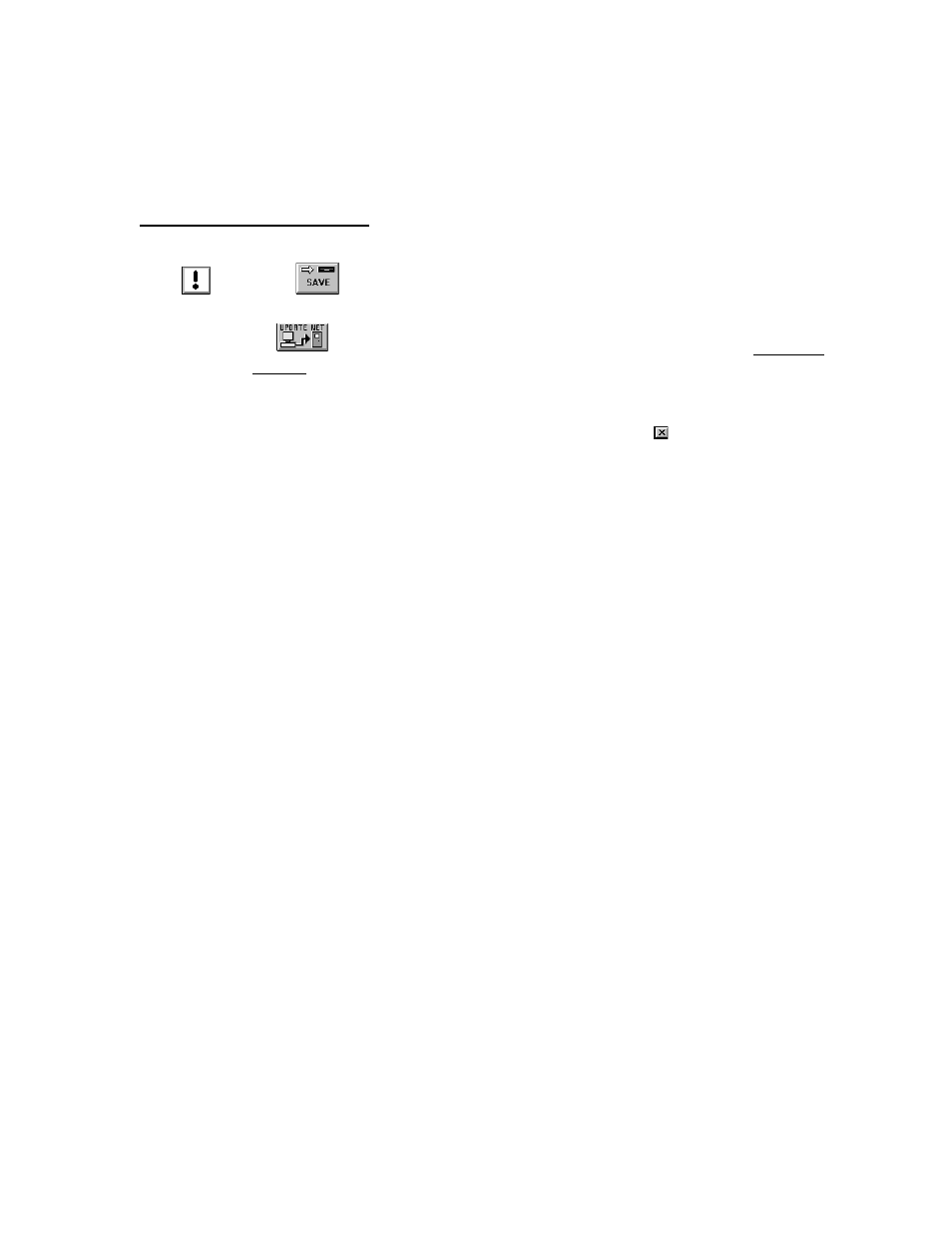
Keri Systems, Inc.
Doors™ Users Guide
01821-001
October 1998
Revision 2.1
Page 35
NOTE: When using on-line help, you may consider resizing the Doors program window to
take up half of the computer screen and then resizing the on-line help to take up the other half
of the computer screen. This allows you to jump back and forth between the program and the
on-line help, tracking down assistance for nested items.
Exiting a Doors Window
Whenever changes are made to the data in a window, these changes must be saved by clicking
on the
button before exiting the window, or the data is lost and must be re-entered.
Once saved, the access control network must be updated with the new information. Click on
the
button on the tool bar (for details on the update process refer to the Update the
Network section found later in this users guide).
Exiting in Windows 95
Click on the File
⇒
Exit pull-down menu option or click on the
box in the upper-right
corner of the window to exit any window in the program at any time.
Exiting in Windows 3.11
Click on the File
⇒
Exit pull-down menu option to exit any window in the program at any
time.
