Setup doors/controllers, Set controller dial-out parameters, Enable controller dial-out – Keri Systems Doors16 User Manual
Page 63
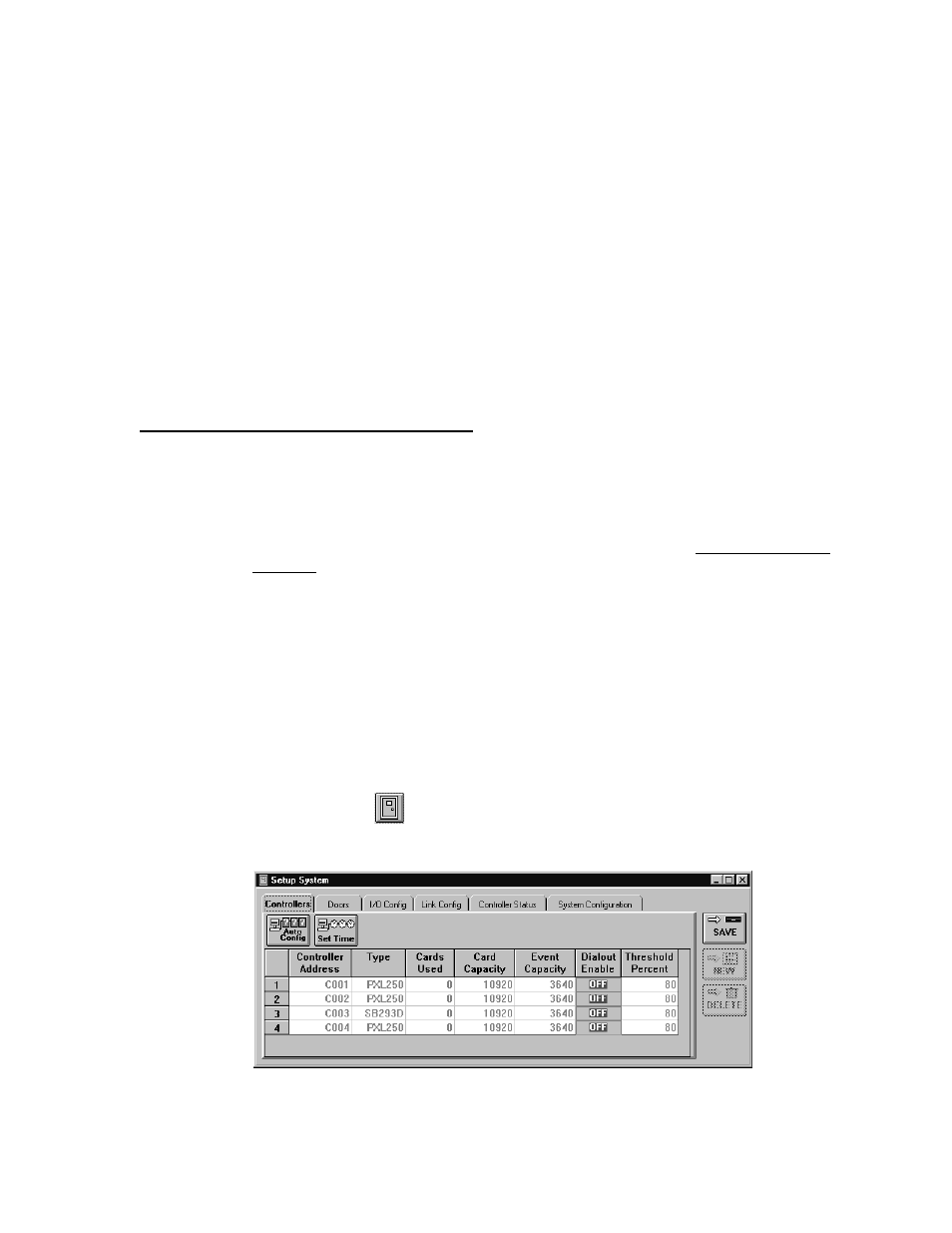
Keri Systems, Inc.
Doors™ Users Guide
01821-001
October 1998
Revision 2.1
Page 63
Setup Doors/Controllers
The setup doors/controllers section describes how to configure doors and controllers on the
access control network. The following operations are performed in this section.
•
set controller dial-out parameters
•
assign a descriptive door name
•
assign a door class
•
enable/disable the reader associated with a door
•
set a door’s unlock time
•
set a door’s open time
•
set a door’s unlock/lock time zone
•
set a door’s first person in value
•
set a door’s alarm output mode
Set Controller Dial-Out Parameters
The dial-out parameters define if a controller is allowed to automatically dial the host
computer and upload its contents to the host computer when the controller’s event memory
reaches a defined percentage of being full.
NOTE: These instructions configure the controller for dialing out, but the Doors software
must also be configured to receive this information. This is done in the Enable/Disable Auto-
Collection section found later in this users guide. Both steps must be done for proper
uploading of information from a controller to the host computer/Doors software.
NOTE: When a controller dials the host computer to upload the contents of its buffer, it will
only try to dial-out once. If it is not successful in making the connection with the host
computer, it will not try again. It will wait for the next time the host computer connects with
the controller and then will upload the contents of its buffer. If the buffer has filled prior to
the host comptuer making contact with the controller, the oldest events in the buffer may be
lost as the newest events overwrite the oldest events.
Enable Controller Dial-Out
1.
To set the controller dial-out parameters, click on the Setup
⇒
System pull-down menu
or click on the
tool bar button. Then click on the Controllers tab. The Controllers
window appears (see Figure 31).
Figure 31 – Controller Parameters
