Setup monitor and events, Enable/disable auto-collection – Keri Systems Doors16 User Manual
Page 117
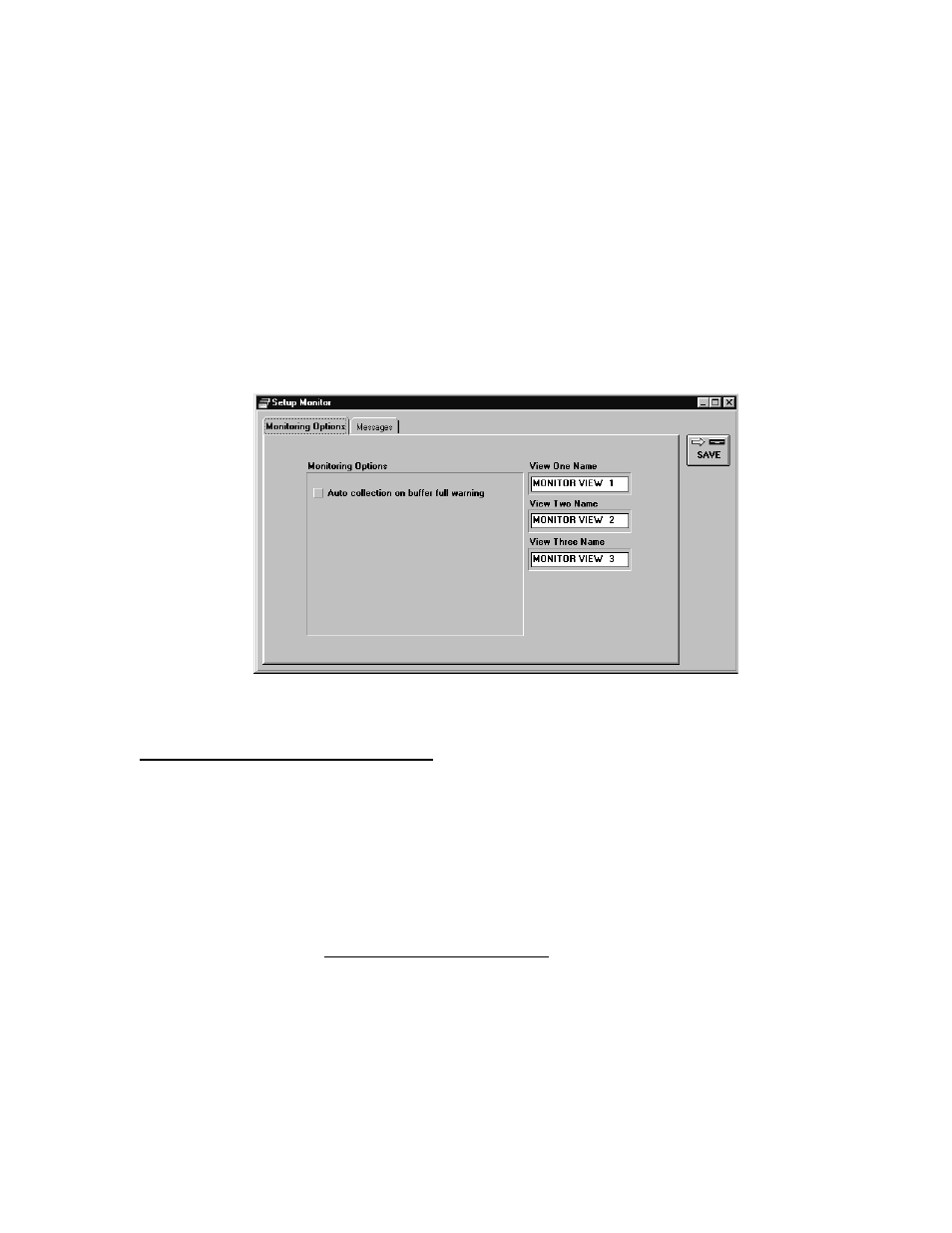
Keri Systems, Inc.
Doors™ Users Guide
01821-001
October 1998
Revision 2.1
Page 117
Setup Monitor and Events
The setup monitor and events commands allow an operator to perform four tasks.
•
auto-collection of events from the controller
•
configuration of up to three event monitor windows
•
selecting which events to track and which to ignore in the monitor windows
•
selecting which events to be saved and which to ignore in the controllers
1.
To access the setup monitor and events commands, click on the Setup
⇒
Monitor and
Events pull-down menu.
2.
Click on the Monitoring Options tab. The Setup Monitor window appears (see Figure
100).
Figure 100 – Setup Monitor and Events Window
Enable/Disable Auto-Collection
The Auto-collection on buffer full option allows an operator to define if the host computer is
allowed to receive event information from the controller’s event memory buffer when the
controller’s buffer becomes full. This ensures that as new events are received, the oldest
events are not deleted to make room for the new events. If the controller’s buffer reaches the
buffer limit, the controller uploads its buffer contents to the host computer, clearing the
buffer.
NOTE: These instructions configure the Doors software for receiving information from the
controller, but the controller must also be configured to transmit this information. This is
done in the Set Controller Dial-Out Parameters section found earlier in this users guide. Both
steps must be done for proper uploading of information from a controller to the host
computer/Doors software.
1.
To enable auto-collection, click on the box beside the "Auto-collection if buffer full
warning" message. When the box has a check-mark, auto-collection is enabled (see
Figure 101).
