Sorting data – Keri Systems Doors16 User Manual
Page 110
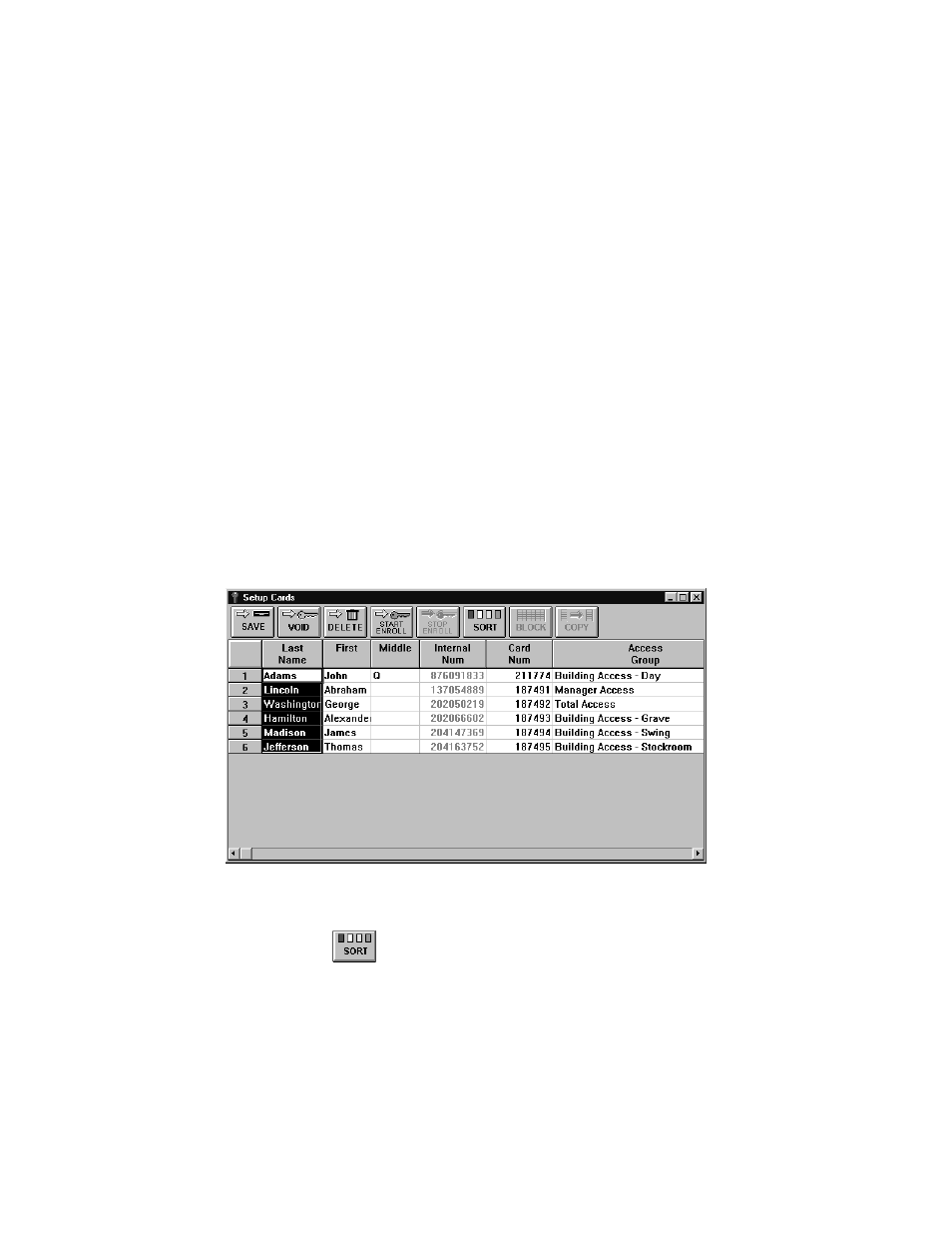
Doors™ Users Guide
Keri Systems, Inc.
October 1998
01821-001
Page 110
Revisioin 2.1
Sorting Data
The sort data button allows an operator to display the data in the spreadsheet in a desired
order (always from A to Z or from lowest to highest number). For example, sorting by last
name places all cardholders in alphabetical order. Sorting by department group places all
cardholders in alphabetical department group order. Sorting by card number places all
cardholders in numeric card number order. Keri recommends sorting the data in the
spreadsheet so that information is grouped in a manner that makes it easy to find desired
information.
The following spreadsheet fields can be sorted.
•
Last Name
•
Internal Num
•
Card Num
•
Access Group
•
Dept Group
•
On Off
•
Enroll Date
•
Void Date
In this example, a sort by last name will be performed.
1.
Click on the top of the Last Name column. The entire column is highlighted (see Figure
91).
Figure 91 – Preparing to Sort Cardholder Data
2.
Click on the
button. All data in the spreadsheet is now reorganized in alphabetical
order by last name (see Figure 92).
