ETC Congo Family v6.4.0 User Manual
Page 945
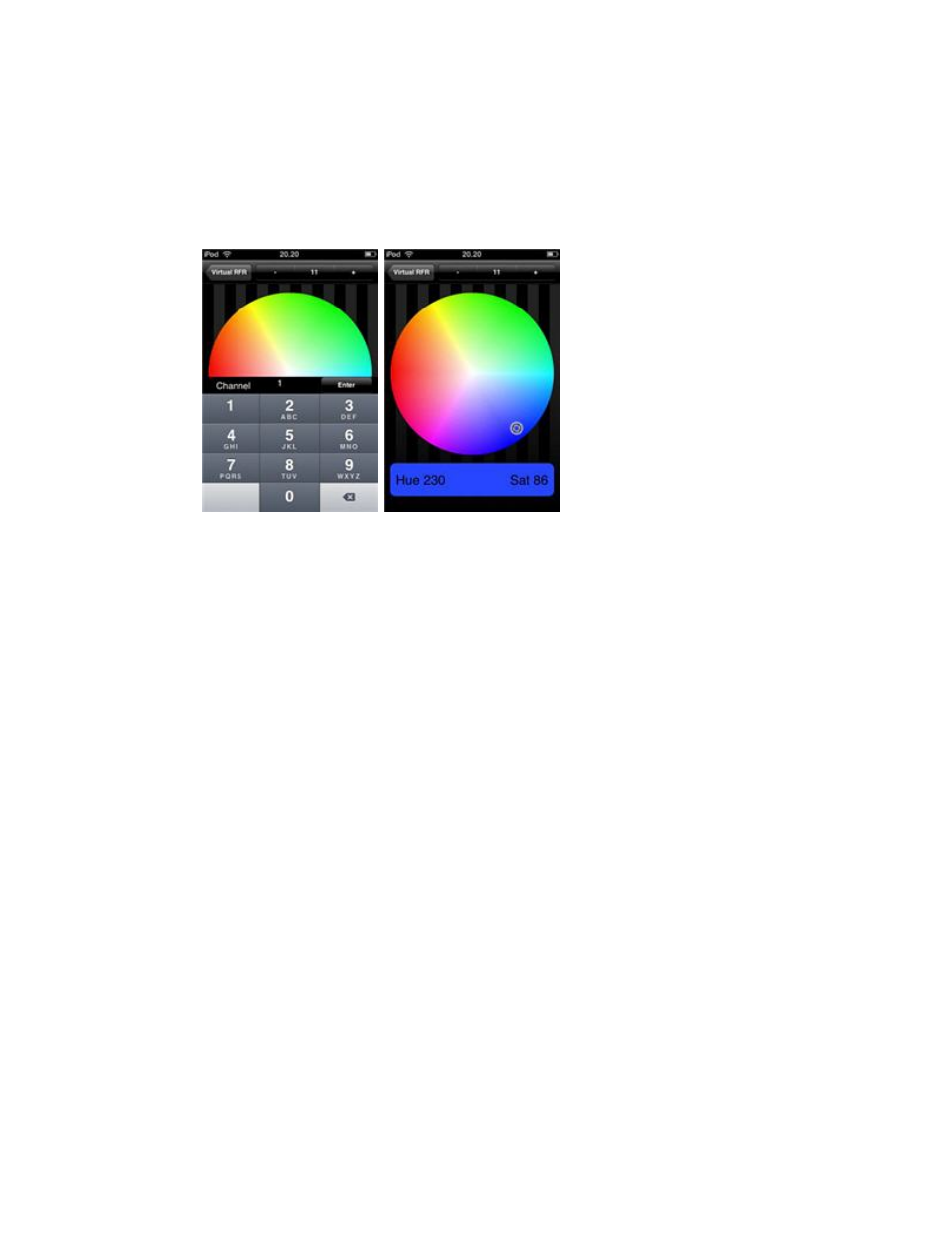
943
iRFR Color Picker (6.0)
With the iRFR Color Picker you can select colors for your color mixing devices. Select the
Color Picker button at the top of the Virtual RFR screen to open the Color Picker screen.
You can return to the Virtual RFR anytime by pressing the Virtual RFR button in the top left
corner.
The current color for the first selected channel is displayed by a small rotating indicator.
Press anywhere on the color wheel to change the color, and the indicator will then move to
the new color.
iRFR Settings (6.0)
These are the settings you can define in the iRFR.
Settings
• Quick Start: when this is turned ON, the iRFR skips past the splash screens and
attempts to connect to the console automatically. If a connection is made, it goes
straight into the Virtual RFR screen.
• Sounds: when this is turned ON, you will hear various sound effects (button
presses, wheel turns, encoder ticks, etc...)
• Lock RFR Layout: when this is turned ON, you cannot cycle through the RFR
interface layouts. Instead it remains locked on the chosen layout, and you will see a
small padlock icon indicating that the lock is enabled.
• Sleep Disabled: when this is turned ON, your iPhone/iPod will not automatically go
to sleep after a period of inactivity. (This may decrease battery life)
Flashlight
At the Welcome screen, select the Flashlight for some quick light. Tap the screen to reveal 2
sliders which control the hue & brightness of the screen.
