Dynamics - stop – ETC Congo Family v6.4.0 User Manual
Page 701
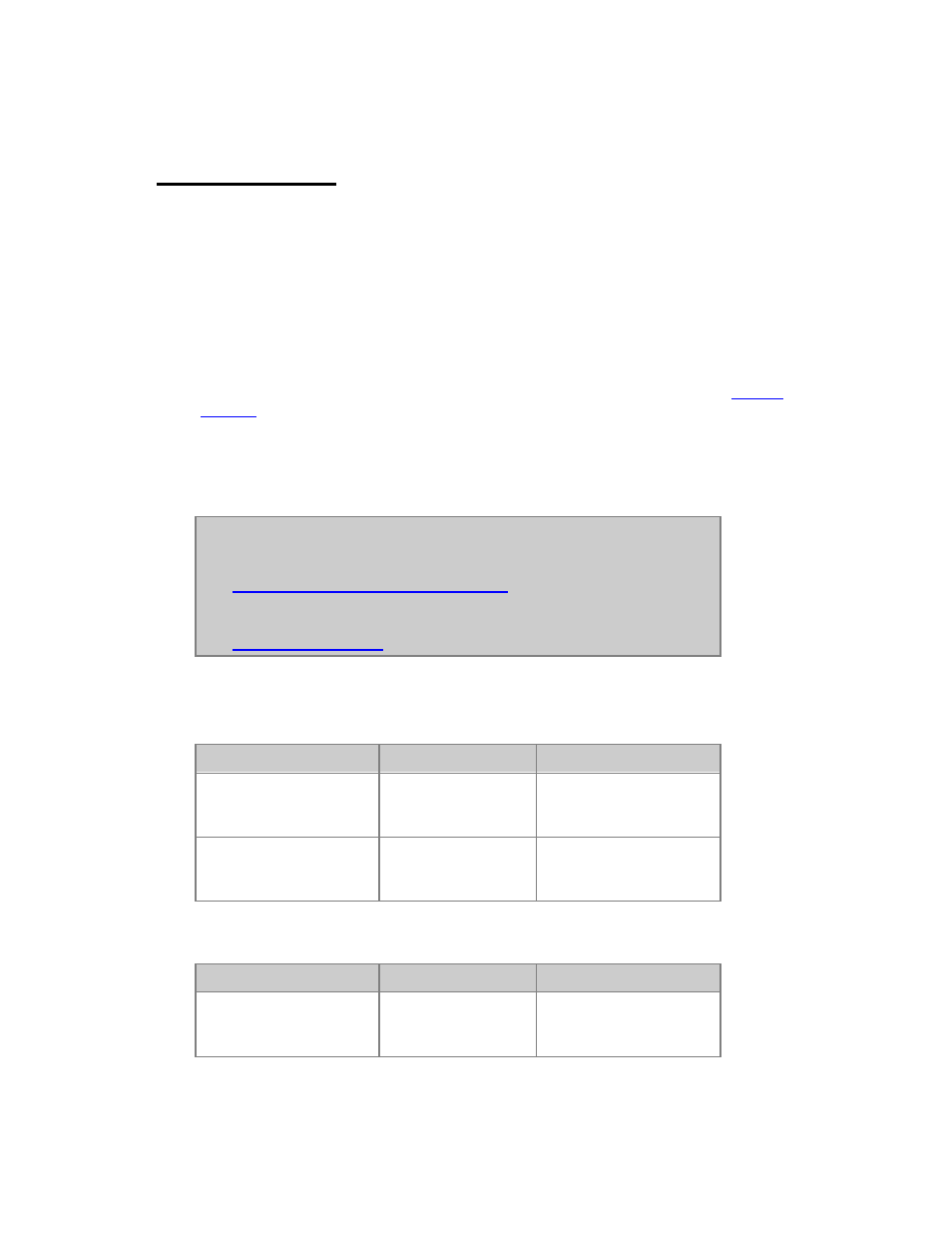
699
Dynamics - Stop
Dynamic Effects can be stopped in the following ways.
• Stop Dynamics manually
• Activate A Dynamic Stop Table
• Delete the Dynamic from Live Dynamic Effects
• Delete the Dynamic using the Dynamics display
• Fade in a Preset in the Main Playback
• Load a new Sequence to the Main Playback*
*Providing the Auto-Stop parameter in the System Settings is set to ON. See
System
Settings
.
Moving Device attributes are stopped automatically when a new value is played back from
any Playback or Master. Intensity Dynamics can only be stopped with the Stop Dynamics
table of the manual stop functions.
NOTE
Dynamics act like Attributes - they are executed in A or B depending
on the GoOnGo or GoInB flag of the step.
See
Device Play back - GoOnGo or GoInB
.
There is also an option in Settings to have them always start on GO.
See
Settings - Crossfade
.
Stop Dynamics Manually
Action
Key
Feedback
1. Select channels
Channel functions
The selected channels
are highlighted in the
Channel View
2. Stop Dynamics
[C/ALT] &
[DYN_EFFECT]
All Dynamics are cleared
for the selected
channel(s)
This is a shortcut to select all channels with Dynamics assigned to them.
Function
Key
Feedback
Select all channels with
dynamics
[CH] &
[DYN_EFFECT]
All selected channels are
highlighted in the
Channel View
