ETC Congo Family v6.4.0 User Manual
Page 736
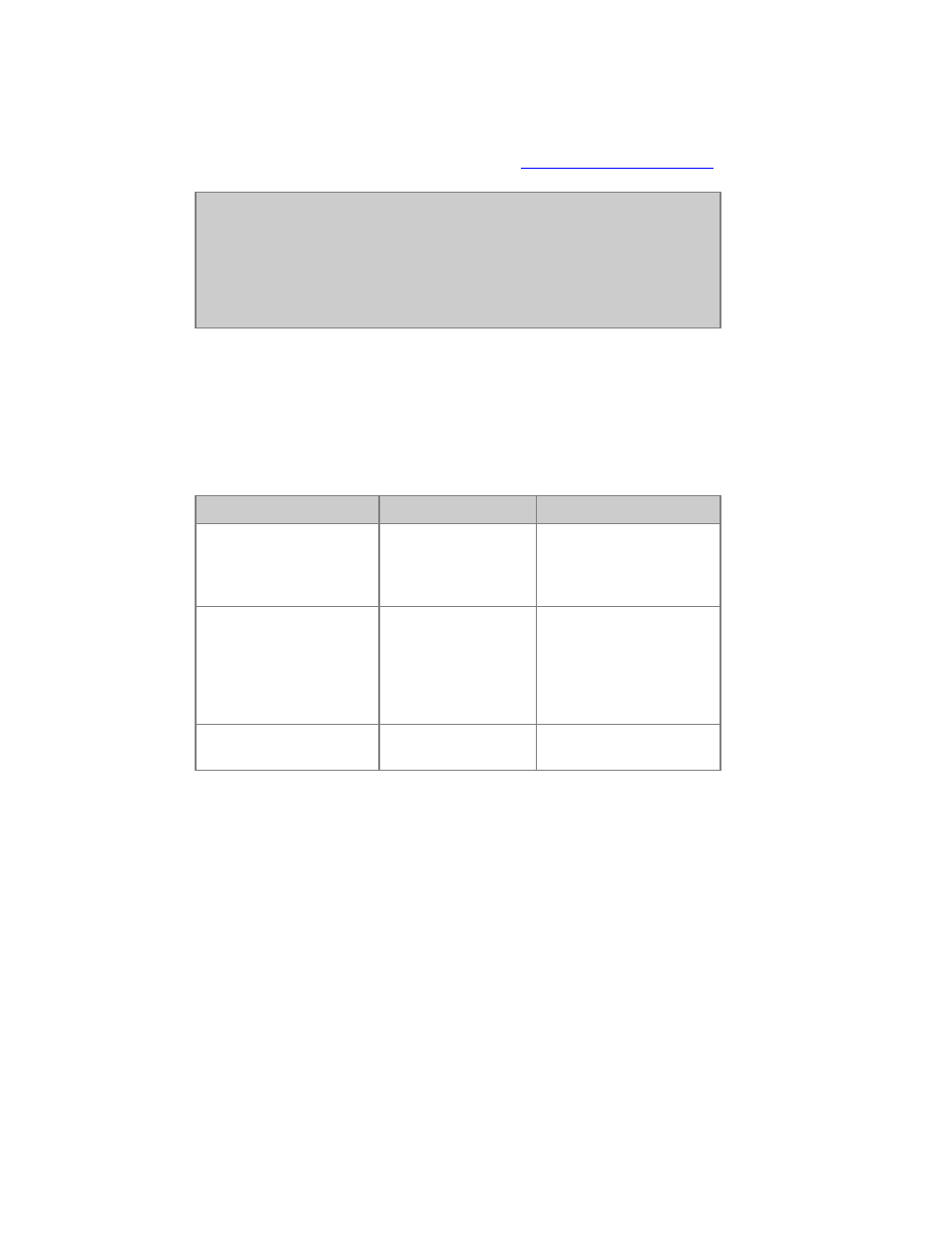
734
2. Press INSERT in the Channel Sets List, then press MODIFY in the Parts cell.
3. Select channels, parts and distribution. See
Channel Distribution Wizard
.
NOTE
Helpful hint: Groups can be used to enter channel selections within
parts, if desired. If you are making a very complicated Channel Set
distribution, it may be easier to first create a Group that corresponds
to the contents of each individual Part, and then use the Groups on
masters or Direct Selects to simplify the entry of the channels in each
part. .
You can now use this set in any Content or Dynamic Effect Playback.
Edit a Set
Select the set using arrow keys. The channels and parts are shown in the top of the editor.
Function
Keys
Feedback
Select a Part
[NEXT] [LAST]
The channels will be
selected and the number
of the part is indicated in
red over the channels.
Edit a Part
[NEXT] [LAST]
Select/deslect channels.
No save or record
required. To add a new
part select the last
EMPTY one and select
channels.
Delete a Part
[DELETE]
Press DELETE to delete
the selected part.
