Drag and drop (6.3) – ETC Congo Family v6.4.0 User Manual
Page 162
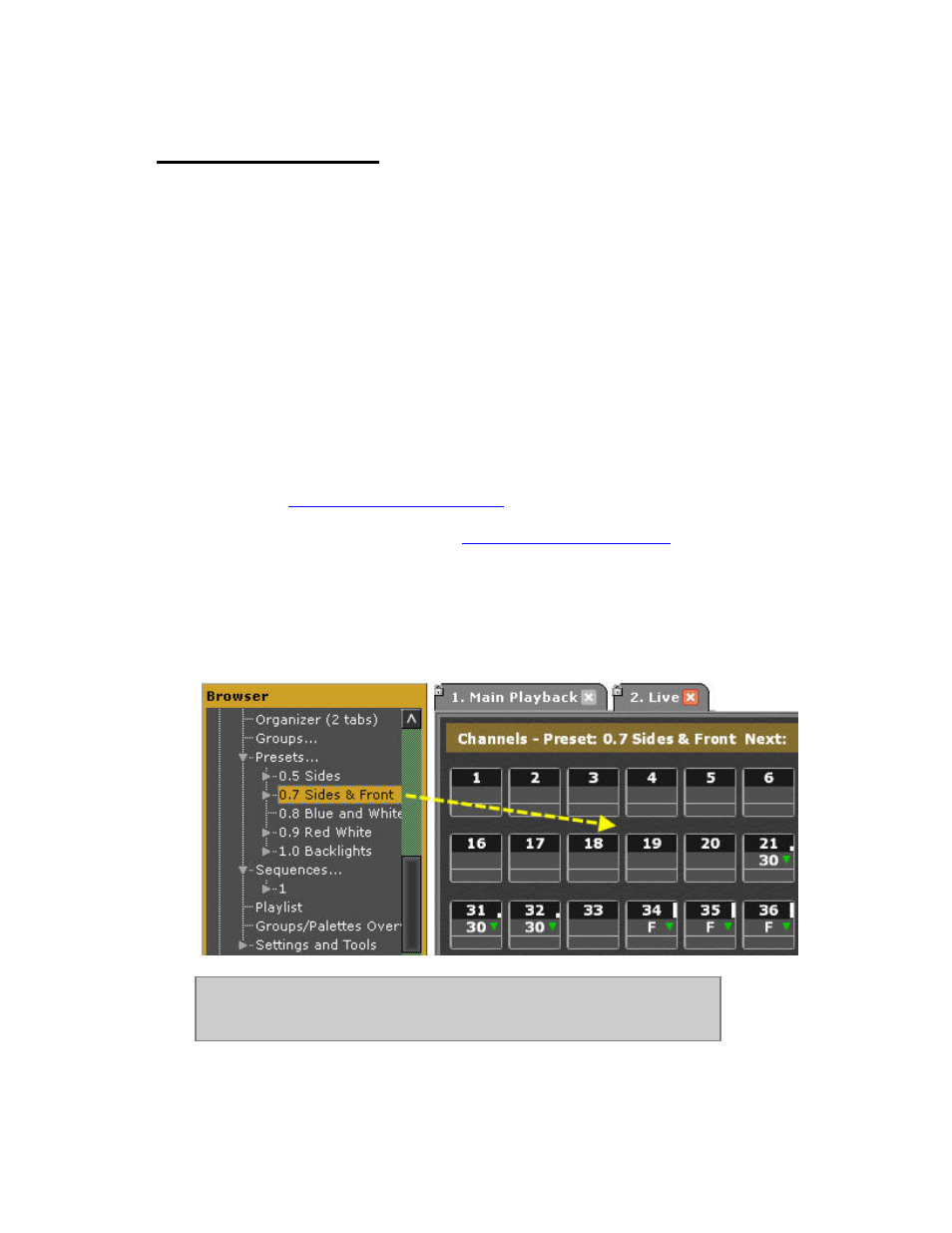
160
Drag and Drop (6.3)
In most places of the Congo screen interface you can use a mouse or trackball to drag
content to other locations and drop there. This is the same as doing a copy/paste or
cut/paste command with key presses.
Please note that there are two options for drag-and-drop editing within Congo - editing within
the same play and using drag/drop to import data from another play - this can be an older
version of the current play to perform UNDO actions, or another play entirely.
Usually there is a dialogue box to allow you a choice of results when dragging and dropping.
Examples
• In the Browser, click and hold a preset in the preset node and drag it to a channel
view and drop there to replace the content of that channel view with the preset.
• In a Sequence Editor, click and hold a sequence step and drag it to another
sequence step and drop there for a dialogue with options of actions (copy/move).
See
Sequence - drag and drop data
.
• In a Master View, click and hold the content of one master, then drag and drop to
another to move around. See
Masters - Drag and Drop Data
.
Dragging a preset from the Browser to Live
1. Click, hold and drag a preset from the Browser to Live.
2. Drop over Live - the content in Live will be replaced by the levels of the channels in that
Preset.
NOTE
There is no warning, the content of Live will be replaced by the
intensity content of the Preset dropped.
