Device views - editing – ETC Congo Family v6.4.0 User Manual
Page 578
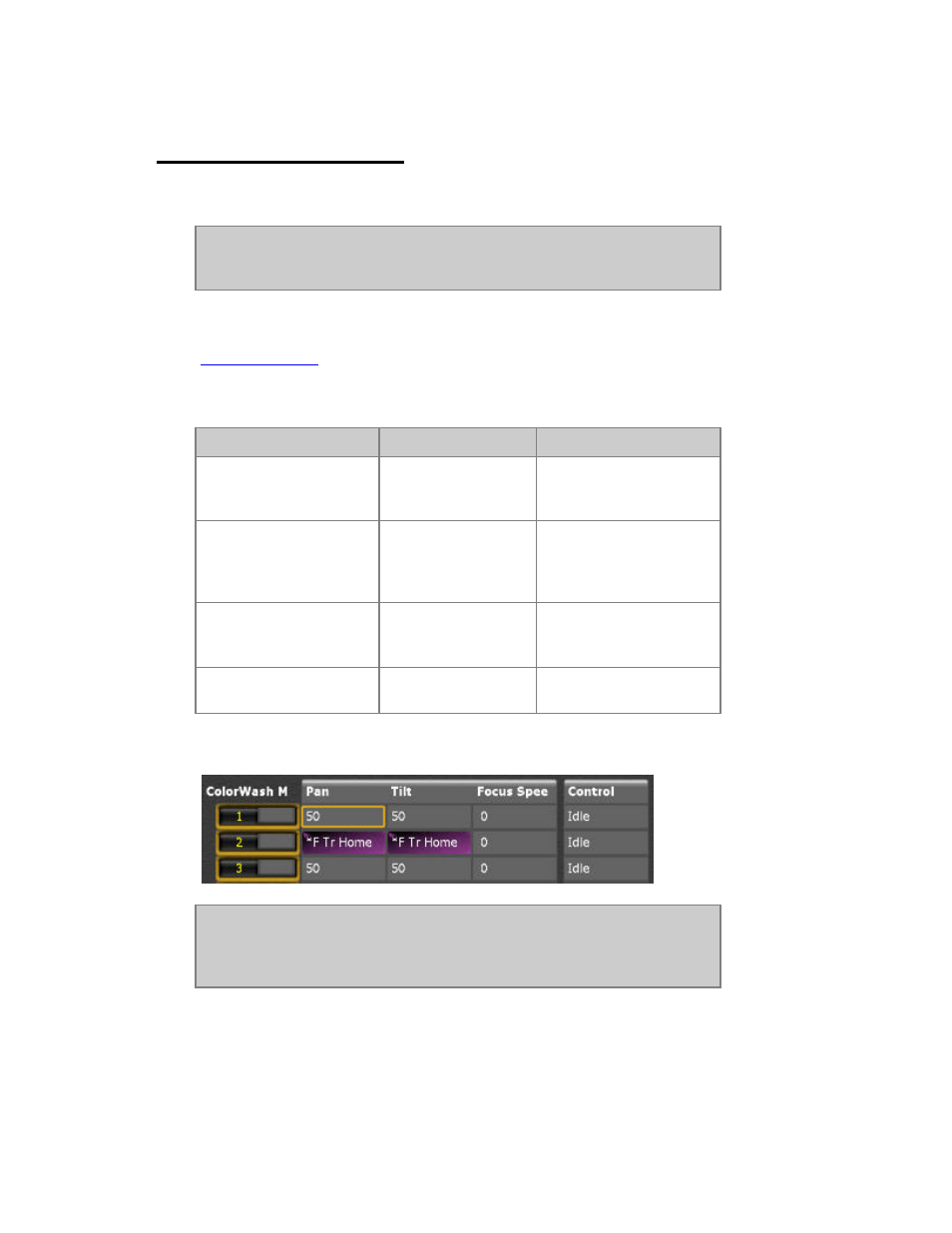
576
Device Views - Editing
When you open a device view you can use all palette and wheel controls to edit attributes.
NOTE
All attribute views need to be unlocked for screen editing by holding
SETUP & TAB and activating in the popup.
If you unlock the view for screen editing you can enter a value or a Palette reference,
depending on the Attribute Editor Default Settings. The default setting is Palette. See
Attribute Settings
.
This is how you can enter values for the selected cell(s). To save changes press UPDATE.
Function
Key
Feedback
Enter a value*
[#] [MODIFY]
The Palette # is
assigned to the selected
cell(s)
Open a dropdown
[MODIFY]
All available Palettes
(FCB) for the selected
cell(s) are opened in a
dropdown
Set an absolute value
[#] [C/Alt] &
[MODIFY]
The absolute value is set
to the selected cell(s)
(not 16 bit values)
Delete the content of
selected cell(s)
[DELETE]
The content is deleted
for these cells.
*Changed values get a purple background in the Live Attributes View
NOTE
If the Attribute Editor Default Setting is set to Absolute, you can
select Palettes in the same way as setting absolute values in Palette
mode: enter the number, hold C/ALT and press MODIFY.
