ETC Congo Family v6.4.0 User Manual
Page 152
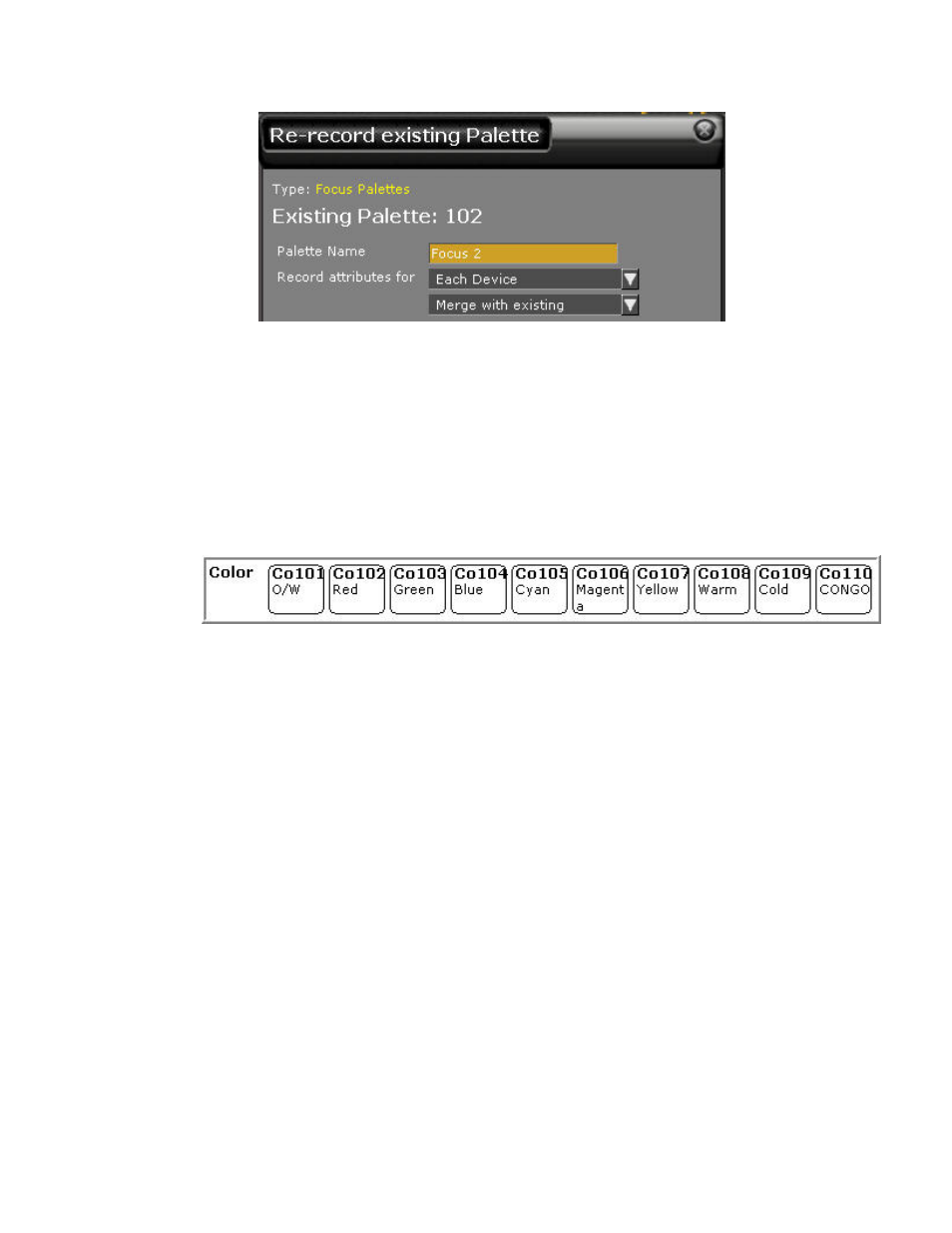
150
4. Press MODIFY again to confirm.
5. Repeat this procedure for as many Focus Palettes as you think you may need. Then
repeat with all devices in the Group on Master 2 (if there is more than one type
patched).
Device Masters Step 3 - Check Color Palettes
Masters 31-40 are used for Color Palettes. The first time Jam Mode is activated ten CMY
Color Palettes will be created starting at 101. The first one is Open White (O/W).
These Color Palettes are auto-generated for Moving Devices with CMY mix. If there are no
CMY devices - you may wish to record some Color Palettes for your Devices. It is also
possible to access fixed colors from the Direct Selects.
Check the Color Palettes
1. Select all Devices in Master 1 by pressing the master key for that Playback. The
LED in the Master key will light up. All Devices of the first type are select.
2. Check how they correspond to Color Palette 1 by pressing Master Key 31. They will
all be set to the first color.
Update the Color Palettes
1. Select all Devices in Master 1 by pressing the master key for that Playback. The
LED in the Master key will light up. All Devices of the first type are select.
2. Select COLOR parameters for the Main Display of the console.
3. Use the wheels and wheel keys to set Color parameters.
4. Hold UPDATE and press a Master key to store. There will be a popup where you
can enter a Text.
5. Press MODIFY to confirm.
