ETC Element Keycap Upgrade Kit v2.1.0 Setup Guide User Manual
E t c, Element keycap upgrade kit, Instructions
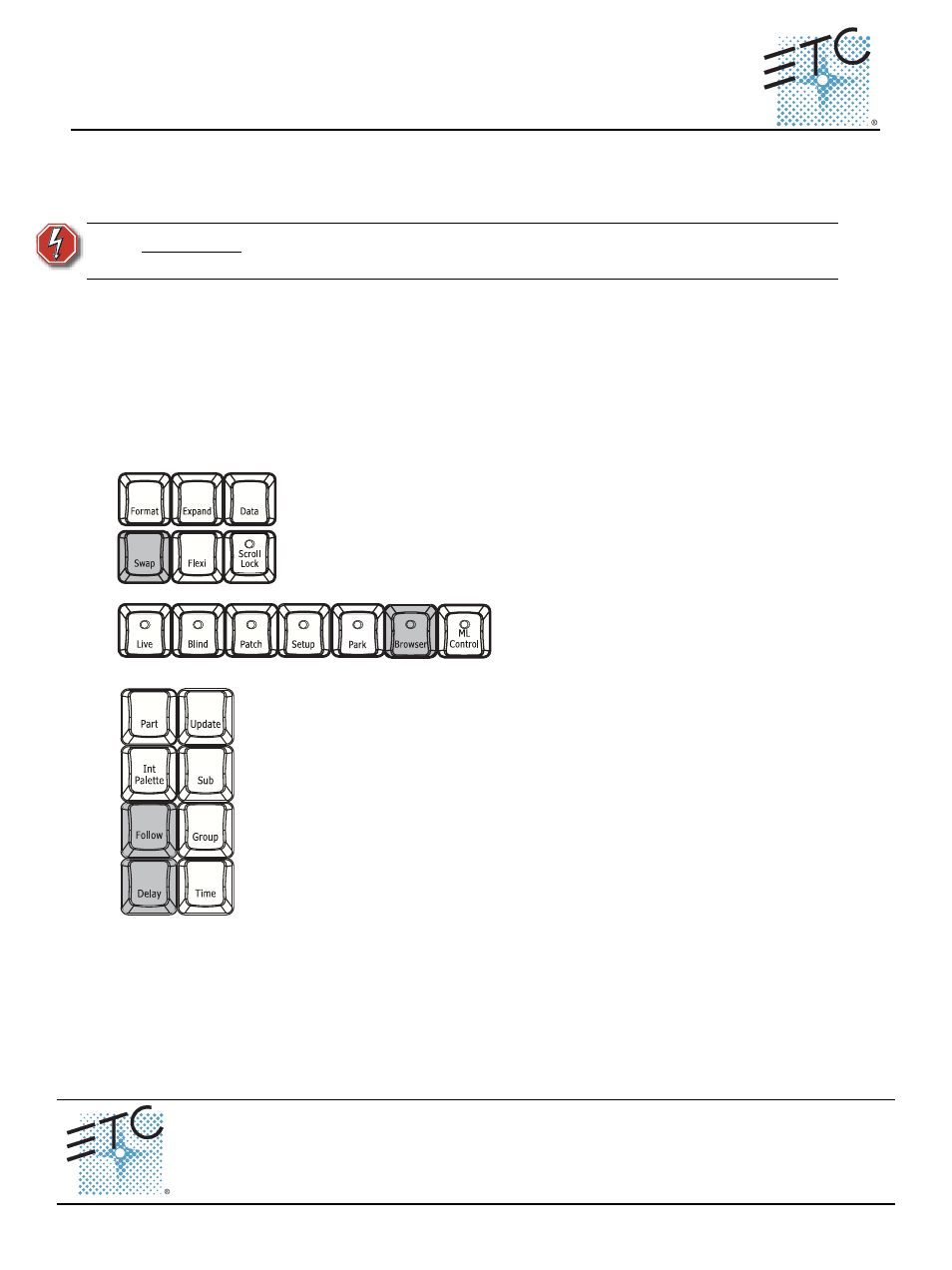
E T C
®
S e t u p G u i d e
Element Keycap Upgrade Kit
Element Keycap Upgrade Kit
Page 1 of 1
Electronic Theatre Controls, Inc.
Corporate Headquarters
3031 Pleasant View Road, P.O. Box 620979, Middleton, Wisconsin 53562-0979 USA
Tel +608 831 4116
Fax +608 836 1736
London, UK
Unit 26-28, Victoria Industrial Estate, Victoria Road, London W3 6UU, UK
Tel +44 (0)20 8896 1000
Fax +44 (0)20 8896 2000
Rome, IT
Via Pieve Torina, 48, 00156 Rome, Italy
Tel +39 (06) 32 111 683
Fax +44 (0) 20 8752 8486
Holzkirchen, DE
Ohmstrasse 3, 83607 Holzkirchen, Germany
Tel +49 (80 24) 47 00-0
Fax +49 (80 24) 47 00-3 00
Hong Kong
Rm 1801, 18/F, Tower 1 Phase 1, Enterprise Square, 9 Sheung Yuet Road, Kowloon Bay, Kowloon, Hong Kong
Tel +852 2799 1220
Fax +852 2799 9325
Service: (Americas)
(UK)
(DE)
(Asia)
Web:
Copyright © 2013 ETC. All Rights Reserved.
Product information and specifications subject to change.
4330M2310
Rev A
Released 2013-12
ETC intends for this document to be printed in its entirety.
This guide outlines the installation of the [Tab] and [Displays] keys for Element. This has changed with
software version 2.1.0.
Instructions
To remove existing keycaps, use the keycap puller that was sent with your full replacement keycap kit.
If you do not have the puller, carefully place a flathead jeweler’s screwdriver under the keycap, and pry
loose gently from side to side, being careful not to scratch your overlay.
To install the keycaps, press the keycap gently into place.
The following are the instructions for the specific keycaps. The ones to be removed are highlighted in
light grey.
Element
W A R N I N G :
Before removing and installing keycaps, you must power down your
console.
Replace the [Swap] keycap with the [Tab] key.
Replace the [Browser] keycap with the
[Displays] key
If you are missing the [Shift] key, replace the [Delay] keycap with the [Shift] key,
and replace the [Follow] key with the [Delay] keycap. The [Shift] key was added
with software version 1.9.8.
Follow is a softkey, which can also be accessed by pressing [Shift] & [Delay].
If your Element already has the [Shift] key, you can discard/recycle this keycap.
