Sequences - crossfade movefade & lockfade – ETC Congo Family v6.4.0 User Manual
Page 400
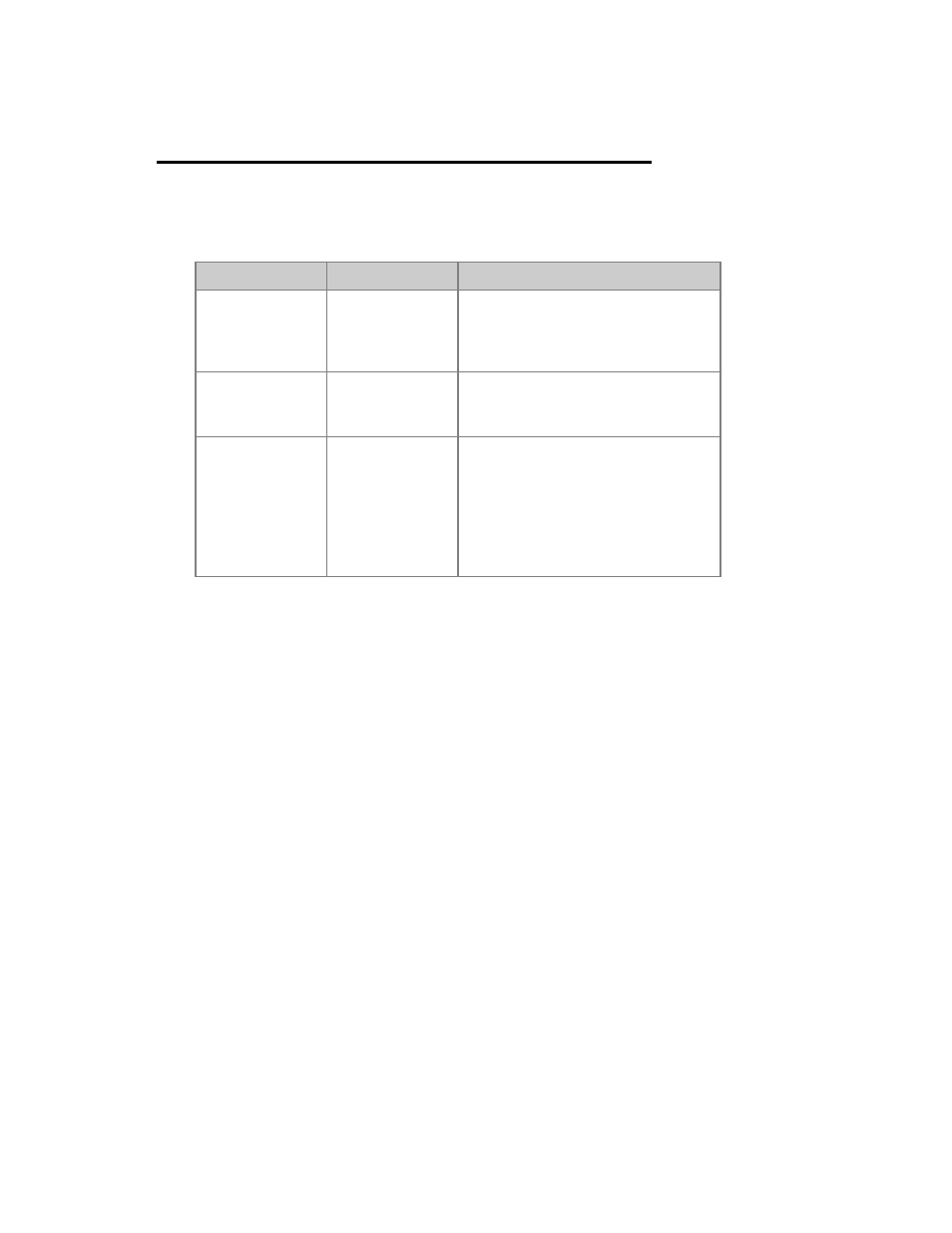
398
Sequences - Crossfade Movefade & Lockfade
When you record a new Preset to a Sequence you will get the option to store it as a
Crossfade, a Movefade or a Lockfade. Each of these modes affects how channels in that
Preset will be played back when a the next crossfade is started.
Function
Shortcut
Feedback
Record a
crossfade
[RECORD]
Normally a crossfade (x) is
recorded. This means that all
channel values are replaced when a
new crossfade is started.
Record a Move
Fade
[+] & [RECORD] When a movefade (m) is followed by
another movefade, only channels
with new levels will be affected.
Record a
LockFade
[-] & [RECORD] When a lockfade (l) is started, the
channels involved will not be
affected by anything until they have
finished the fade they started.
Stepping in the sequence will stop
ongoing lock fades.
HINTS
• When you jump in the sequence with GOTO, the history of all fades will be executed
to recreate the correct state after the jump.
• GOTO & B updates the current state (scanning backwards in the sequence
accumulating Move/Lock fades).
• For a Lock fade, it is not possible to press PAUSE or GO BACK, since the nature is
to "lock" the fade regardless of other playback controls.
• Stepping through the sequence with SEQ+/SEQ- or using GOTO will stop current
Lock fades.
• If you start a move or lock fade on top of a crossfade, the crossfade now continues
to run in the background and is also available for speed control on the display.
• Move and Lock fades are indicated with M and L in the Channel Views.
