Effects - command syntax – ETC Congo Family v6.4.0 User Manual
Page 648
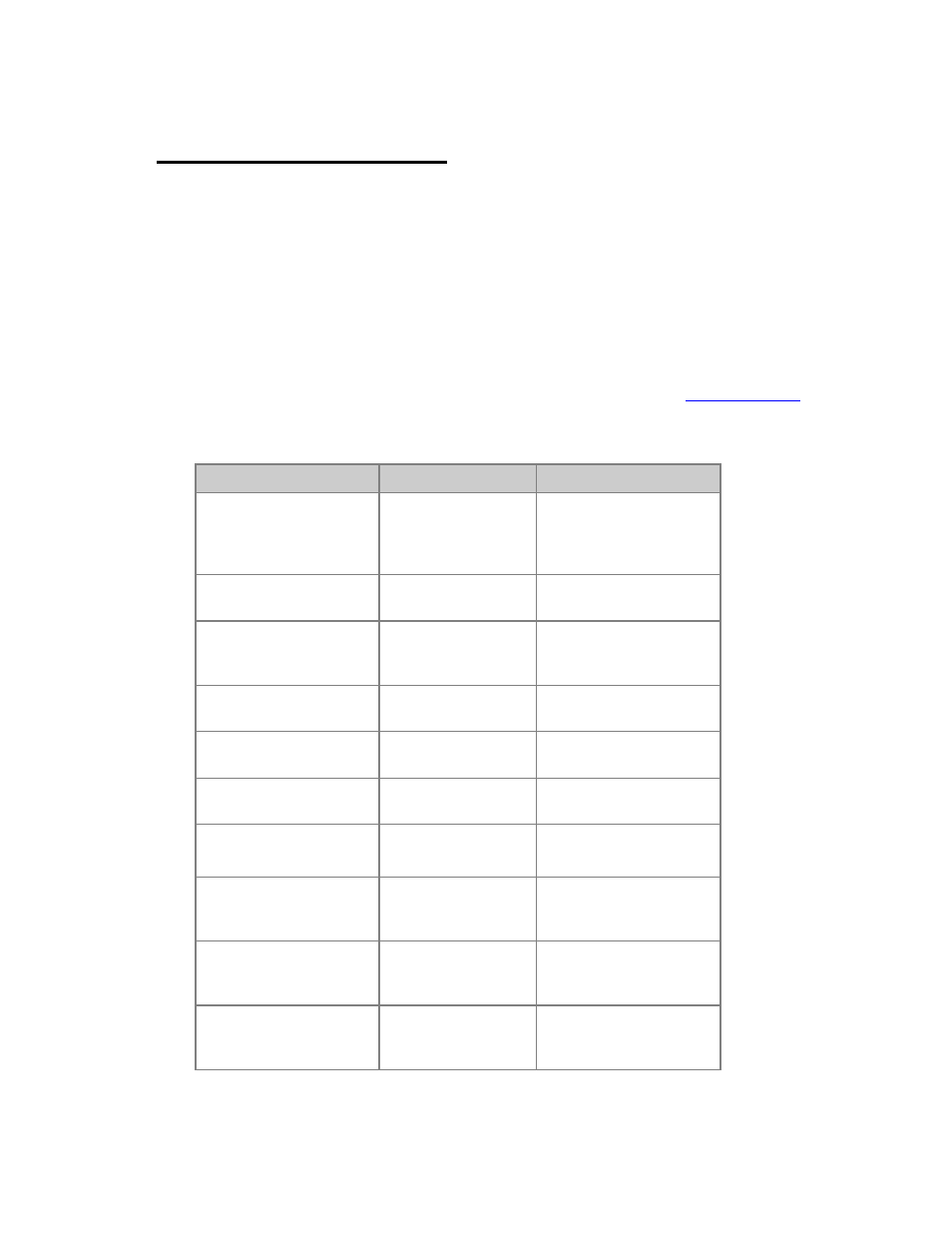
646
Effects - Command syntax
Effects are selected and adjusted one by one or in groups in the same way as moving
devices. Instead of using the CH key there is an EFFECT key.
As soon as an effect is selected you can control the intensity with all level functions, and
attributes with attribute controls and palettes.
Select and activate effects (6.1)
An effect is activated as soon as the level of the Effect Playback is over zero. Please note
that you must create an Effect Playback before you can control it. See
Effect Playbacks
.
Default Congo syntax (RPN)
Action
Key
Feedback
Select effect
[#] [EFFECT]
Effect # is selected and
can be controlled with
level wheel and attribute
controls
Add an effect
[#] [+]
Effect # is added to the
current selection
Subtract an effect
[#] [-]
Effect # is subtracted
from the current
selection
Add multiple effects
[#] [THRU]
Up to effect # is added to
the current selection
Add a channel
[#] [CH] & [+]
Channel # is added to
the current selection
Add a group
[#] [GROUP] & [+] Group # is added to the
current selection
Add an effect to a
channel selection
[#] [EFFECT] &
[+]
Effect # is added to the
current selection
Subtract a channel
[#] [CH] & [-]
Channel # is subtracted
from the current
selection
Subtract a group
[#] [GROUP] & [-] Group # is subtracted
from the current
selection
Subtract an effect
[#] [EFFECT] & [-
]
Effect # is subtracted
from the current
selection
