ETC Ion User Manual
E t c, Remote processor unit, Hardware setup
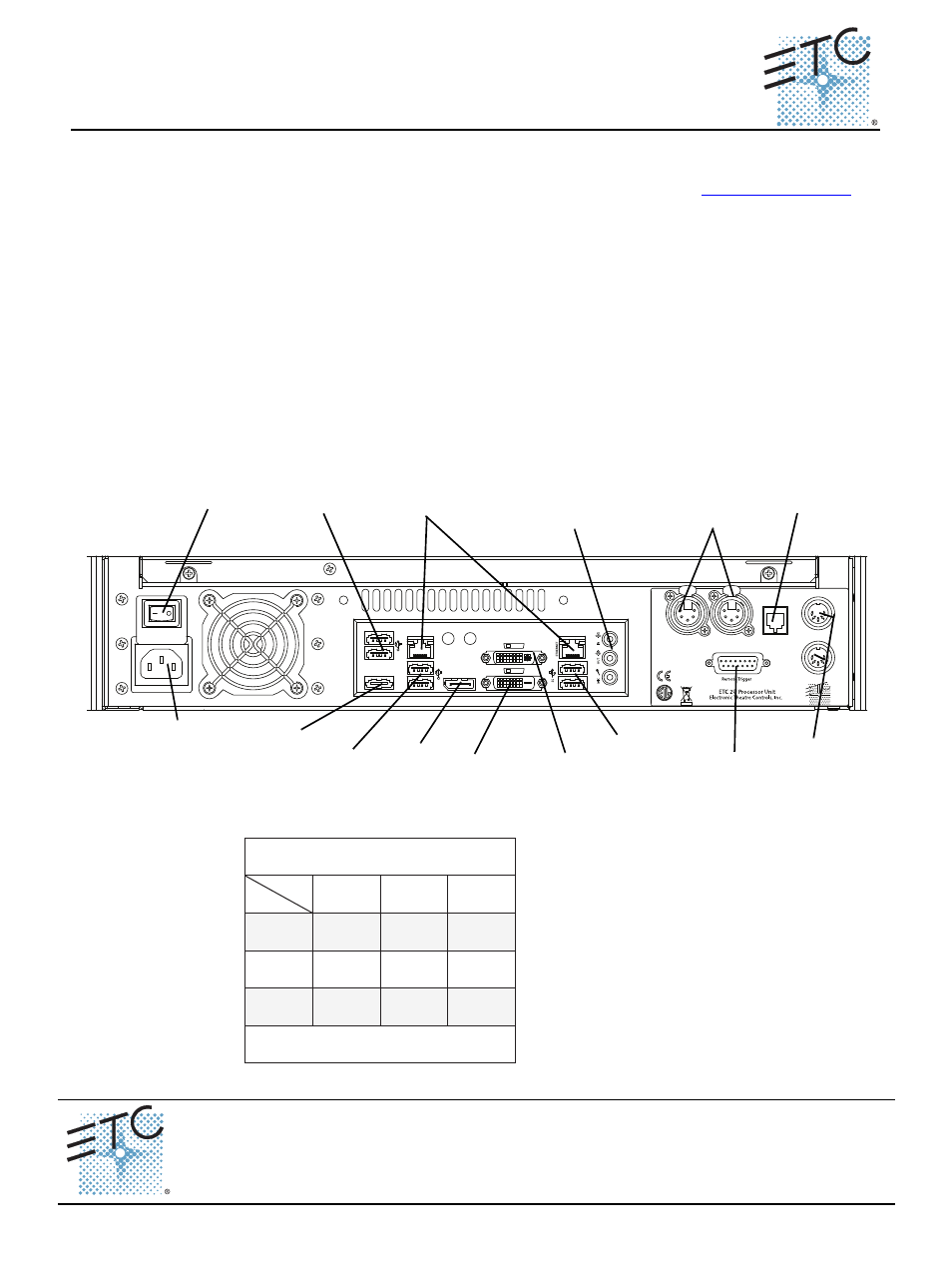
E T C
®
S e t u p G u i d e
Ion
®
Remote Processor Unit
Ion® Remote Processor Unit Setup Guide
Page 1 of 3
Electronic Theatre Controls, Inc.
Corporate Headquarters
3031 Pleasant View Road, P.O. Box 620979, Middleton, Wisconsin 53562-0979 USA
Tel +608 831 4116
Fax +608 836 1736
London, UK
Unit 26-28, Victoria Industrial Estate, Victoria Road, London W3 6UU, UK
Tel +44 (0)20 8896 1000
Fax +44 (0)20 8896 2000
Rome, IT
Via Pieve Torina, 48, 00156 Rome, Italy
Tel +39 (06) 32 111 683
Fax +44 (0) 20 8752 8486
Holzkirchen, DE
Ohmstrasse 3, 83607 Holzkirchen, Germany
Tel +49 (80 24) 47 00-0
Fax +49 (80 24) 47 00-3 00
Hong Kong
Rm 1801, 18/F, Tower I Phase 1 Enterprise Square, 9 Sheung Yuet Road, Kowloon Bay, Kowloon, Hong Kong
Tel +852 2799 1220
Fax +852 2799 9325
Service: (Americas)
(UK)
(DE)
(Asia)
Web:
QSF 4.1.9.1
Copyright © 2014 ETC. All Rights Reserved.
Product information and specifications subject to change.
4310M2210
Rev C
Released
2014-05
ETC intends this document to be provided in its entirety.
This guide outlines the setup and configuration of your Ion® Remote Processor Unit (RPU). For
information on using the Ion software installed on your RPU, please refer to the Ion Operations Manual
that shipped with your Ion console or you may download it from our website at
.
The Ion RPU can be used as a primary, backup, or client processor in an Ion or 2k Gio system. It can
also be used for independent playback applications. Ion RPU ships with the following:
• Remote Processor Unit
• USB Keyboard
• USB Mouse
• Rack Mount Hardware Kit
• Label Sets
• Setup Guide and Current Release Note Documentation
Hardware Setup
Rear Panel
Step 1:
Attach the appropriate IEC power cord to the power connector, then to the IEC receptacle.
Step 2:
Connect any monitors to the proper ports on the back of the RPU.
Step 3:
Connect the USB mouse and keyboard to the USB connectors.
100-240VAC
50/60 Hz
2A@120VAC
PUSH
PUSH
Middleton, WI USA
C
US
US
3060167
w
w
w
.et
cc
o
nnec
t.c
om
DMX
1
DMX
2
Phone Remote
MIDI In
MIDI Out
PUSH
PUSH
Displa
yP
o
rt
ETHERNE
T
e-
SA
TA
/DVI-D
/DVI-I
Hard Power Switch
DMX
x2
Remote
Trigger
IEC Power
Connector
Phone
Remote
Midi In
& Out
USB
Ports
Ethernet Ports 1 & 2
DVI-I
Port
DVI-D
Port
Display
Port
USB
Ports
eSATA
Port
Audio Reserved
for Future
Implementation
USB
Ports
Display Port
Display Port
DVI-I Port
DVI-D Port
DVI
VGA
Yes
No
Yes
with Adapter
Yes
Yes
No
No
Yes
with Adapter
Yes
with Active
Adapter
Ion RPU supports up to 2 monitors using the
following combinations:
Multitouch monitors need to be Windows 7 or 8 Compatible.
Physical
Port
Signal
Type
