FUJITSU XG Series P3NK-4452-01ENZD User Manual
Page 571
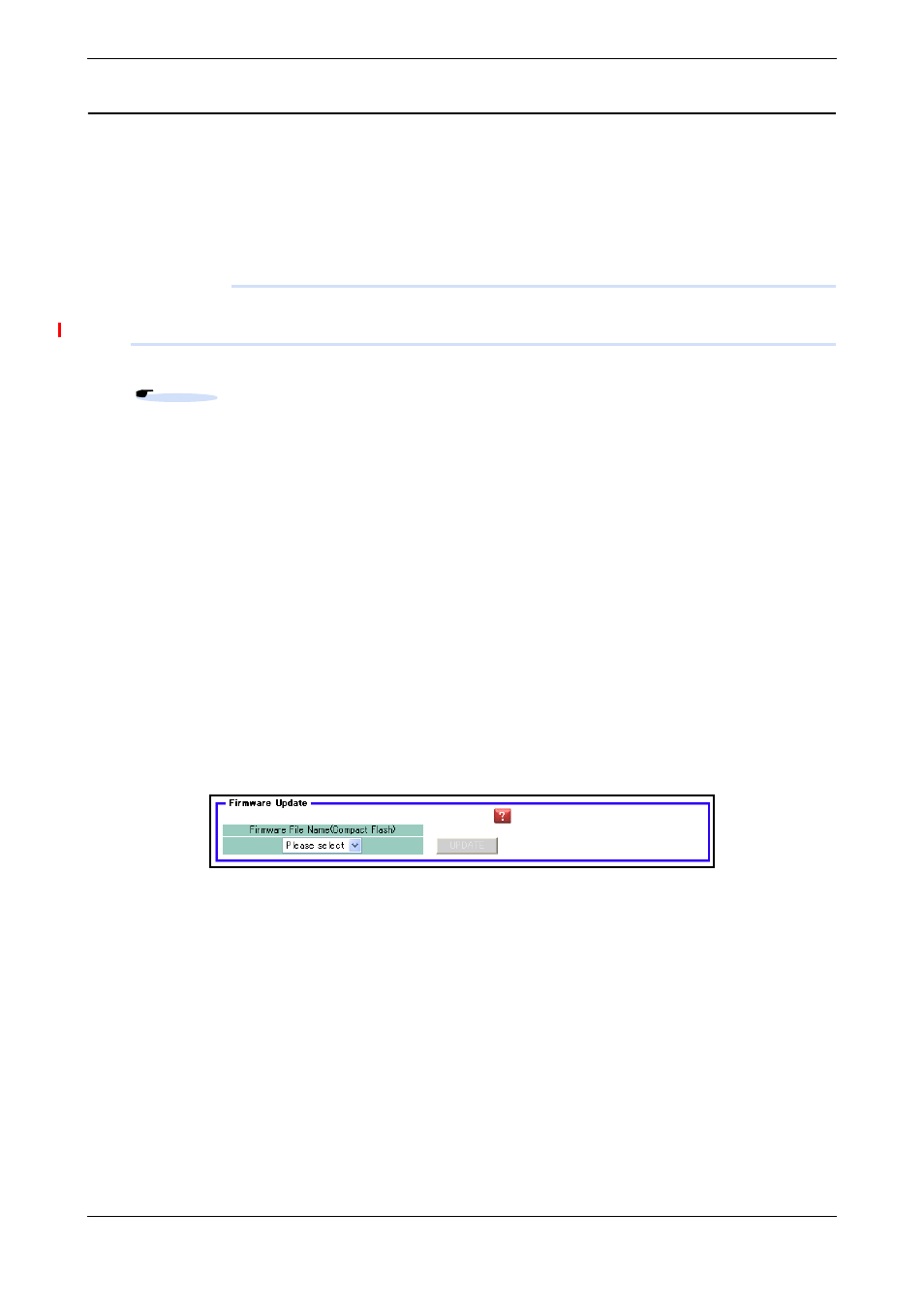
XG Series User's Guide
Chapter 6 Managing the Device
Updating Firmware
571
Firmware Update with a WWW browser
Follow the instructions below to transfer the firmware saved in a compact flash card using the WWW browser.
1.
Connect this device and a PC via LAN.
Set an IP address which has the same network as the device for the personal computer.
This section explains about the IP address of the device when set as "192.168.1.1", and the subnet mask when set as
"255.255.255.0" as an example.
Precautions
• The IP address of the device is not set at the initial condition,please set the IP address via serial port.
• When someone login via serial port or via telnet, you can't connect from WWW browser.
2.
Insert the compact flash card into the compact flash card slot on the back of this device.
3.
Start the WWW browser.
4.
Specify the URL [http://192.168.1.1/] of this device.
The top page of this device will be displayed.
5.
Login as admin class (admin).
6.
Click [Maintenance] tab on the left side of the top page screen.
The login screen will be displayed.
7.
Click [Compact flash] in the Maintenance menu.
[Compact flash ] page will be displayed.
8.
Click [Update Firmware].
[Update Firmware] page will be displayed.
9.
Specify Firmware file name and click [Update].
Firmware will be updated.
Reference
