1 overview of the cli, 1 operating environment for the cli, Overview of the cli – FUJITSU XG Series P3NK-4452-01ENZD User Manual
Page 38: Operating environment for the cli
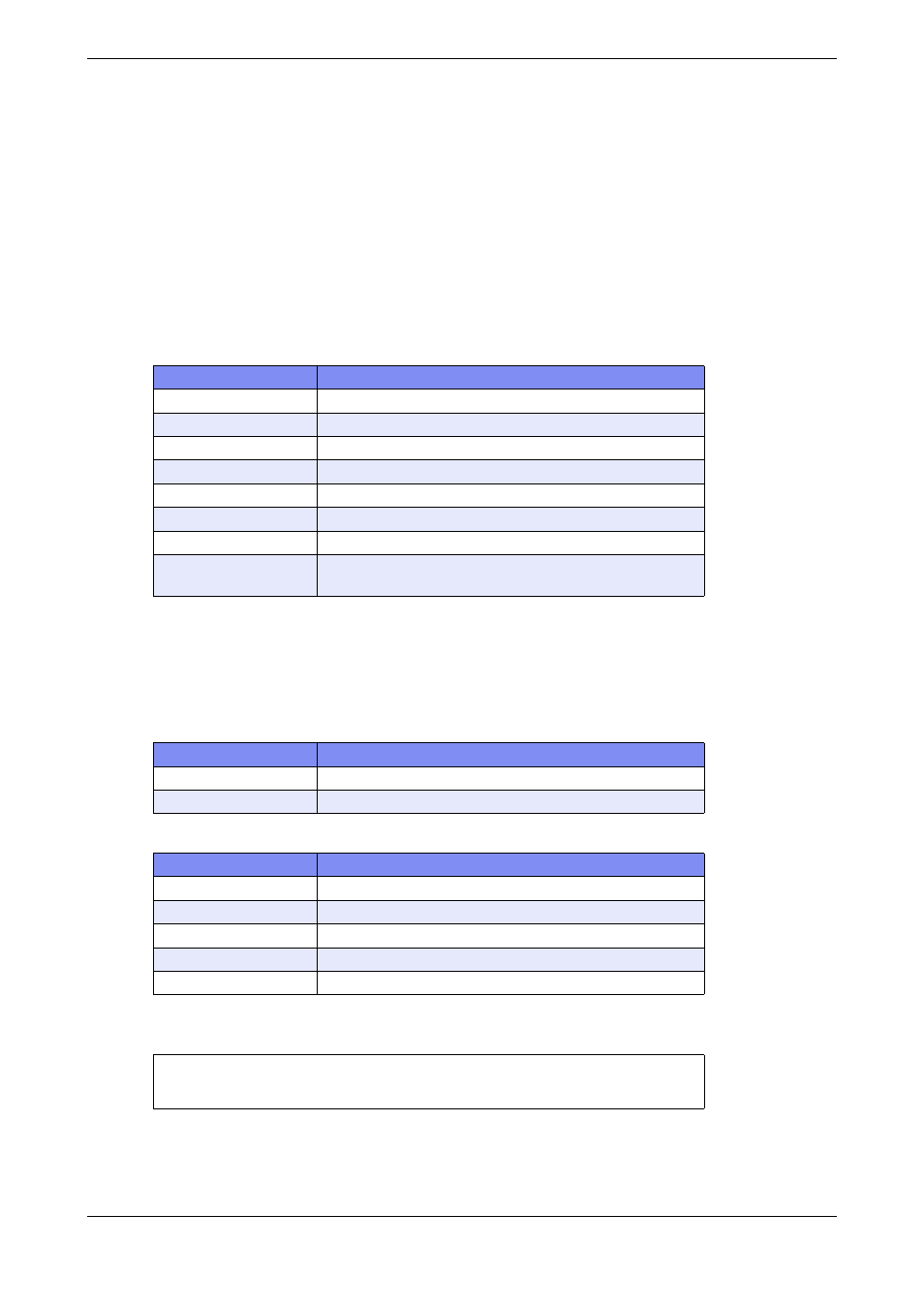
XG Series User's Guide
Chapter 2 Using the CLI
Overview of the CLI
38
2.1 Overview of the CLI
This section describes how to use the command line interface (CLI) for the XG Series.
2.1.1
Operating Environment for the CLI
There are two ways to access the device to run commands.
•
Serial connection
Connect to the serial port of the device using RS232C cable via RJ45conversion cable.
The available terminal emulation type is VT100.
When initially connecting a terminal to the device, configure the serial port on the client side as shown below.
•
Remote connection via LAN port
Connect a terminal or host computer using a telnet client to the management LAN port of the device TCP port of 23
Is used for the default telnet connection
The following tables list the factory defaults.
Management-LAN [XG2600] and LAN Interface initial settings
Telnet server initial settings
To use the remote connection via the management-LAN port, use the "oob ip" command to configure the management-
LAN port for the device as below. [XG2600]
To use the remote connection via the LAN port 1, use the "lan ip" command to configure the management-LAN port
Item
Setting value
Baud rate
9600 bps
Character size
8 bit
Parity
None
Stop bits
1 bit
Flow control
None
Emulation
VT100
Character set
ASCII
Line feed code
Transmission: CR (carriage return) only
Reception: LF is added
Item
Setting value
IP address
None (must be set before using the LAN interface)
Subnet address
None (must be set before using the LAN interface)
Item
Setting value
Use telnet
Enable
Port number
23 (TCP)
Emulation
VT100/VT200/xterm
BackSpace key
Delete
Character set
ASCII
XG2600(config)# oob ip 192.168.1.1/24 3
XG2600(config)# commit
XG2600(config)# save
