FUJITSU FPCAC14A User Manual
World-wide ac adapter, Operating instructions, Connecting the ac adapter 0
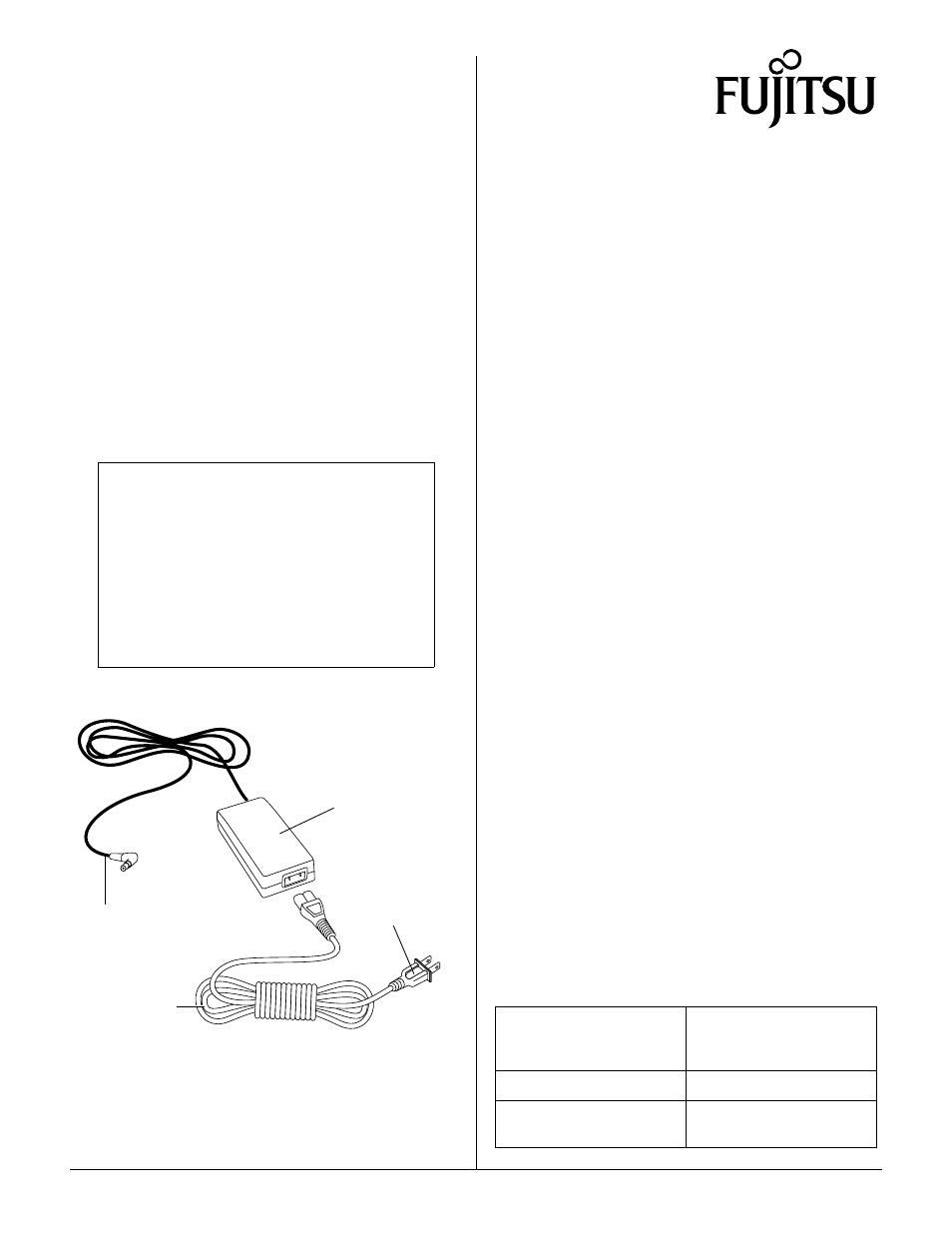
Fujitsu and the Fujitsu logo are registered trademarks of Fujitsu Limited © 2000 Fujitsu PC Corp.
7/00
Page 1 of 1
58-0755-00A
FPCAC14A
●
●
●
●
FPCAC14B
●
●
●
●
FPCAC14C
World-wide AC Adapter
Operating Instructions
These instructions provide details on using the
Fujitsu FPCAC14A (US), FPCAC14B (UK), and
FPCAC14C (Euro) AC adapters.
Note:
The only difference between the three AC adapter
models is a variation in the supplied AC power
cords. These operating instructions are applicable
to all three adapter models.
The AC adapter is designed for use with your
Fujitsu computer. Note that the AC adapter can also
be used with external battery chargers, docking
stations, port replicators, and cradles designed for
use with your system.
0
AC Adapter Features
0
Caution
• This AC adapter is for indoor use only. Do not
use where exposure to water or excessive
moisture is possible.
• This AC adapter generates a magnetic field
that can damage your floppy disk drive.
Maintain a safe minimum distance (about 3
inches or 8 centimeters) between the AC
adapter and your floppy disk drive.
AC Adapter Module
AC Power Cord
DC Power Cord (to system)
(to AC outlet)
Connecting the AC Adapter
0
To connect the AC adapter to your system:
1.
Plug the AC power cord into the AC adapter.
2.
Plug the outlet end of the AC power cord into
your AC wall outlet.
3.
Plug the DC power cord into the DC input
connector on your computer, port replicator,
docking station, or cradle.
4.
Confirm that the AC adapter is now supplying
power to your computer or other device. Refer to
the user documentation for your system, if
necessary, to determine how computer indicates
external power is connected.
You can now use your system with external power
supplied by the AC adapter.
Disconnecting the AC Adapter
0
To disconnect the AC adapter:
1.
Disconnect the DC output cord from your
computer or other device.
2.
Unplug the AC adapter from your AC wall
outlet.
Troubleshooting
0
If the AC adapter is not supplying power to your
computer, check the following:
• Ensure that power is supplied to your AC wall
outlet.
• Ensure that the AC power cord is firmly plugged
into the AC adapter and the AC wall outlet.
• Ensure that the DC Power Cord is firmly seated in
the DC input connector.
Specifications
0
Specifications for the AC adapter are shown in the
following table.
AC Adapter Specifications
Input
100-240 VAC
50-60 Hz
1.2 A max
Output
16 VDC, 3.36 A max
DC output plug polarity
Center: positive (+)
Sleeve: negative (-)
